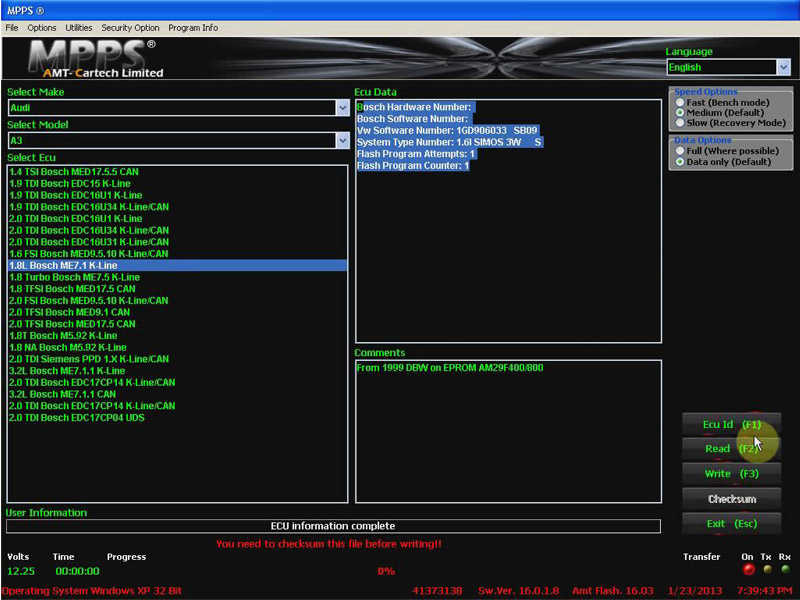This article show the guide on how to install MPPS V16 software on your computer and how to use MPPS V16 to read and write ECU.
Part 1:How to install MPPS V16 software.
Part 2:How to use MPPS V16 to read & write ECU.
Part 1:How to Install MPPS V16
Step 1:
How useful was this post?
Click on a star to rate it!
Average rating / 5. Vote count:
Please keep this link if you copy the post!