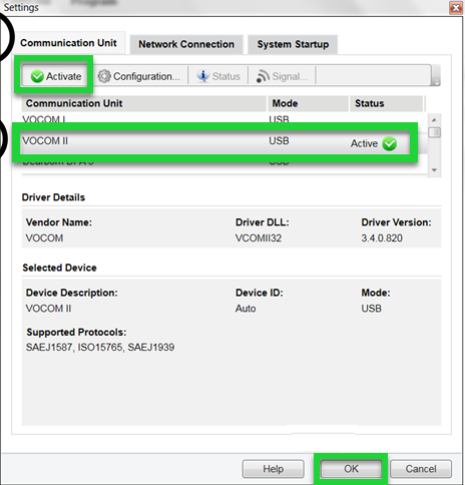Diagzone Xdiag Subscription Renew, LAUNCH LTR-01 RF Sensor, Thinkdiag Renew , Scania SDP3 Installation
This post guide on how to update original VOCOM II 88894000 software and firmware.
Before update operations,you need to download the Vocom II driver.
Locate the saved file and extract the file contents.
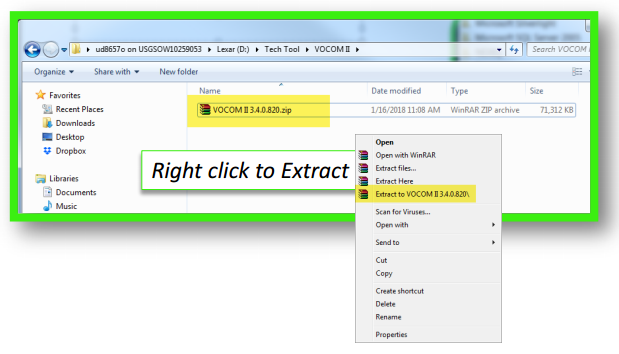
If prompted for a password,please contact the IT Support desk1(877)978.6586 for information
Open the folder and install the file.
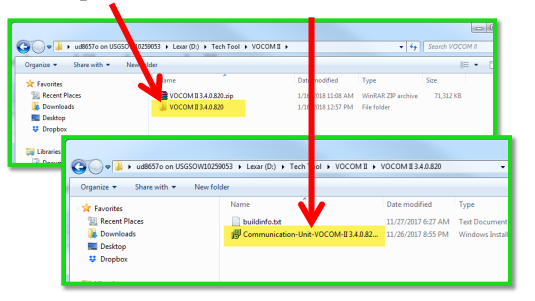
Open your PC,go to Start
How useful was this post?
Click on a star to rate it!
Average rating / 5. Vote count:
Please keep this link if you copy the post!