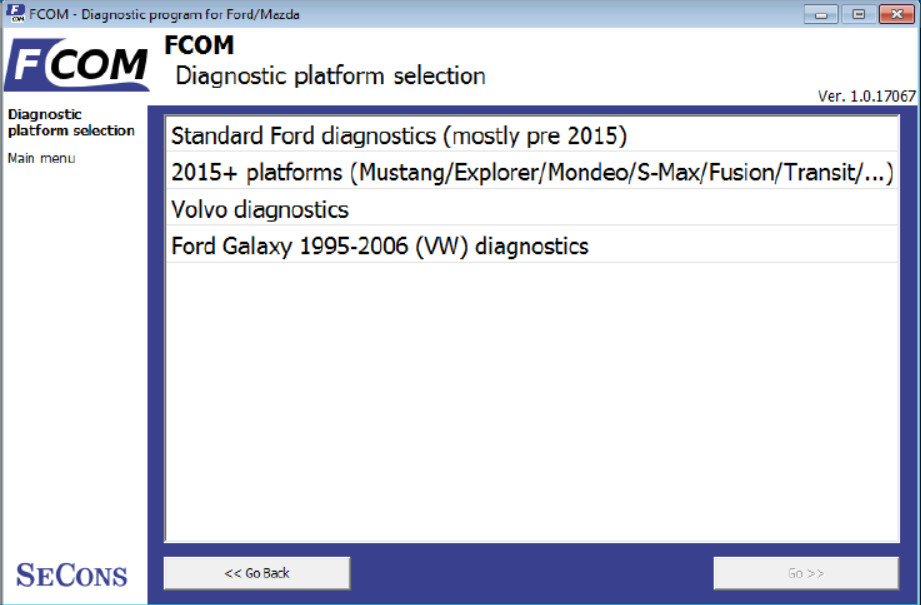Diagzone Xdiag Subscription Renew, LAUNCH LTR-01 RF Sensor, Thinkdiag Renew , Scania SDP3 Installation
This instruction show the common information about how to use FCOM to perform vehicles diagnosis.
Preparations:
FCOM Ford OBD2 Diagnostic Software Download
How to Install FCOM Diagnostic Software on Window/Linux
Diagnostic platform selection
Standard Ford diagnostics
How useful was this post?
Click on a star to rate it!
Average rating / 5. Vote count:
Please keep this link if you copy the post!
Tags: cat ECU Program ECU Programming Ford immo Immobilizer Jaguar OBD2 program VW
Related Posts
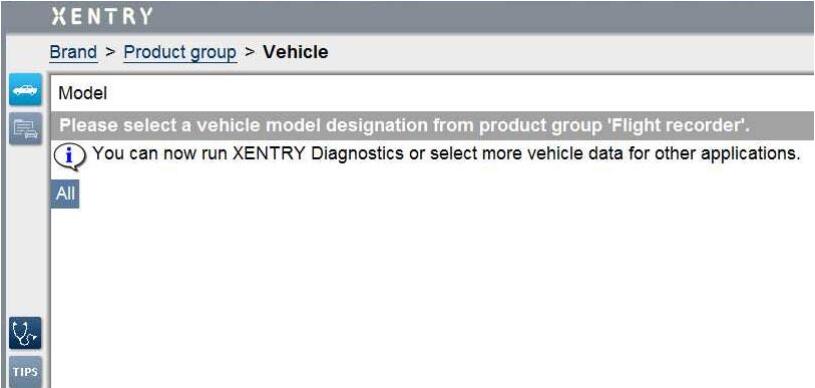
How to Use Xentry Flight Recorder to Download ECU Data for FUSO
2023.04.3

DIY:How to Remove ECU for Toyota FT86
2019.05.31

V3.9 CG100 Airbag Restore Devices Support Renesas
2018.12.17
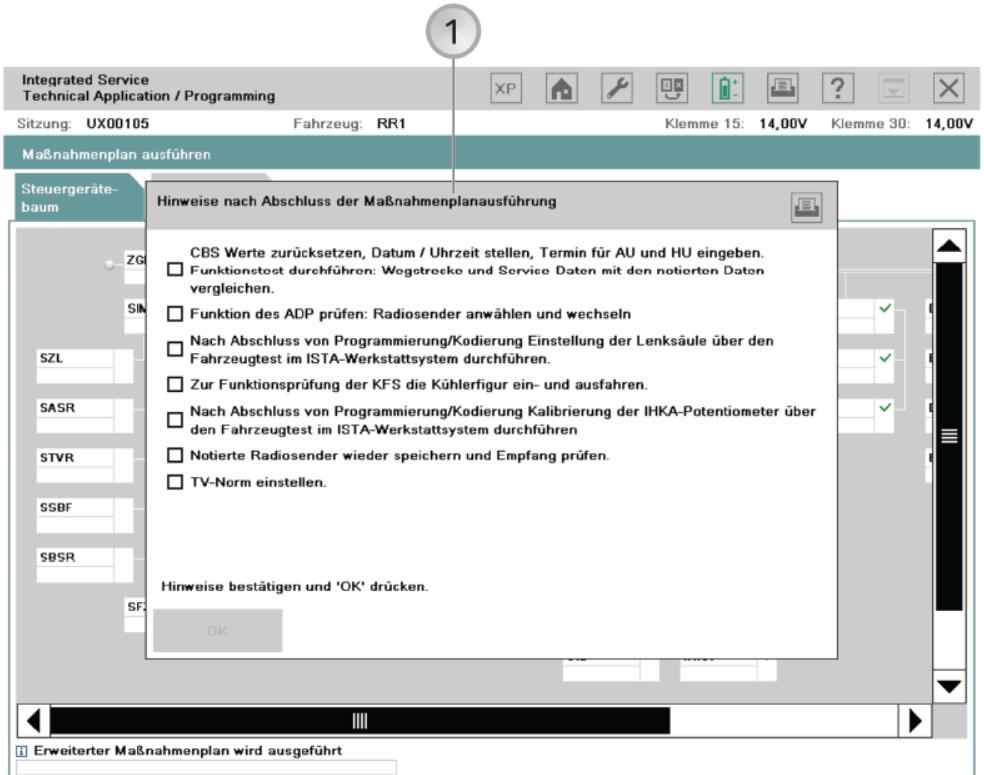
How to Use BMW Rheingold ISTA to Do Programming and Coding
2019.07.24
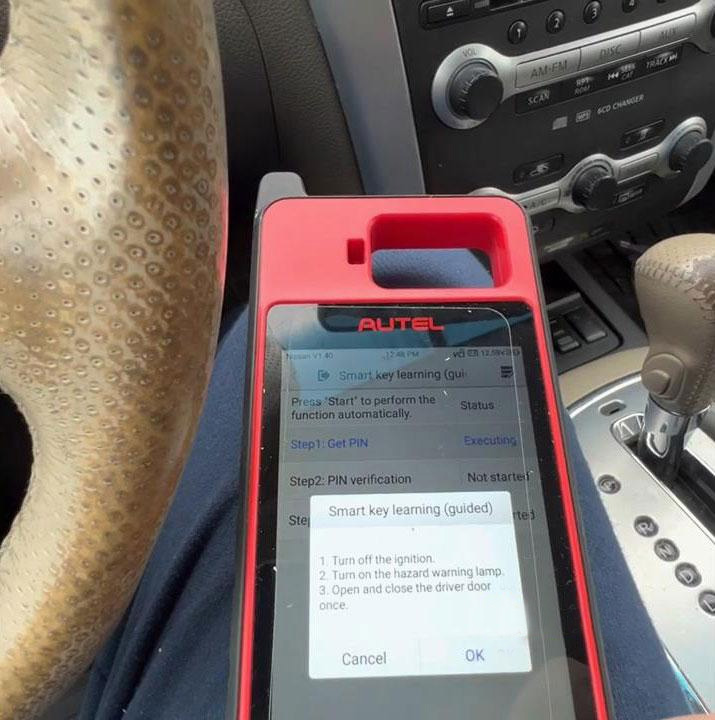
Program 2009 Nissan Murano All Keys Lost by Autel KM100
2024.01.28
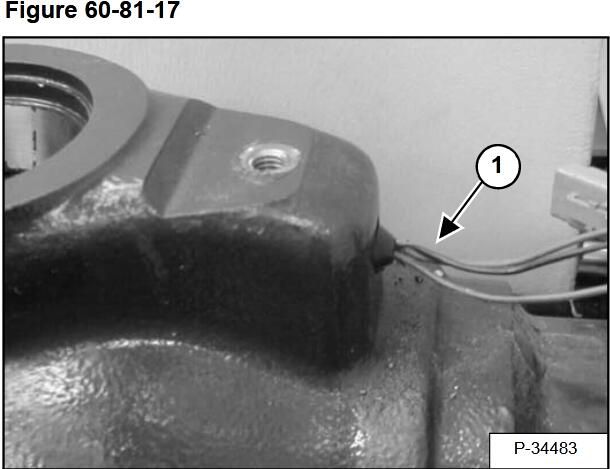
How to Remove & Install Wheel Position Sensor for Bobcat Loader
2020.09.16

ODIS S Diagnostic Software vs. VCDS
2024.01.28

iProg+ Programmer full (with adapters) iprog plus EU
2019.04.26
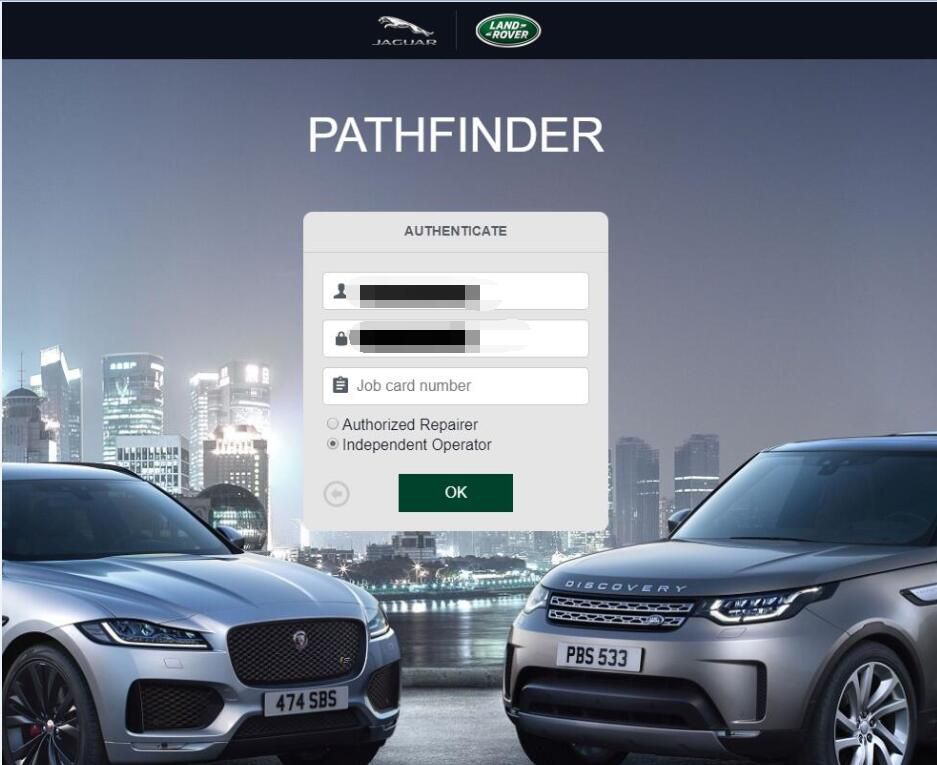
How to Install Jaguar & Land Rover JLR Pathfinder on Win7 and Win 10
2020.09.19
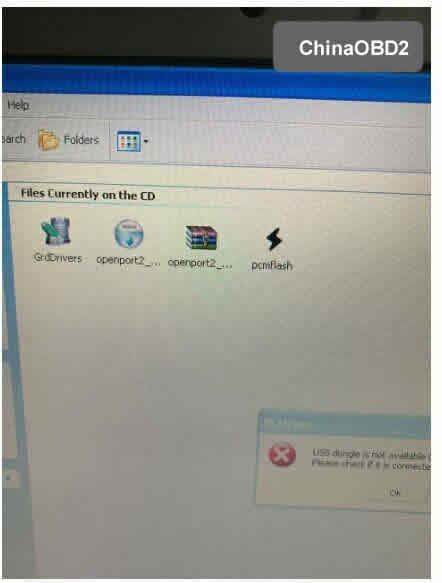
(Solved) PCM Flash Crack Error: USB dongle is not available
2019.03.15