How useful was this post?
Click on a star to rate it!
Average rating / 5. Vote count:
Please keep this link if you copy the post!
Tags: 4D cat key Launch lish tablet wholesale
Related Posts

Newest Creator C500 Auto Diagnostic Scanner for OBDII / EOBD / BMW/ Honda/ Acura
2018.12.17

Nexiq USB Link 2 VS. Nexiq USB Link 3
2024.01.24

AUGOCOM Porsche 997 Crankshaft Camshaft Positioning Engine Timing Tool Set
2018.12.17

GM Tech2 FAQ
2024.01.28
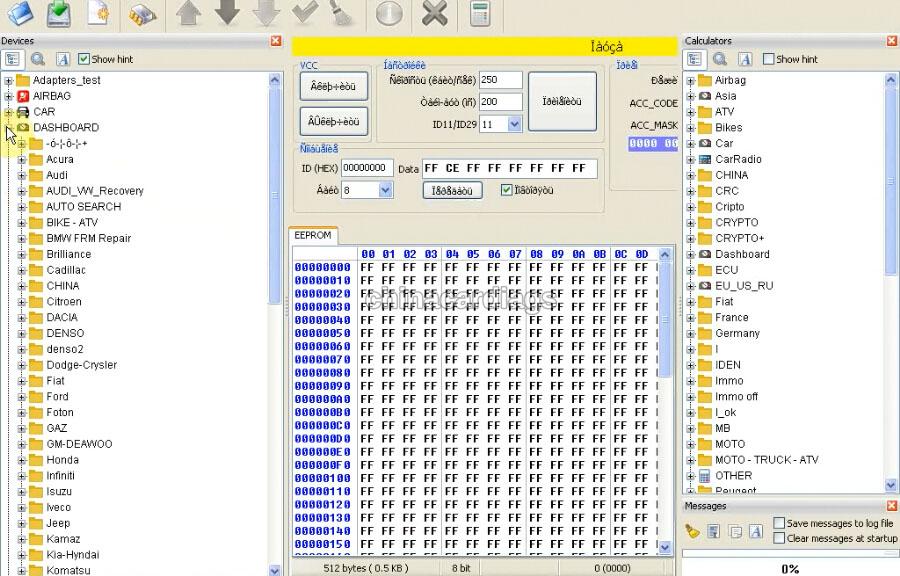
How to use iProg+ Programmer iProg Pro Programmer to do odometer correction for ...
2019.04.27

CG Pro 9S12 Read BMW CAS4 Data without Removing Components
2020.05.7

GMC Sierra 2015 Remote Key Programming by Autek iKey820
2023.06.10

How to use EUCLEIA TabScan S8 for car’s service reset function?
2019.03.27
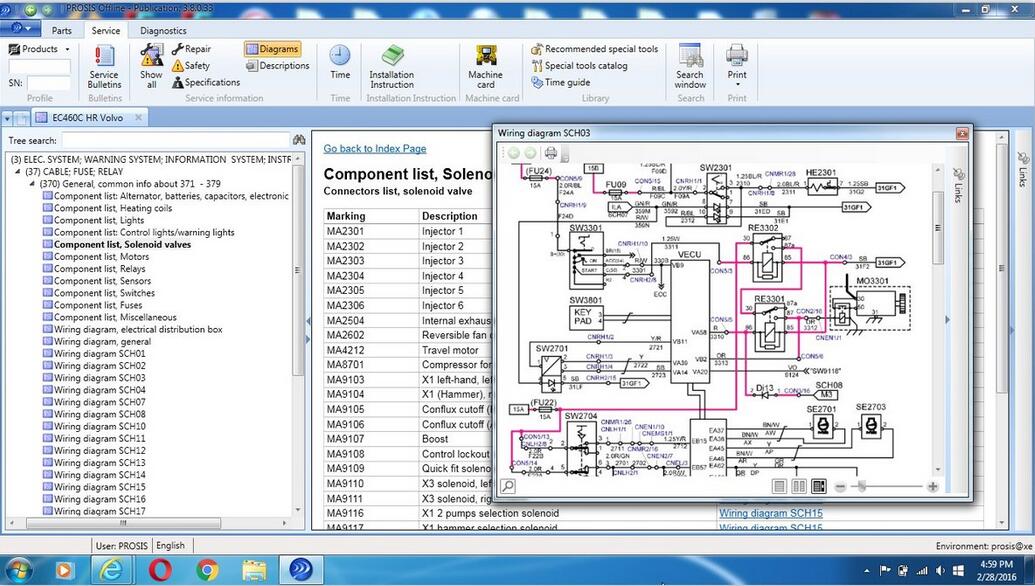
Volvo PROSIS Parts Catalog & Repair Manuals Free Download
2019.07.27
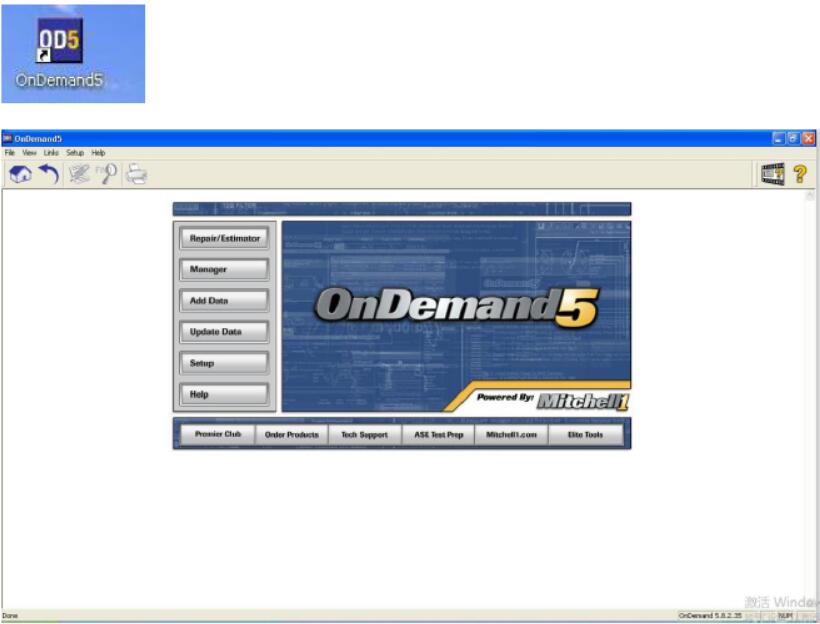
How to Open the Corresponding Disk When Running Mitchell Ondemand5 Software
2019.07.24