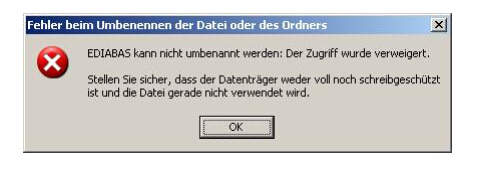Diagzone Xdiag Subscription Renew, LAUNCH LTR-01 RF Sensor, Thinkdiag Renew , Scania SDP3 Installation
In this article I list Ediabas Errors and relevant solutions here.Hope this post can help to solve problems when you installing Ediabas software.
Error 1:Driver Error
Message comes along with an ADS or OBD connector.
This error occurs if another program or device has taken the COM1 port of your PC.
If you want to work with EDIABAS or INPA, please make sure that the COM1 port is not
taken.
Error 2:DirectNt.sys can
How useful was this post?
Click on a star to rate it!
Average rating
/ 5. Vote count:
This Post: Ediabas Errors Solutions (all here) From ChinaOBD2 Official Blog
Please keep this link if you copy the post!
How useful was this post?
Click on a star to rate it!
Average rating / 5. Vote count: