Diagzone Xdiag Subscription Renew, LAUNCH LTR-01 RF Sensor, Thinkdiag Renew , Scania SDP3 Installation
Adding a key to the BMW G-Chassis BDC2 module is quick and convenient using the Yanhua Mini ACDP or ACDP-2 with Module 38 — all done on bench without soldering.
Preparation:
Yanhua ACDP/ACDP2
Yanhua Module 38 (BDC2 ICP Interface Board)
BMW BDC2 module
Stable internet and power supply
Operation guide:
First, go to identify vehicle info. via OBD
Next, obtain keys data on bench
Last, add a new key on bench
1.Identify Vehicle Information via OBD
Run Mini ACDP App, and ensure the ACDP device is bound
Select BMW → FEM/BDC → IMMO/Mileage → BDC2 ICP+OBD (F/G Chassis)
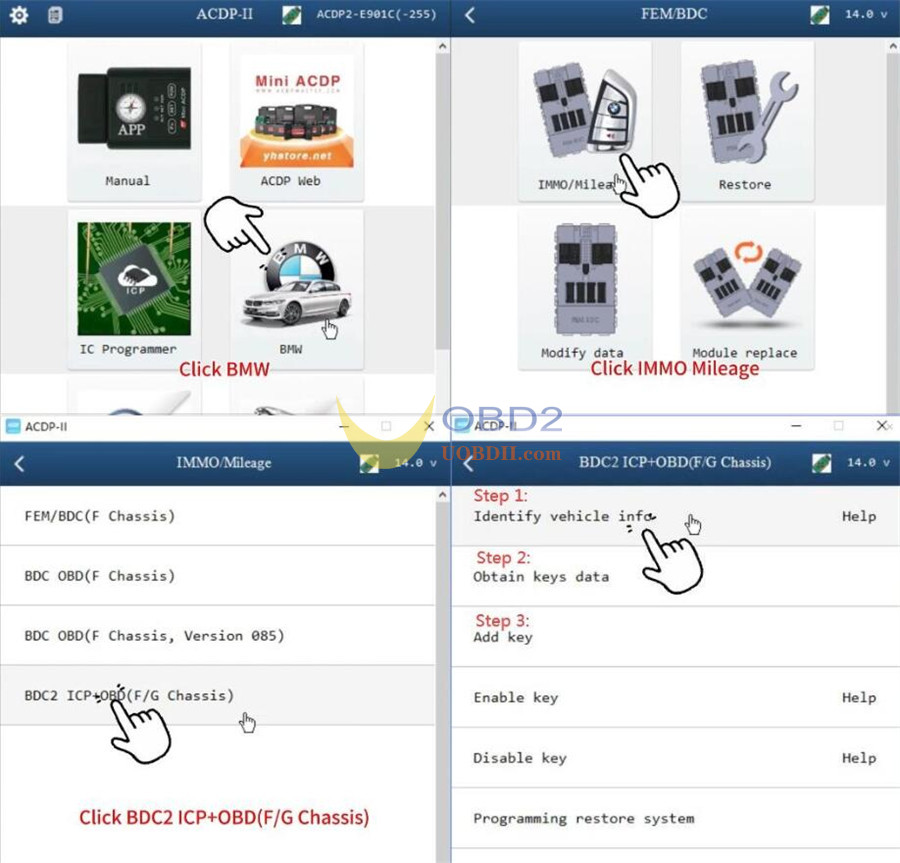
Choose “Identify Vehicle Info.”
Connect the Yanhua ACDP device to the OBDII port of the vehicle
Read and save the vehicle system data, and then verify the vehicle information.
Take a screenshot of the original vehicle info.
Click Continue.
Make sure the IMMO type is supported. (It should indicate support at this stage.)
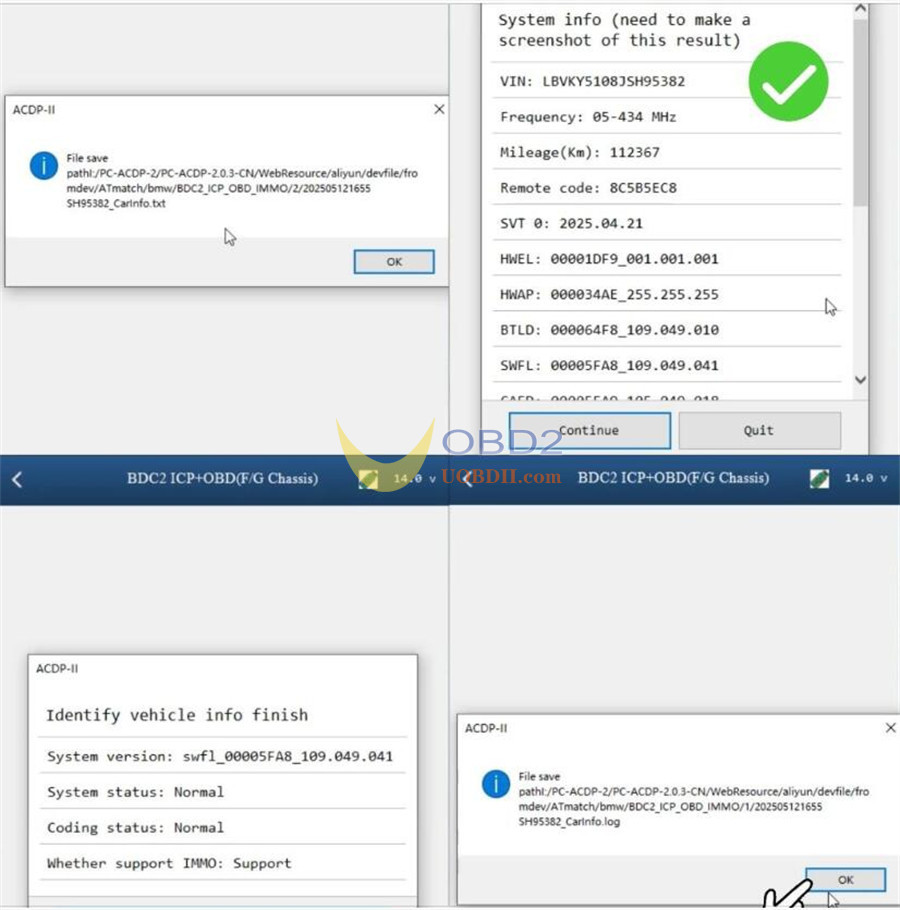
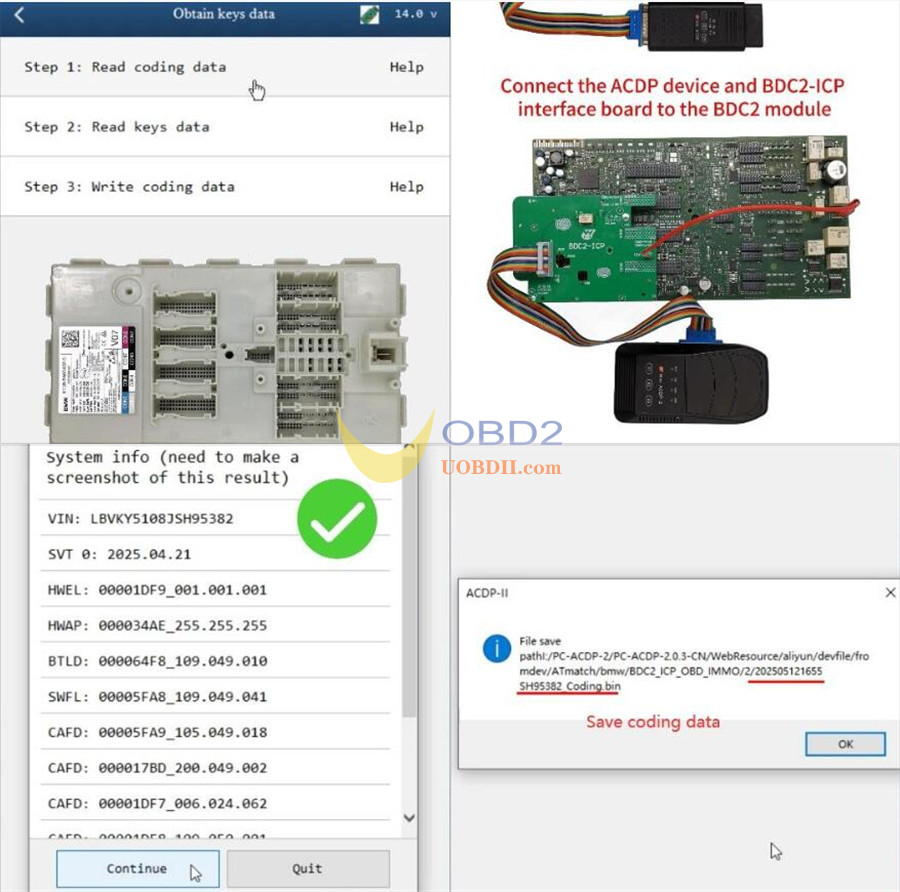
Obtain Keys Data
Step 1: Read Coding Data
Step 2: Read Key Data
Step 3: Write Coding Data
…
Step 1: Read Coding Data
Remove and disassemble the BDC2 module.
Refer to the Help section for detailed connection instructions.
Connect the BDC2 ICP interface board to the BDC2 module.
In the software, select “Read Coding Data”.
Read and confirm the vehicle information.
Read and save the coding data. Ensure the file is named with the suffix “Coding.bin”.
Coding data backup is now complete.
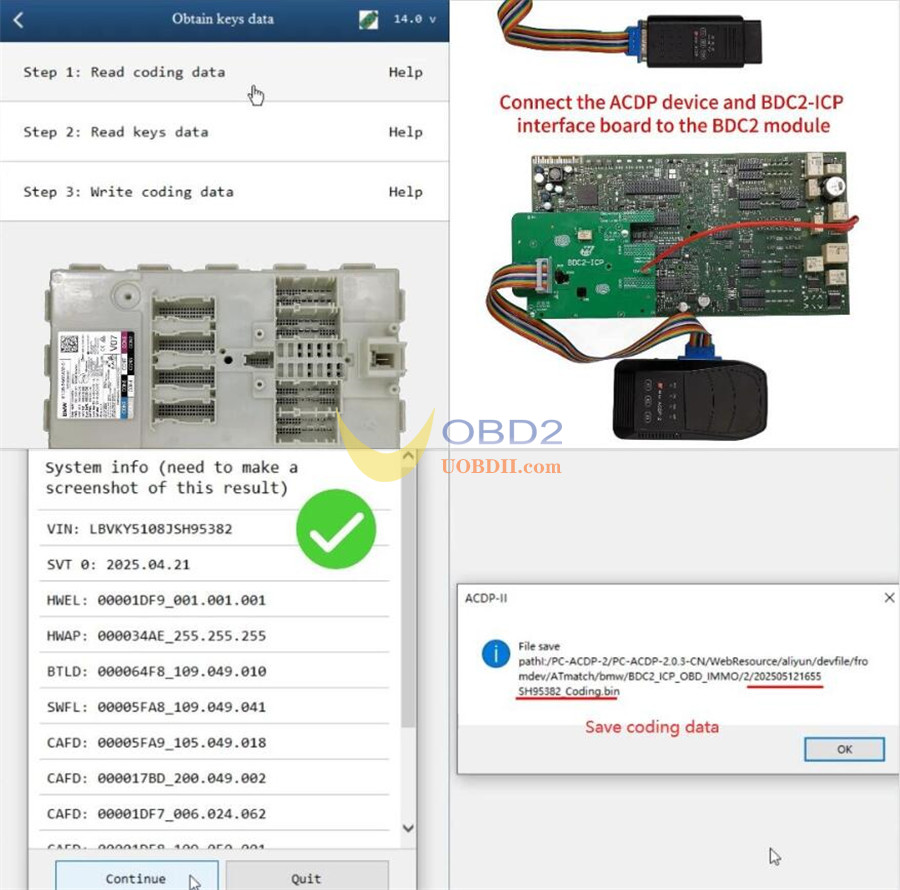
Step 2: Read Key Data
Connect the Mini ACDP2/ACDP-1, Module 38 BDC2- ICP Interface Board, and BDC2 module.
Check PIN status.
Read system info.
Proceed with “Reading Keys Data”.
Save the key data file with the suffix “BdcData.bin”. Be sure to record the file path, date, and time for easy retrieval.
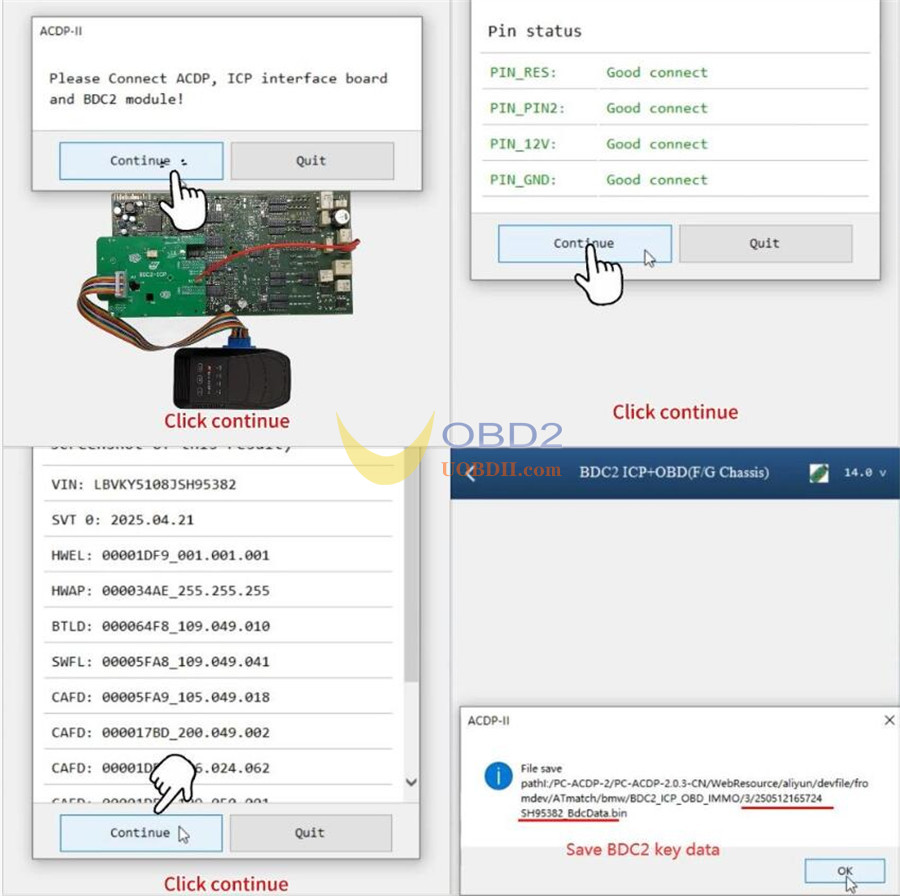
Verify IMMO Information and click Continue.
Ensure a stable internet connection to download necessary data from the server.
Do not disconnect the device during the process.
ECU programming will begin automatically.
Once the process is complete, save the updated key data.
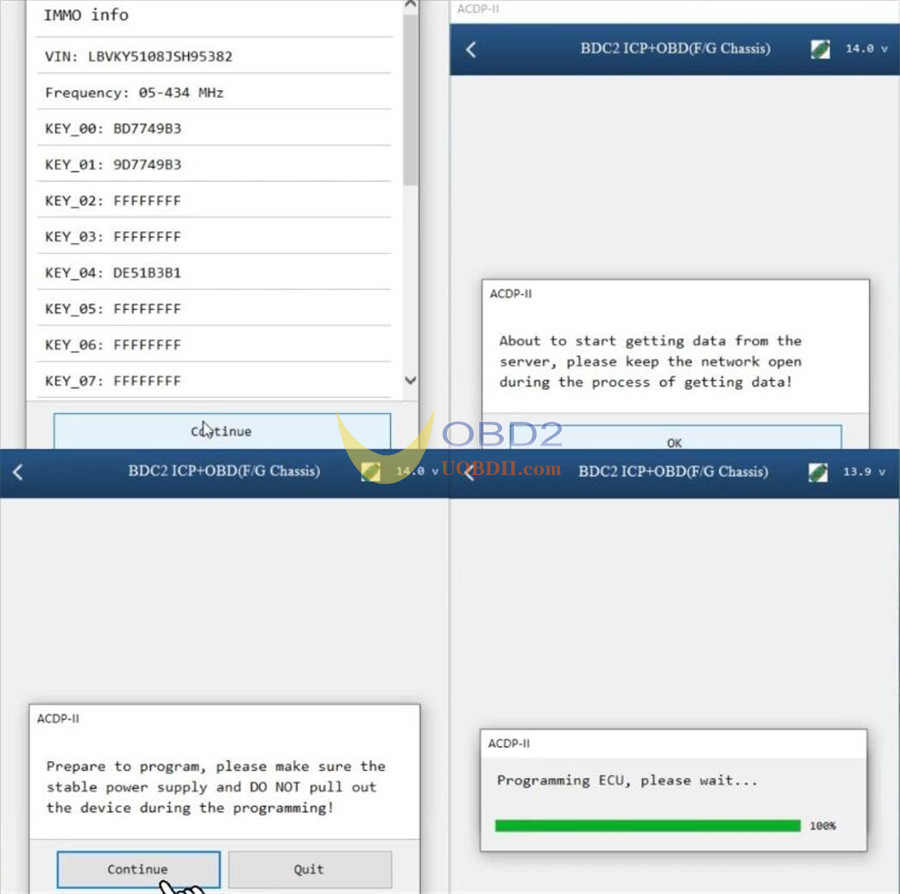
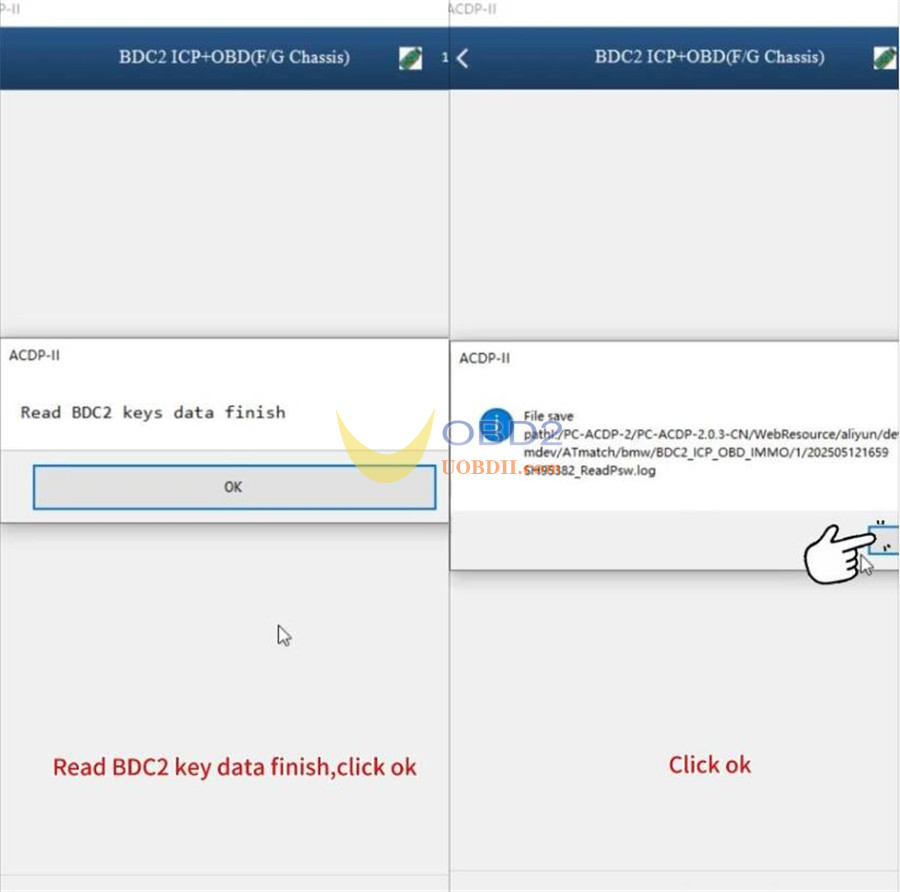
Step 3: Write Coding Data
Read and confirm system information
Select the previously saved coding file (bin) that matches the VIN and timestamp.
Ensure stable conditions for programming:
Stable power
No disconnections
Programming will begin. Once completed, save the updated data.
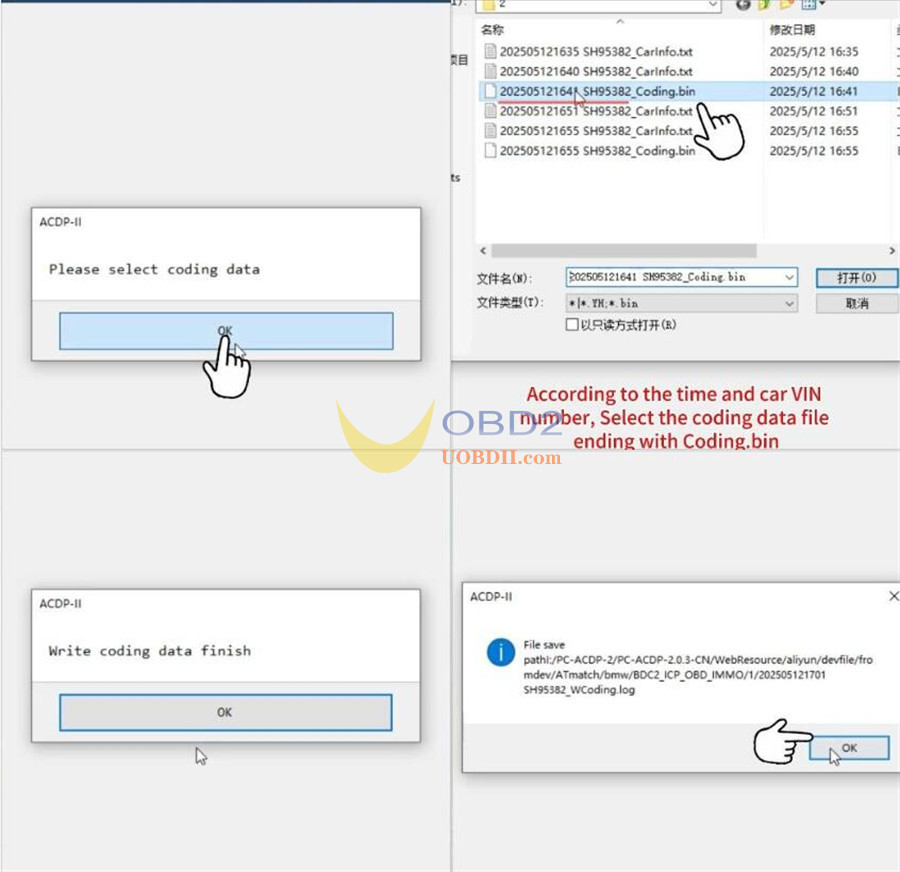
Add Key on bench
Return to the main menu.
Select “Add Key”, then choose the Bench method.
Connect the Yanhua ACDP2, ICP interface board, and BDC2 module.
Read system info.
Select the saved BDC2 key data (“BdcData.bin”).
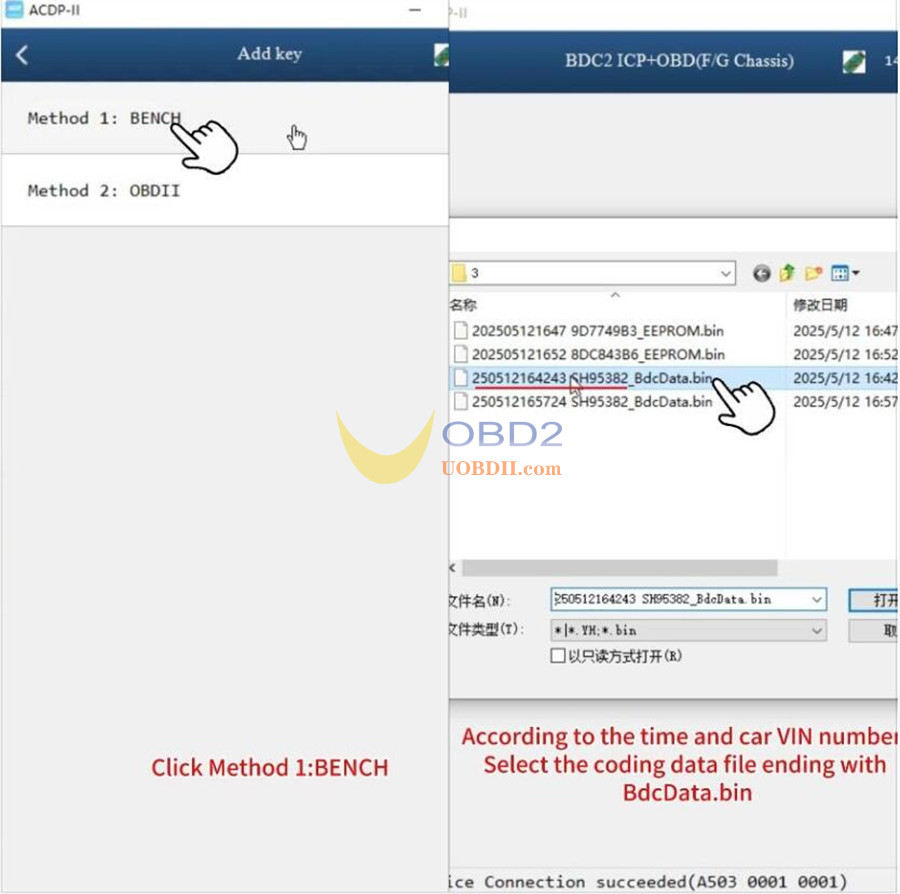
Unplug the DB15 connector from the ACDP host and connect the BAV-KEY adapter.
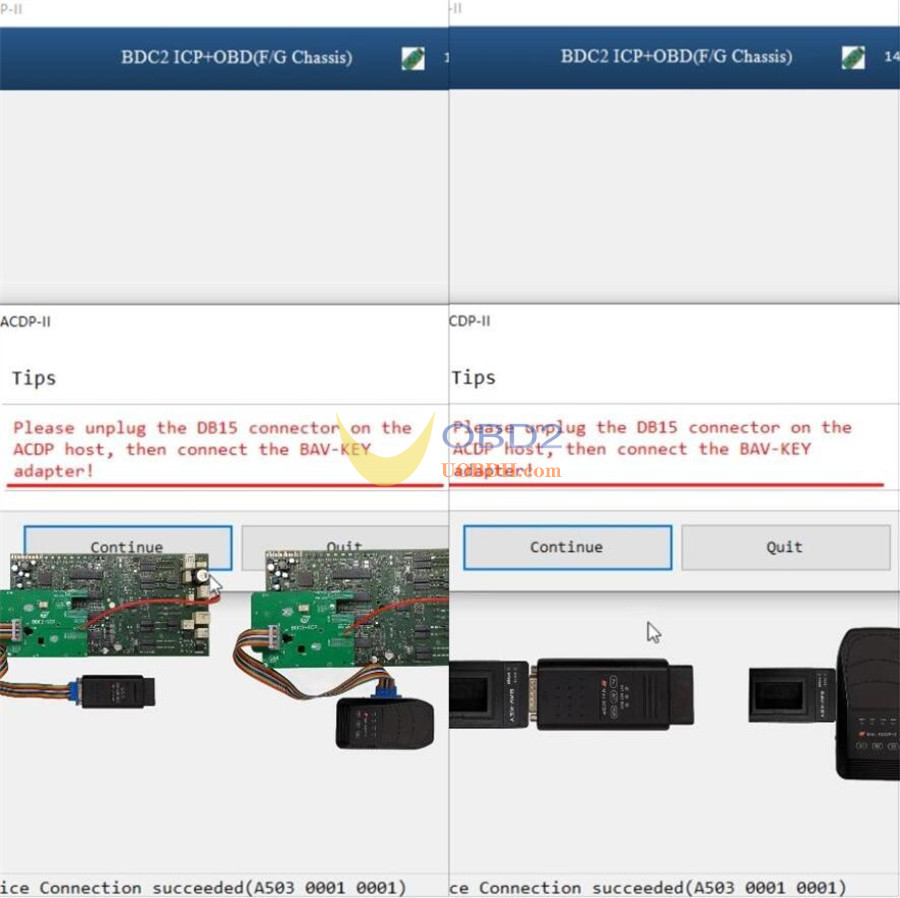
Insert a working key into the BAV-KEY adapter and save its data.
Insert a blank key into the adapter.
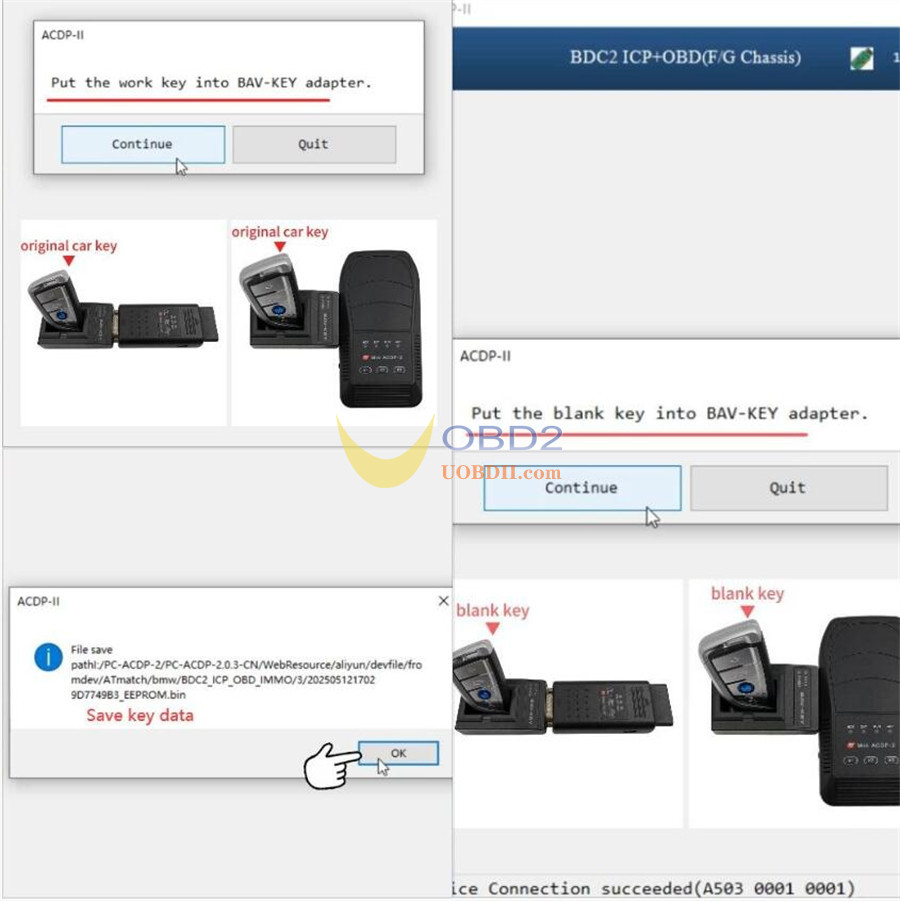
Confirm that the new key is unlocked and blank.
Select an available key position, then tap “Write Key”.
Once writing is complete, save the new key information.
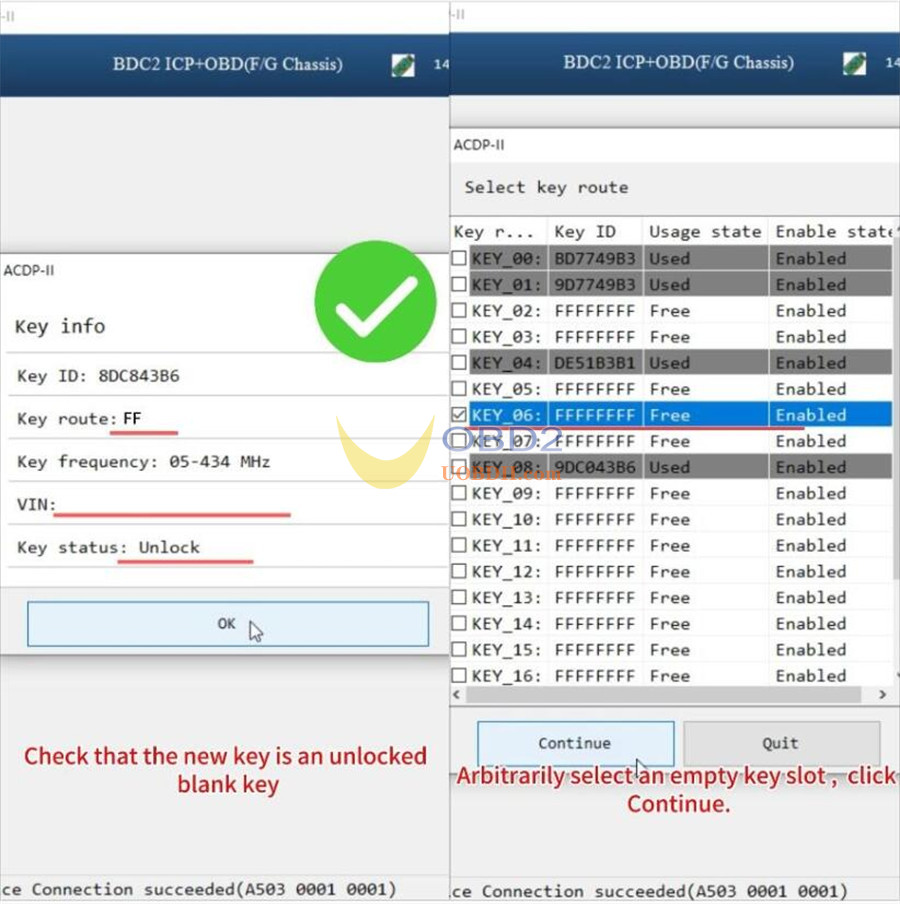

Learn key:
Take out the working key out of the car at least 3 meters away, and put the new key close to the induction coil and long press the ignition switch for 15 seconds to learn.
After learning, install the BDC2 module back into the car and verify that both the original and new keys work normally.
Read also:
Top 5 BMW G-Chassis BDC2 Module Key Add Tools Review
How useful was this post?
Click on a star to rate it!
Average rating / 5. Vote count:
Please keep this link if you copy the post!



