Diagzone Xdiag Subscription Renew, LAUNCH LTR-01 RF Sensor, Thinkdiag Renew , Scania SDP3 Installation
SUPER MB PRO M6+ PRO Diagnostic Tool is available at UOBDII.com now. What is the difference among M6+ PRO, M6+, and M6?
Check the comparison info below.
| Item | SUPER MB PRO M6 | SUPER MB PRO M6+ | SUPER MB PRO M6+ PRO |
| Image |  |  |  |
| XENTRY | √ | √ | √ |
| XENTRY Truck | √ | √ | √ |
| DTS | √ | √ | √ |
| VIDEO | √ | √ | √ |
| MB DOIP | √ | √ | √ |
| MB WIFI | √ | √ | √ |
| PC USB | × | √ | √ |
| PC RJ45 | √ | × | √ |
| Vehicle Voltage Real-time Display | × | × | √ |
| BWM Aicoder | × | √ | √ |
| BWM E-SYS | × | √ | √ |
| BWM APP | × | √ | √ |
| Other DOIP | × | √ | √ |
In conclusion:
SUPER MB PRO M6+ PRO is the upgraded version of M6+. It supports the most functions of all.
Added PC RJ45 LAN connection method.
Added vehicle voltage real-time display function.
Change the side switch button to the front of the device.
M6+ Pro Connection Instructions:
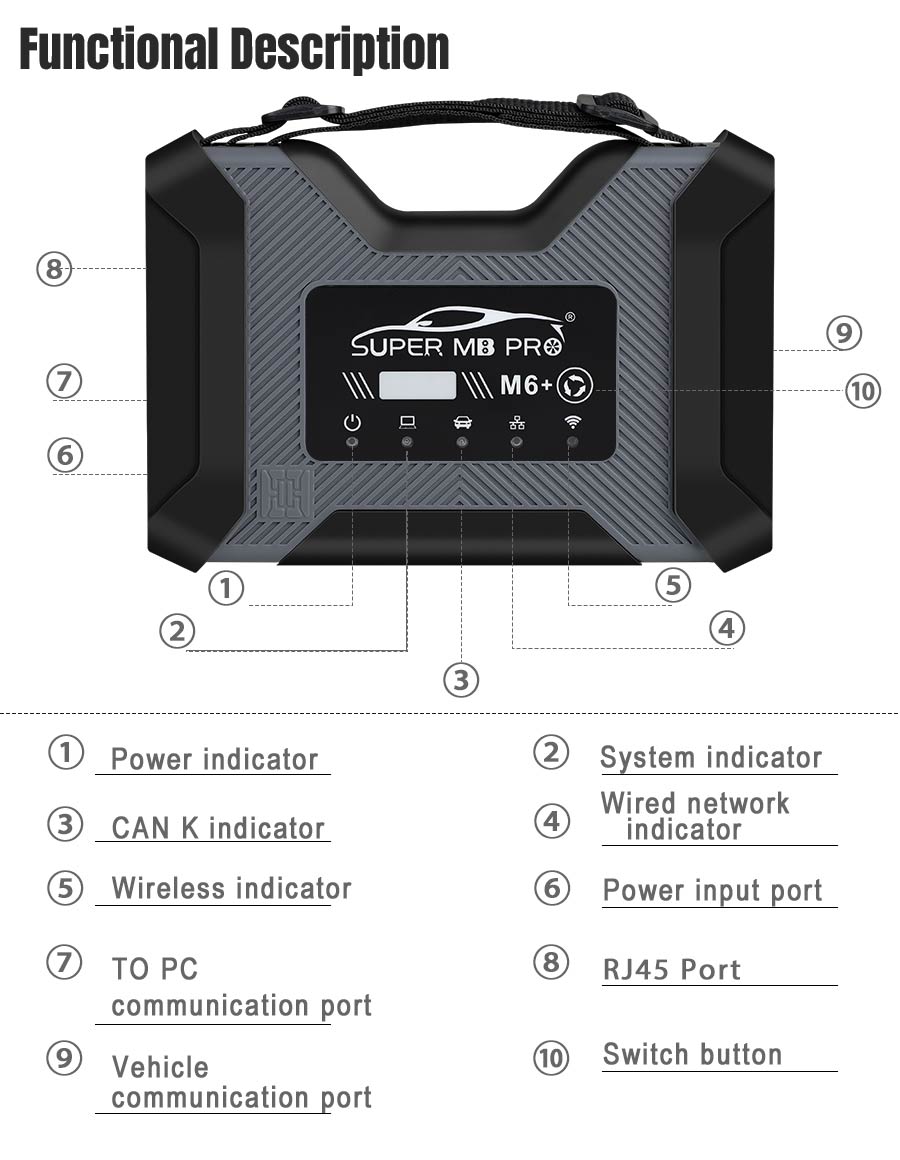
Connection between MB diagnostic software and hardware
(1)Connect the M6+ Pro hardware box to the car diagnostic interface via the test line. The red indicator light ① on the host is always on, and the system indicator ② is flashing during startup. After startup, ② is always on and beeps once, indicating the startup is finished.
(2)Wired connection: Connect the USB port ⑦or the RJ45 port⑧ of the M6+ Pro hardware box to the USB or the RJ45 port of the computer or tablet via a USB cable or a ethernet cable, and a new network connection will appear on the network management interface of the computer or tablet (WIN10 driver-free), and the IP address of the network connection property will be changed to 169.254.255.*, Subnet mask: 255.255.0.0, Default gateway 169.254.255.255, Preferred DNS: 169.254.255.255, click “Advanced”, add multiple IP addresses as 172.29.127.*, 255.255.0.0. After the computer or tablet is connected to the network, ④ the indicator light will be on.
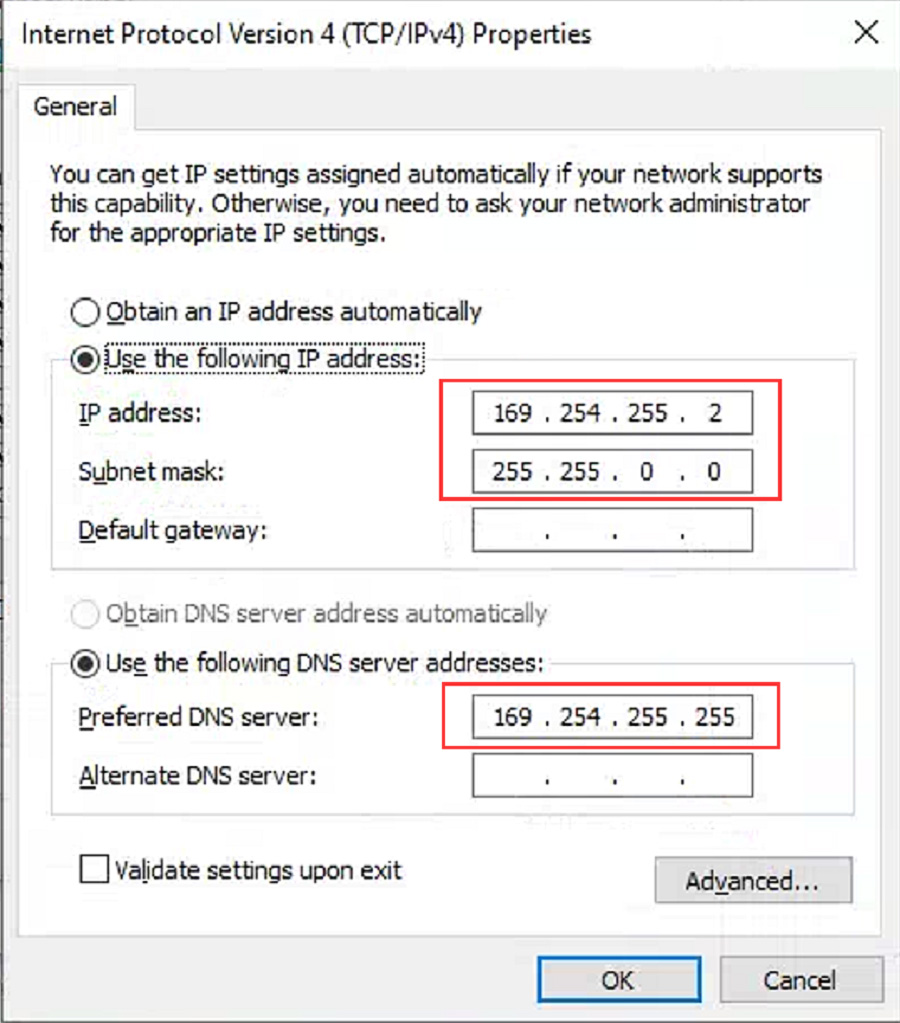
(3) Wireless connection: You cannot find the wireless network by plugging in the USB or ethernet cable. Unplug the USB or ethernet cable from the M6+ Pro hardware box port, and you will find a M6+ Pro DOIP-**** network on the computer or tablet, just connect it. ⑤ The green light of the wireless indicator is always on, the wired light is off, no setting is required, the password is 123456789.
(4) After opening the BEN software lock on the computer side, the original diagnostic test software can be used normally.
(5) For remote C-end operation, please consult us.
Connection between BWM software and hardware
(1)Connect the M6+ Pro hardware box to the car diagnostic interface via the test line. The red indicator light ① on the host is always on, and the system indicator ② is flashing during startup. After startup, it is always on and beeps once, indicating the startup is finished.
(2)Wired connection: Connect the USB port ⑦or the RJ45 port⑧ of the M6+ Pro hardware box to the USB or the RJ45 port of the computer or tablet via a USB cable or a ethernet cable, and a new network connection will appear on the network management interface of the computer or tablet (WIN10 driver-free), and change the network connection attribute IP address to 169.254.255.*, Subnet mask: 255.255.0.0, Default gateway 169.254.255.255, Preferred DNS: 169.254.255.255, Click “Advanced” and add a multi-IP address as 169.254.0.* 255.255.255.0. After the computer or tablet is connected to the network, the indicator light ④ will be always on. Press and hold the switch button ⑩ on the side for 3 seconds and then release it. You can see that the ④ green indicator light is always on and then flashing, indicating that the test can be performed normally. It will return to the initial state after it is powered on again.
(3)The wireless network can NOT be found by plugging in the USB or ethernet cable. Unplug the USB or ethernet cable from the M6+ Pro hardware box port, and you will find a M6+ Pro DOIP-**** network on the computer or tablet. You can connect without any settings, and the password is 123456789, ⑤The wireless indicator green light is always on, ④The wired indicator is off. Press and hold the ⑩ switch button on the side for 3 seconds and release it, you can see ⑤the wireless green indicator light is always on and turns to flashing, indicating that the test can be performed normally. It will return to the initial state after it is powered on again.
(4) The computer-side BWM software adopts wired or wireless connection, and the mobile phone BWM APP software adopts wireless connection.
(5) For remote C-end operation, please consult us.
For DOIP function and hardware connection of other diagnostic test software, please refer to BWM software and hardware connection method.
There are three versions for selection.
SUPER MB PRO M6+PRO FULL:
1pc x SUPER MB PRO M6+ Pro Host
1pc x OBD2 16pin Cable
1pc x USB Cable
1pc x 38PIN Cable
1pc x 14PIN Cable
1pc x 4PIN Cable
1pc x Ethernet cable
SUPER MB PRO M6+PRO OBD:
1pc x SUPER MB PRO M6+ Pro Host
1pc x OBD2 16pin Cable
1pc x USB cable
1pc x Ethernet cable
SUPER MB PRO M6+PRO Truck:
1pc x SUPER MB PRO M6+ Pro Host
1pc x OBD2 16pin Cable
1pc x USB cable
1pc x 14PIN Cable
1pc x Ethernet cable
www.chinaobd2.com
How useful was this post?
Click on a star to rate it!
Average rating / 5. Vote count:
Please keep this link if you copy the post!



