Diagzone Xdiag Subscription Renew, LAUNCH LTR-01 RF Sensor, Thinkdiag Renew , Scania SDP3 Installation
Super MB Pro M6+ PRO is the upgraded version of M6+. It has added PC RJ45 LAN connection method, vehicle voltage real-time display function and changed the side switch button to the front of the device. It’s a good diagnostic tool for BMW and Benz. (Click here to review)

How to configure Benz and BMW software to work with M6+ Pro?
Check the step-by-step configuration guide below.
1.Initial Setup
Plug the M6+ PRO into a power supply or connect it to the test vehicle via OBD.
Connect the USB/LAN cable of the M6+ PRO to your computer.
2.Computer Connection
Turn on your computer and connect the USB/LAN cable.
Open the network configuration interface on your computer and locate the Realtek USB FE Family Controller network or your PC’s built-in network adapter.

3.Network Configuration
Go to Properties > TCP/IPv4 and set the IP address as shown below.
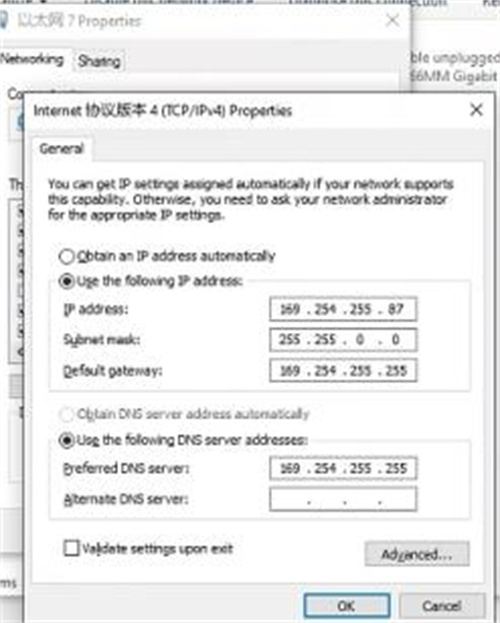
Click Advanced to add an additional network IP address group (refer to the diagram).
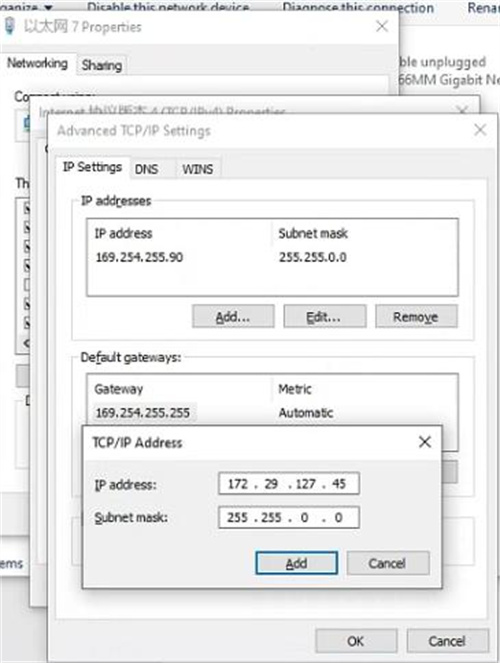
Save changes by clicking OK. Upon successful configuration, the network display will update.
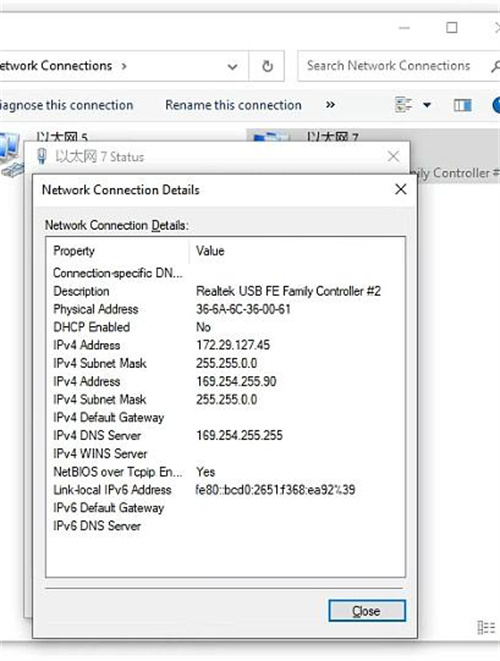
4.Rebinding for New Devices
If replacing the M6+ PRO with a new unit on the same computer, you need to reset the IP address.
Once completed, the computer will bind to the Super MB Pro M6 Plus Pro automatically for both wired and wireless connections. (For LAN port connection, no additional IP setup is required when changing devices.)
5.Mercedes-Benz Diagnostics
Connect the diagnostic cable with SUPER MB PRO logo, then you can test Mercedes-Benz normally.
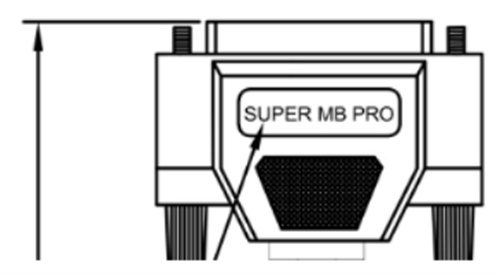
6.BMW Wireless BMWAiCoder Configuration (F and G Chassis Only)
Connect wirelessly to M6+ PRO -***, password 123456789.
Press and hold the M6+ PRO switch button for 3 seconds until the wireless indicator flashes.
Configure BMWAiCoder on your computer as shown below.
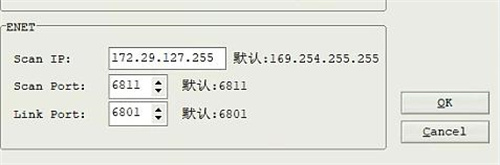
7.BMW Wired BMWAiCoder Configuration (F and G Chassis Only)
Connect via USB/LAN cable.
Press and hold the M6+ PRO switch button for 3 seconds until the wired indicator flashes.
Configure BMWAiCoder on your computer as instructed.
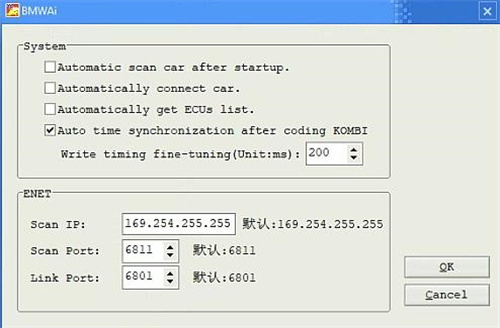
8.BMW Wired and Wireless E-Sys Configuration (F and G Chassis Only)
For wireless, connect to M6+ PRO -***, press and hold the M6+ PRO switch button for 3 seconds until the wireless indicator flashes.
For wired, connect via USB/LAN cable. It’s similar. No additional setup is required.
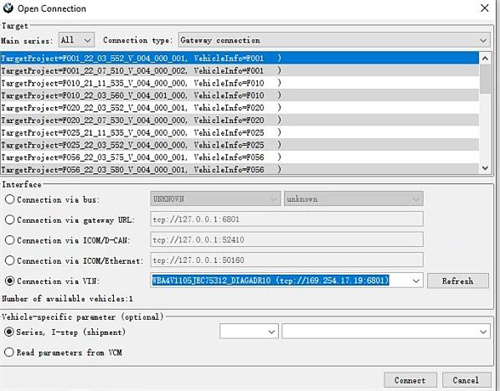
9.BMW Wired ISTA Configuration (F and G Chassis Only)
Connect via USB cable, press and hold the M6+ PRO switch button for 3 seconds until the wired indicator flashes. Configure ISTA accordingly.
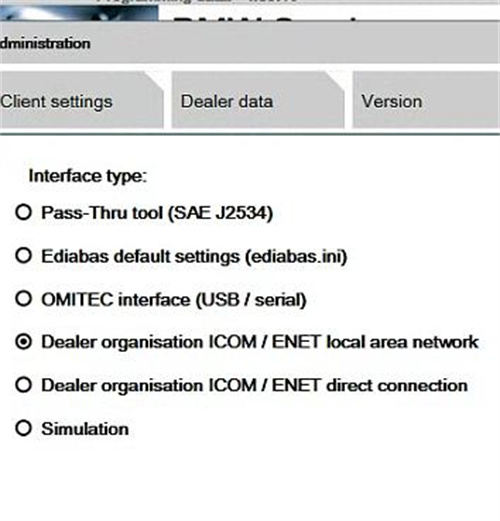
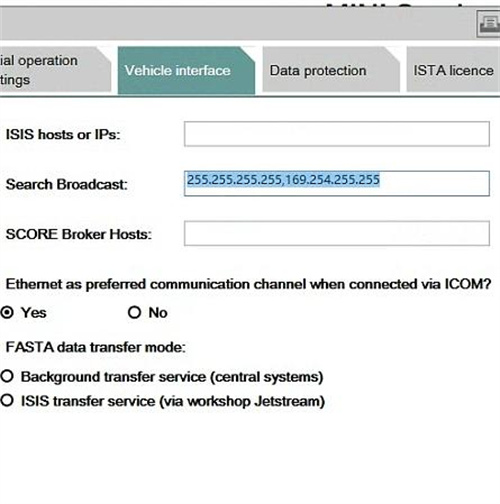
10.BMW Wireless ISTA Configuration (F and G Chassis Only)
Connect to M6+ PRO -*** wirelessly, press and hold the switch button for 3 seconds until the wireless indicator flashes. Then configure ISTA on the computer as follows.
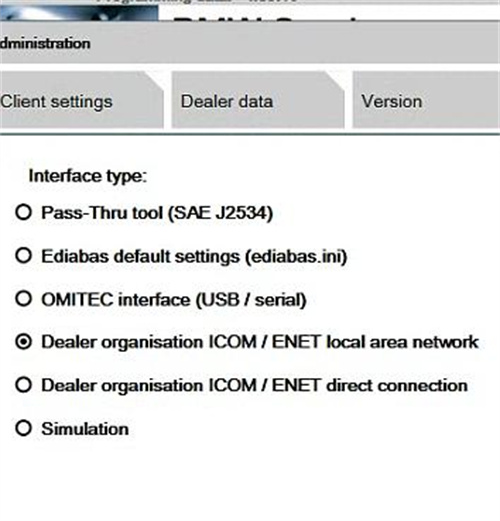
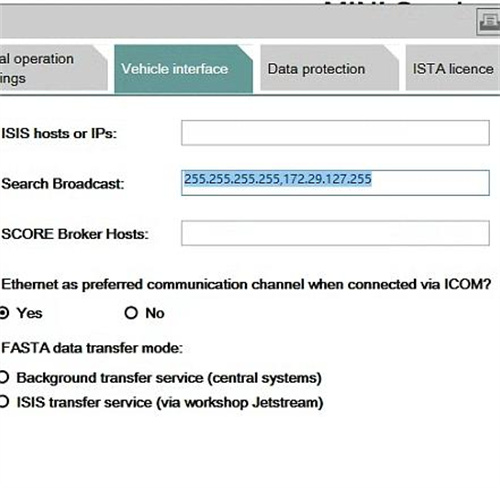
11.BMW Mobile App Wireless Connection (F and G Chassis Only)
Connect to M6+ PRO -***, using the password 123456789.
Press and hold the M6+ PRO switch button for 3 seconds until the wireless indicator flashes.
BMW Models and Years for Super MB Pro M6+ PRO Diagnostic Tool:
Ensure compatibility with BMW F and G chassis models across various years.
| Model Year | 2019 | 2018 | 2017 | 2016 | 2015 | 2014 | 2013 | 2012 | 2011 | 2010 | 2009 |
| X1 | √ | √ | √ | √ | |||||||
| X3 | √ | √ | √ | √ | √ | √ | √ | × | |||
| X4 | √ | √ | √ | √ | √ | √ | |||||
| X5 | √ | √ | √ | √ | √ | √ | × | ||||
| X6 | √ | √ | √ | √ | √ | × | |||||
| 1 Series | √ | √ | √ | √ | √ | √ | √ | √ | × | ||
| 2 Series | √ | √ | √ | √ | √ | √ | √ | √ | |||
| 3 Series | √ | √ | √ | √ | √ | √ | √ | × | |||
| 4 Series | √ | √ | √ | √ | √ | √ | √ | ||||
| 5 Series | √ | √ | √ | √ | √ | √ | √ | √ | √ | √ | × |
| 6 Series | √ | √ | √ | √ | √ | √ | √ | √ | × | ||
| 7 Series | √ | √ | √ | √ | √ | √ | √ | √ | √ | √ | √ |
How useful was this post?
Click on a star to rate it!
Average rating / 5. Vote count:
Please keep this link if you copy the post!



