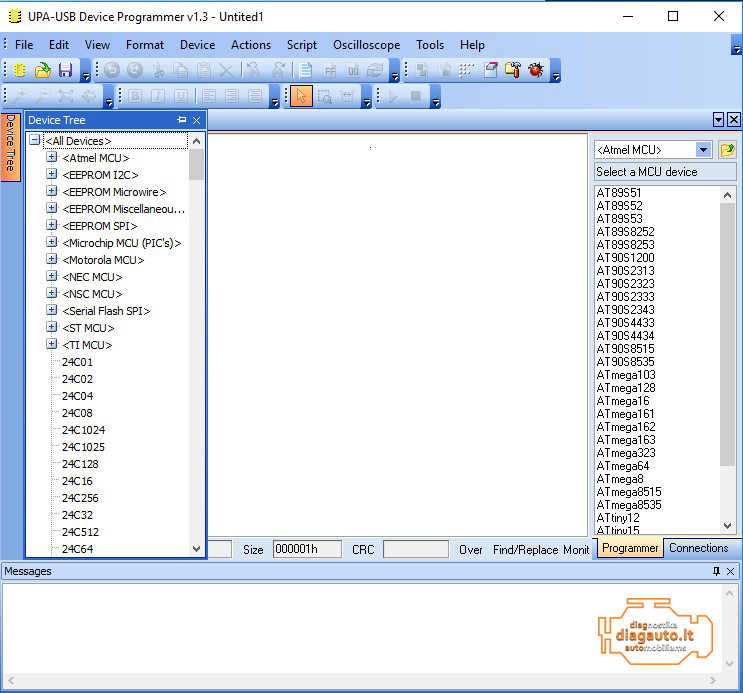Diagzone Xdiag Subscription Renew, LAUNCH LTR-01 RF Sensor, Thinkdiag Renew , Scania SDP3 Installation
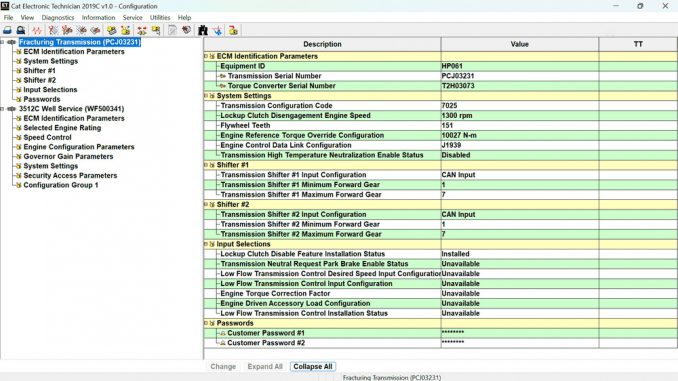
This guide provides a detailed walkthrough for configuring the software of the Transmission TH55-E70.

1. ECM Identification Parameters
a. Device ID: Enter a text description of the application, limited to 17 characters.
b. Transmission Serial Number: Input the serial number of the transmission (format: PCJXXXXX).
c. Torque Converter Serial Number: Set the serial number of the torque converter. The serial number prefix (e.g., T2H for TC6400) enables the corresponding software parameters depending on the torque converter installed.
2. System Settings
a. Gear Setting Code: Specify the gear application code (7025).
b. Lockup Clutch Release Engine Speed: Set the automatic lockup release speed based on engine power to avoid gear ringing. For Cat3512 B/C/E engines, this value is set to 1300 RPM.
c. Flywheel Teeth: Determine the number of teeth on the engine’s flywheel. For Cat3512 B/C/E engines, this value is set to 151.
d. Motor Reference Torque Override Setting: Set the maximum motor torque for motors not sending a reference torque over J1939. For Cat3512 B/C/E engines, the value is 10027 Nm (7396 pound-feet).
e. Motor Control Data Link Configuration: Specify the data link for motor communication (J1939).
f. High Transmission Temperature Neutralize Activated Status: Choose whether to activate the feature that puts the transmission into “Safe Mode” (Neutral) if it overheats. The default setting is Disabled.
3. Shift Lever No. 1
a. Transmission Shifter #1 Input Configuration: Set the communication type for the shifter (CAN Input).
b. Transmission Shifter #1 Minimum Forward Gear: If Shifter #1 is active, the transmission will not shift below the specified gear (default: 1).
c. Transmission Shifter #1 Maximum Forward Gear: If Shifter #1 is active, the transmission will not shift beyond the specified gear (default: 7-9).
4. Shift Lever No. 2
a. Transmission Shifter #2 Input Configuration: Set the communication type for the shifter (CAN Input).
b. Transmission Shifter #2 Minimum Forward Gear: If Shifter #1 is active, the transmission will not shift below the specified gear (default: 1).
c. Transmission Shifter #2 Maximum Forward Gear: If Shifter #1 is active, the transmission will not shift beyond the specified gear (default: 7-9).
5. Input Selection
a. Lock-up Clutch Disable Feature Installed Status: Enable or disable the feature that allows the switch to disable the LUC connection for continued converter drive operation (Installed).
b. Parking Brake Release for Transmission Neutral Request Status: Activate the Neutral Cancel feature to shift the transmission into Park when neutral is requested.
c. Configure Desired Speed Input for Low Flow Transmission Control: Set this parameter for the DTOC (Dynamic Transmission Power Control) function.
d. Configure Desired Speed Input for Low Flow Transmission Control: Same as above.
e. Motor Torque Correction Factor: Configure this parameter for the DTOC function.
f. Engine Driven Auxiliary Load Setting: Configure this parameter for the DTOC function.
g. Low Flow Transmission Control Installation Status: Configure this parameter for the DTOC function.
Best Quality CAT Caterpillar ET 2024A 2019C Diagnostic Adapter III Cat Communication Adapter 3 (Real Caterpillar ET3 Adapter 3)
By carefully following these steps, you can correctly configure the software for the Transmission TH55-E70 in your equipment, ensuring optimal performance and reliability.
Related posts:
Troubleshooting SPN 970 – FMI 2 (Remote Emergency Stop Fault, Intermittent, or Malfunctioning)
How to Change Injectors on a C15 Cat Step-by-Step Guide
Guide to Disassembling and Assembling the 3054C Engine for Caterpillar 312D2 and 313D2 Excavators
Caterpillar ET Software SIS and CBT Offline Settings
How useful was this post?
Click on a star to rate it!
Average rating / 5. Vote count:
Please keep this link if you copy the post!