Diagzone Xdiag Subscription Renew, LAUNCH LTR-01 RF Sensor, Thinkdiag Renew , Scania SDP3 Installation
Currently, PADFLASH Software is compatible with WIN7 64-bit and WIN10 64-bit operating systems. The software can only be remotely installed by a PADFLASH engineer. The technician will upload the software, and self-installation instructions will be provided afterward.
In this post, you will find an operation guide covering the following:
PADFLASH software installation on WIN10
PADFLASH software activationon WIN10
Wiring diagram check method
ECU/TCU reading process

In detail…
Part One: PADFLASH software installation on WIN10
1.Install the TeamViewer remote control software on your computer.
2.Connect the device’s USB cable to your computer.
3.Insert the USB KEY that came with the PADFLASH ECU Programmer into your computer.
4.Ensure a stable internet connection is available.
5.Open TeamViewer and send your remote control ID and password to your sales representative, or email them to info@padflashr.uk.
6.A technician will assist you with the installation remotely.
7.Activation Times:
CET (UTC+1): 11:00-14:00
CEST (UTC+2): 12:00-15:00 (Spanish time)
Part Two: PADFLASH software activation on WIN10
1.Open PADFlash Updater Manager.
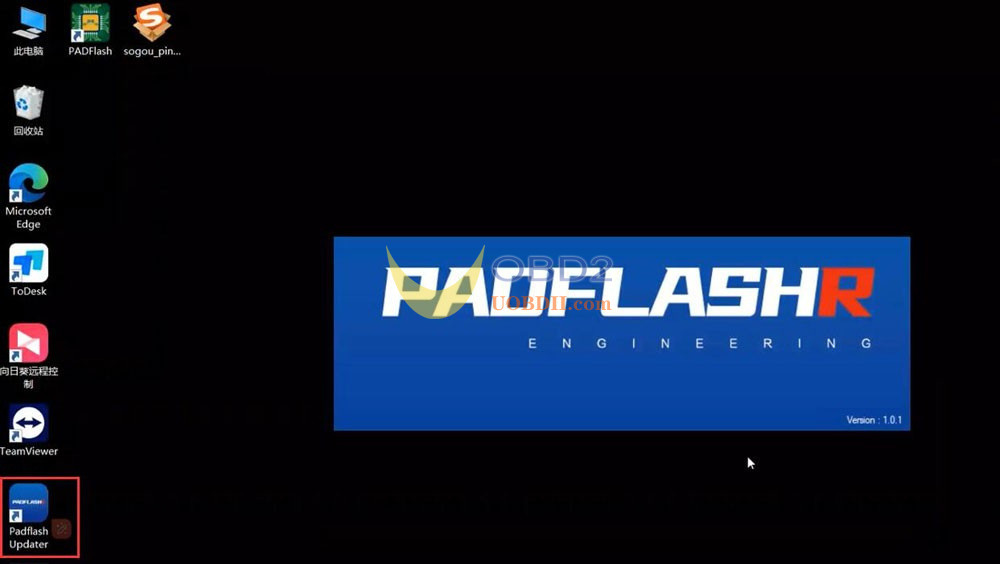
2.The SN, Email, and App version will appear on the screen
3.Select your preferred language and click the Activate FW button to initiate the license activation.
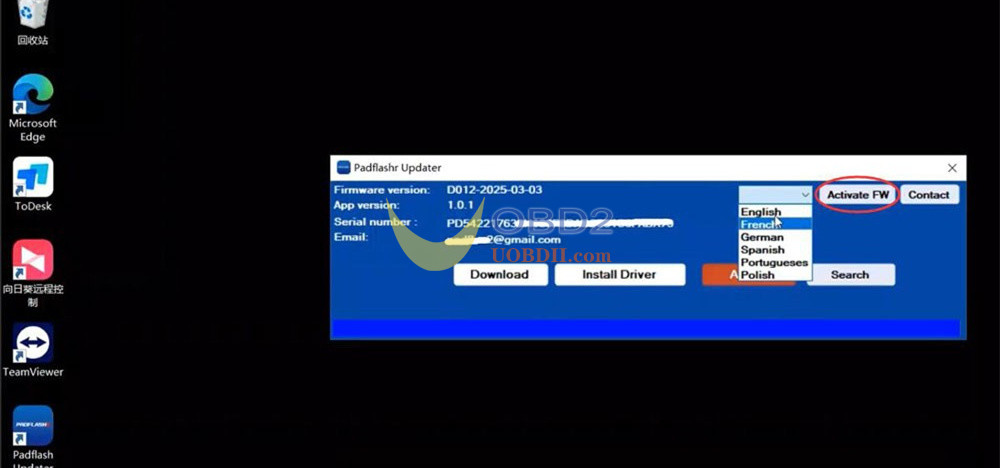
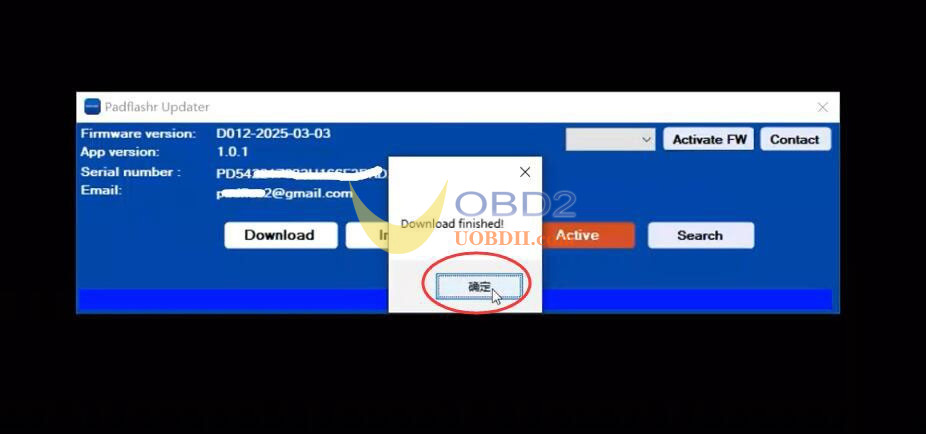
4.Click the Activate button to proceed.
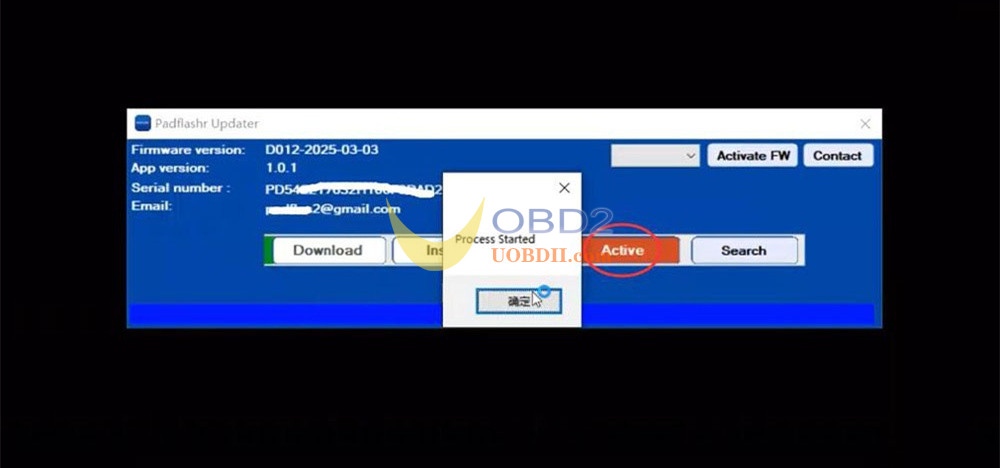
5.Enter the device’s S/N and click Login.
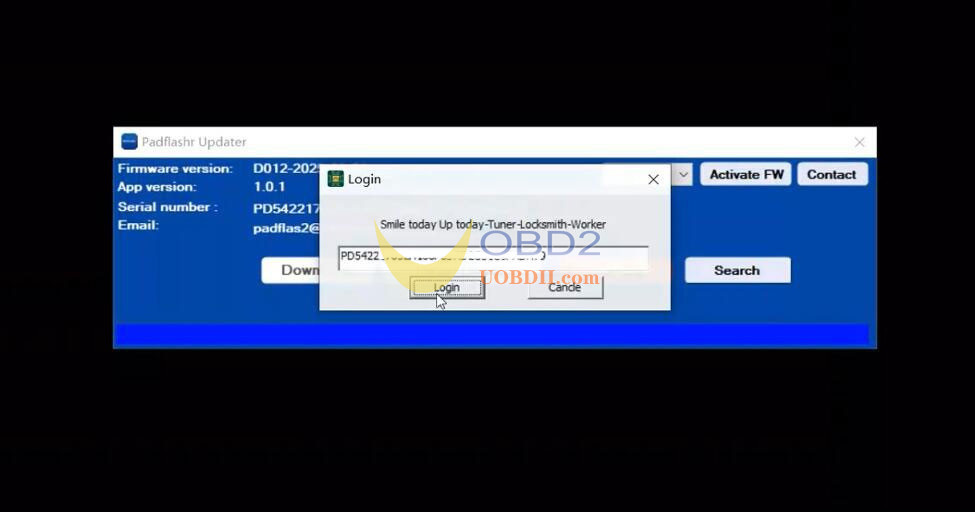
6.Once completed, PADFlash software will be successfully activated.
NOTE: Each time you use the software, you must click Activate FW first, then click Activate to log in to the software.
Part Three: Wiring diagram check method
Click “Search” function.
Enter the ECU model you desire and hit “Search”
The search results will display the relevant instructions and wiring diagram pinouts.
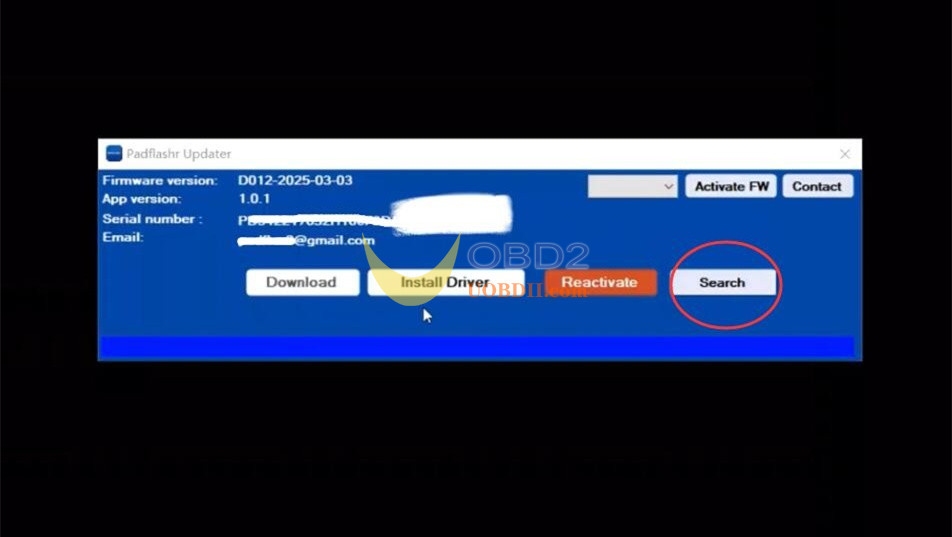
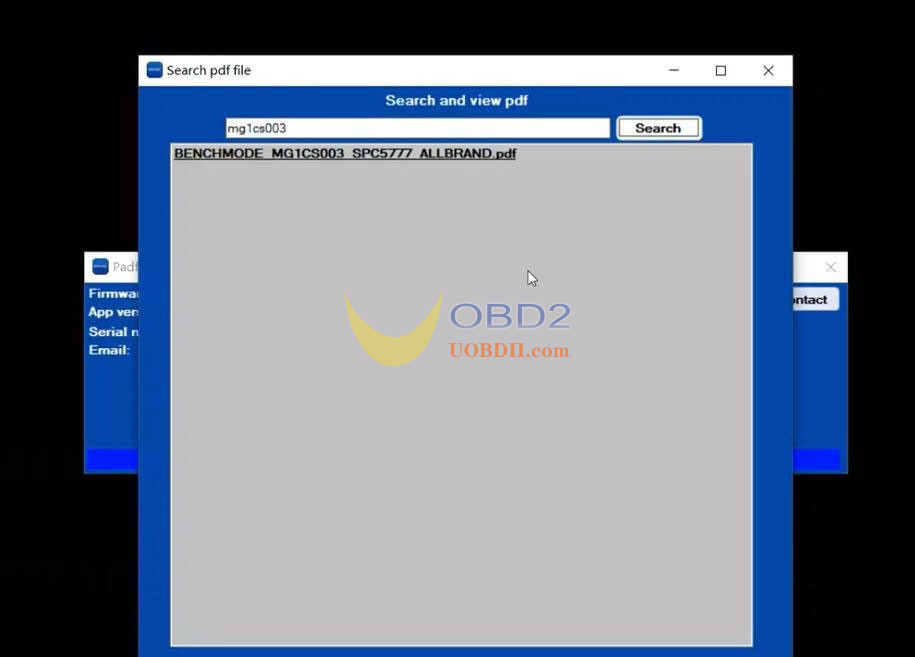
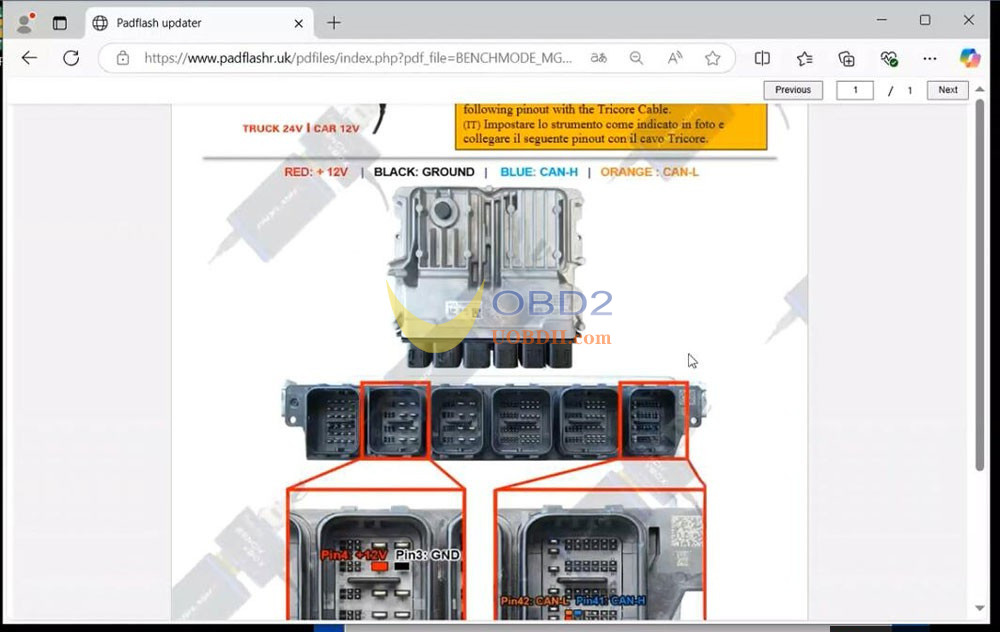
Part Four: ECU/TCU reading process
1.Run PADFlash software on your desktop
2.Accept any warning messages that appear
3.Select your desired software language
4.Click “Select Driver”
5.Select the operation mode, model and ECU type, then click Next.
6.Review the connection cautions provided.
7.Finally, proceed with reading the ECU/TCU.
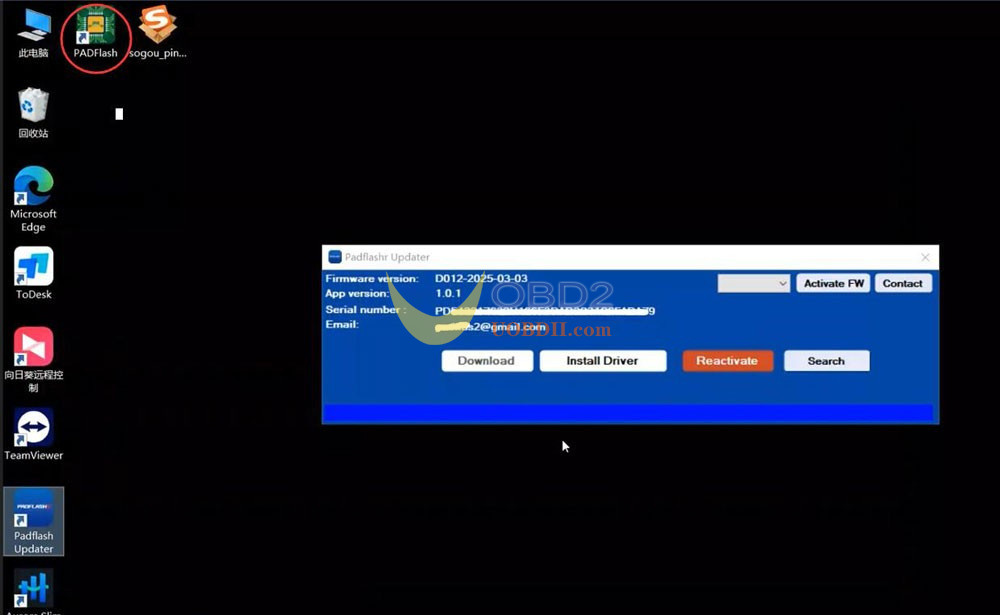
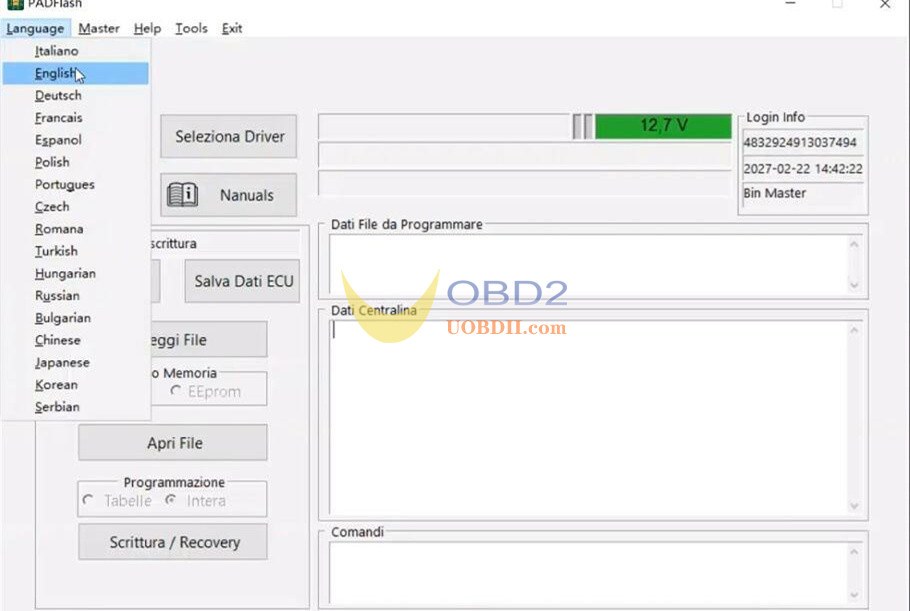
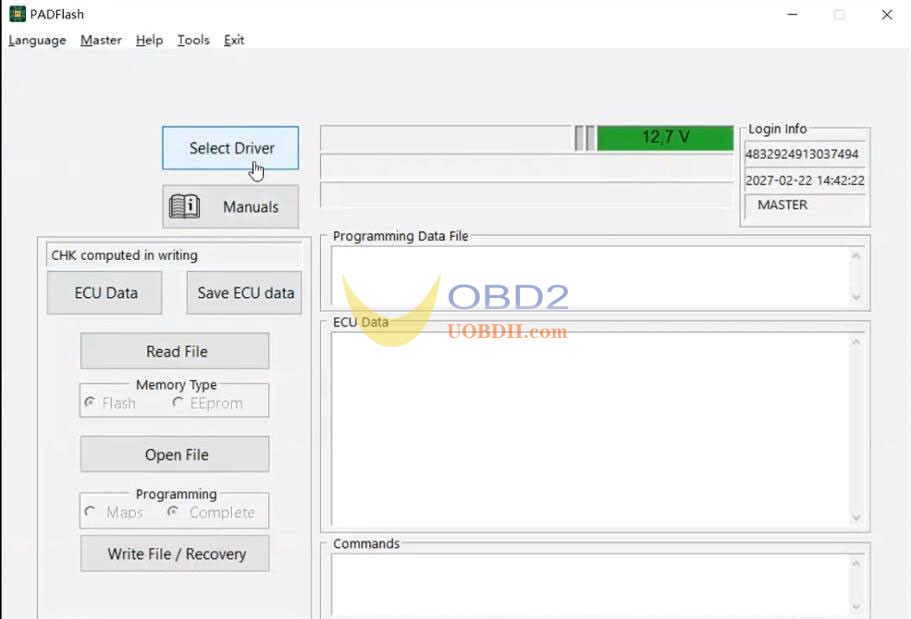
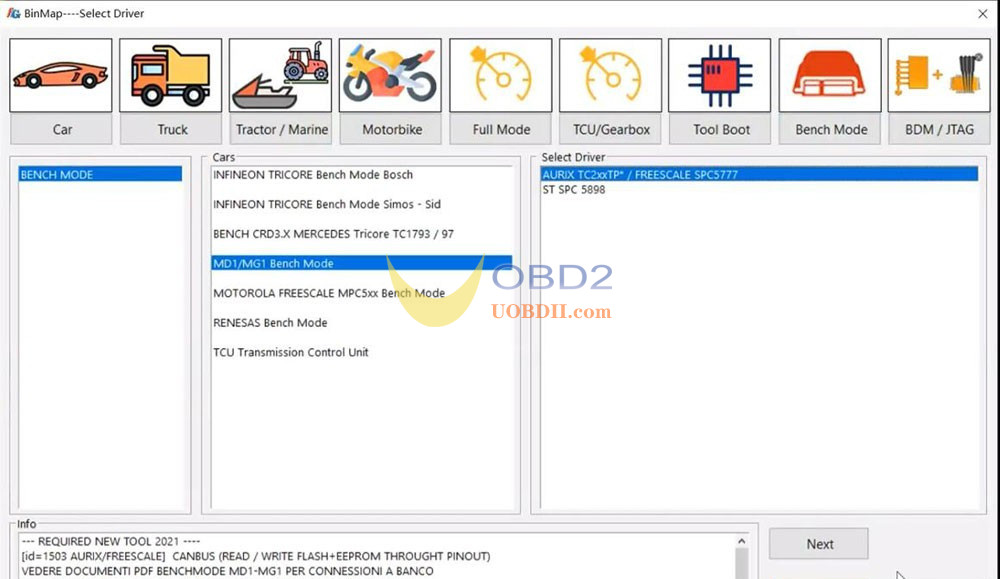

Read also:
PADFLASH VS FOXFLASH ECU & TCU Programmer:
PADFLASH Installation and Software Display:
www.chinaobd2.com
How useful was this post?
Click on a star to rate it!
Average rating / 5. Vote count:
Please keep this link if you copy the post!



