Diagzone Xdiag Subscription Renew, LAUNCH LTR-01 RF Sensor, Thinkdiag Renew , Scania SDP3 Installation
PADFlash ECU Programmer supports OBD, Bench, and Boot modes for reading and writing Mercedes-Benz CRD3.x ECUs. Below are the steps for reading and writing using OBD and Bench methods.
Method 1: by Bench
Launch the PADFlash Updater Manager Tool
Open the PADFlash Updater Manager on your computer.
Search and Locate the Pinout for CRD3.10
Hit Search and find the pinout for CRD3.10.
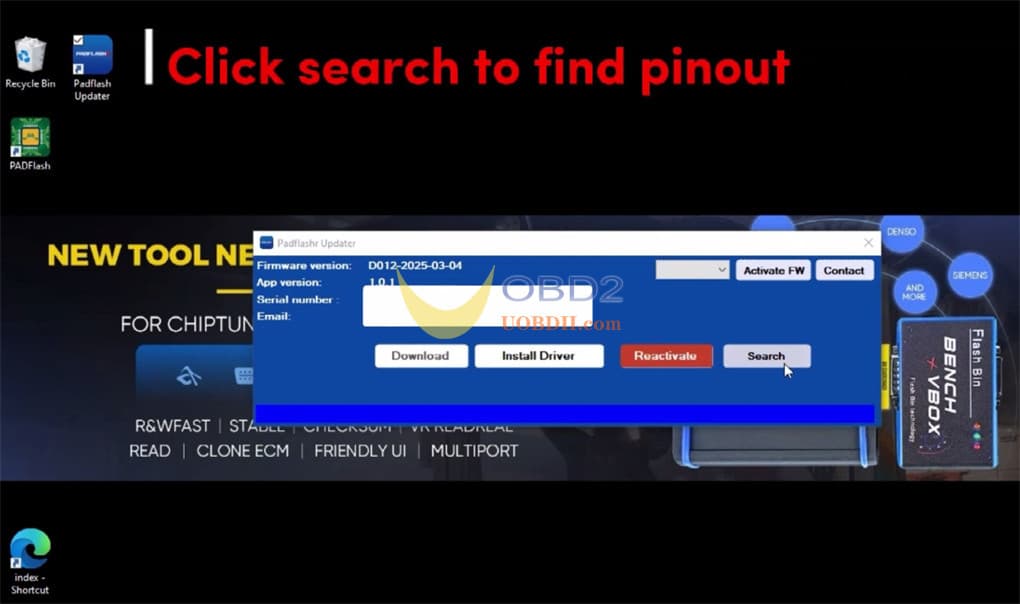
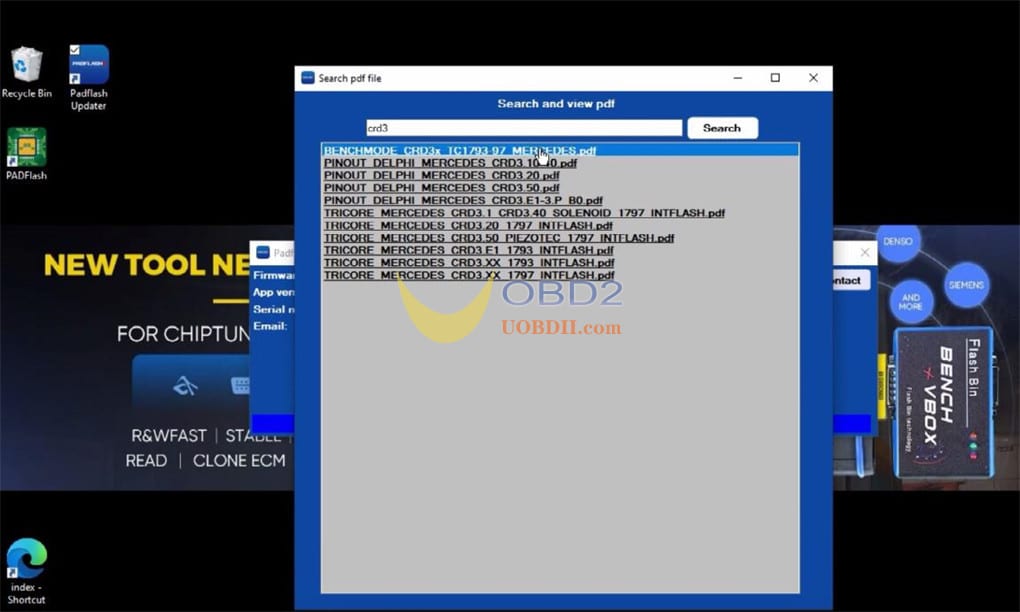
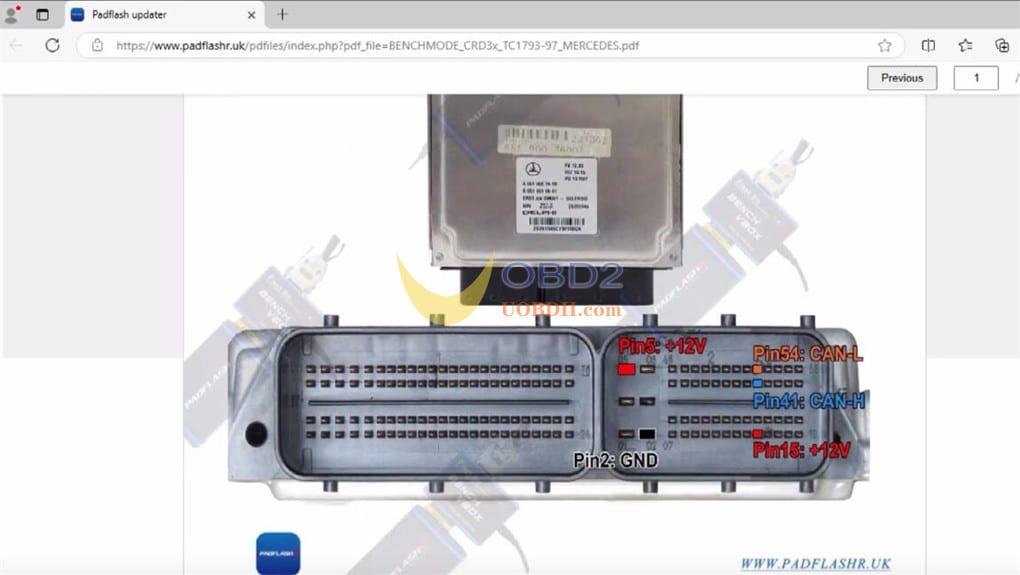
Connect the Bench Cable to the ECU
Follow the instructions to connect the bench cable to the ECU.

Connect the Bench Box to PADFlash Tool
Connect the bench box to the PADFlash tool.

Note:
Ensure you are using the correct gender adapter. The tool includes one adapter for the OBD cable and another for the bench box.

Activate the Firmware
In the PADFlash Updater tool, click Activate FW to download the license key (required for each ECU you wish to work with).
Activate the Tool
Click Activate to activate the tool.
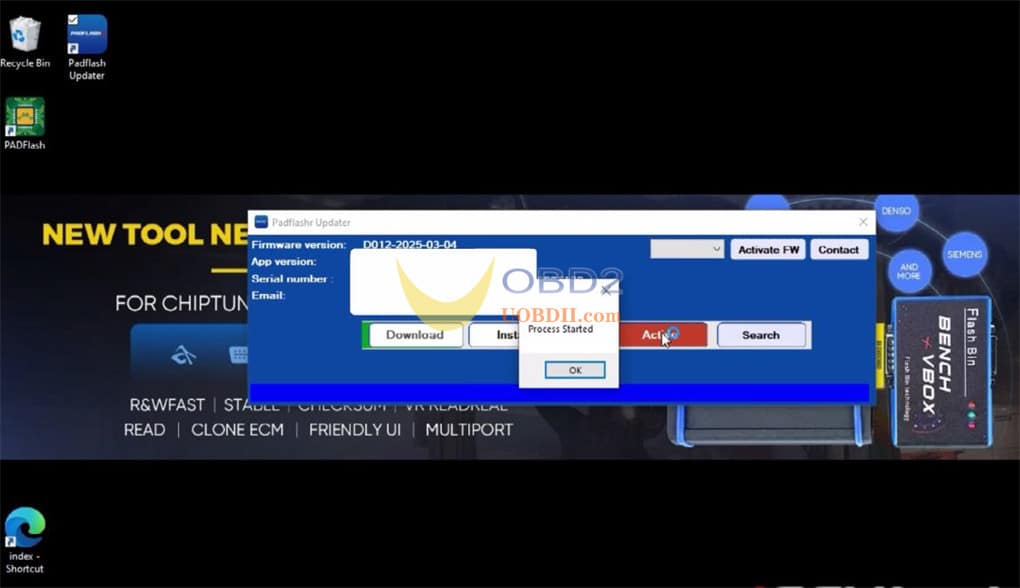
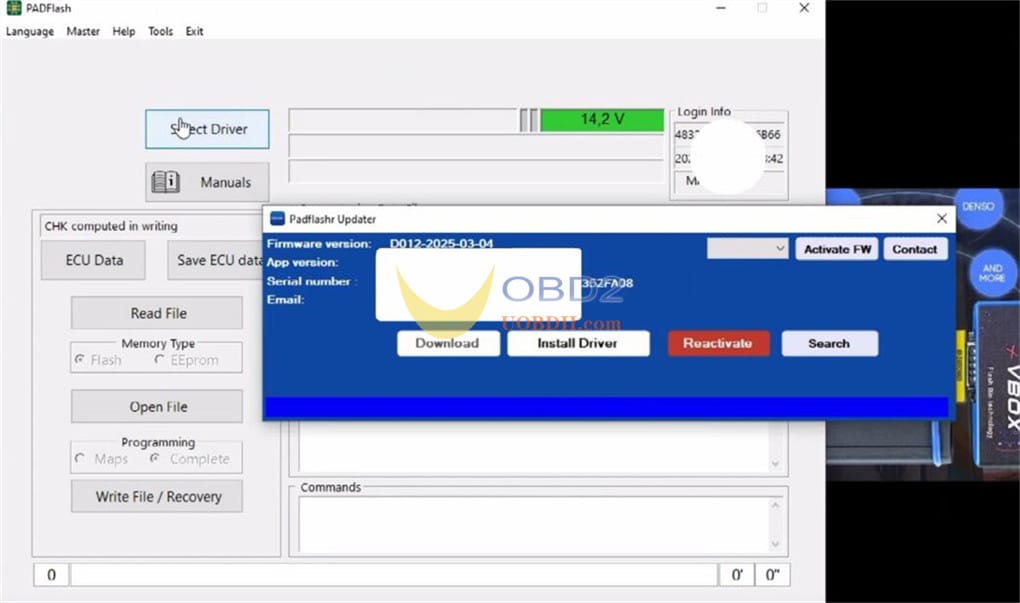
Login to the Tool
Click OK when the tool login screen appears.
Set Language Preference
Click OK when the tool asks you to select your desired language.
Run PADFlash Software
Select Driver and Bench Mode
Click Select Driver and choose Bench mode.
Specifically, select BENCH MODE – BENCH CRD3.X MERCEDES Tricore TC1793/97 – BENCH CRD3.X MERCEDES TC1793/97.
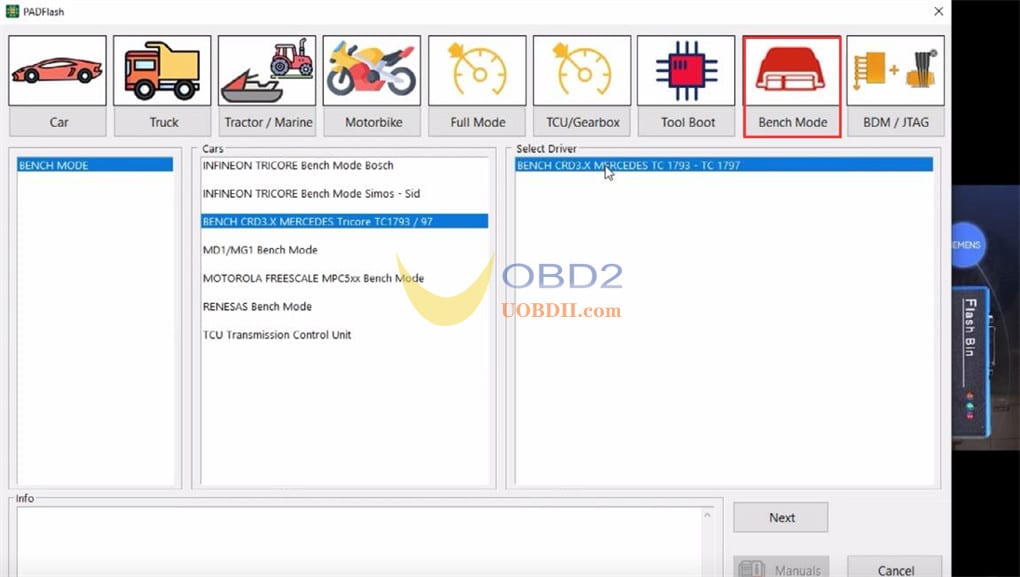
Proceed to Next Step
Click Next and carefully read the on-screen instructions.
Ensure the correct gender adapter is connected.
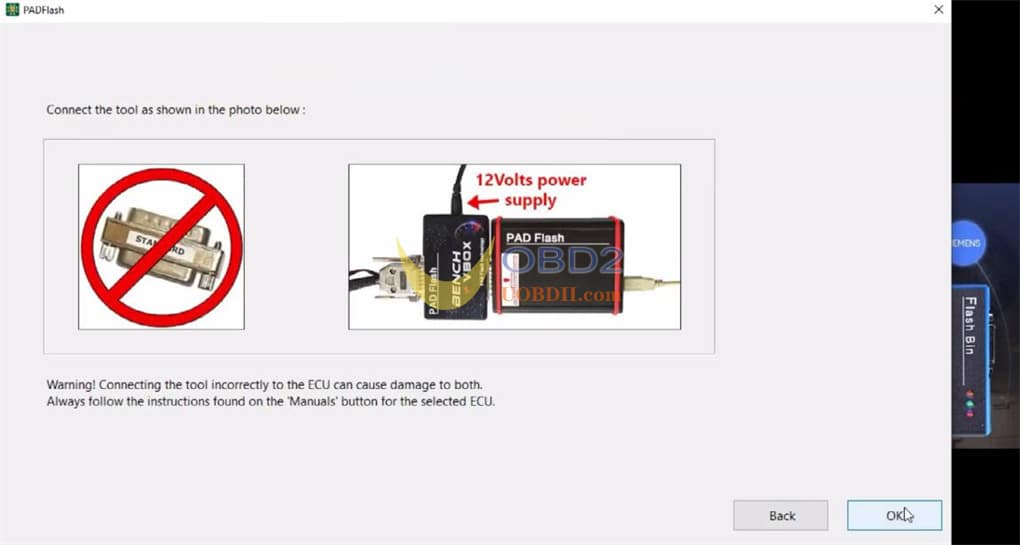
Connect to the ECU
Once the connections are made, the ECU details will be displayed on the screen.
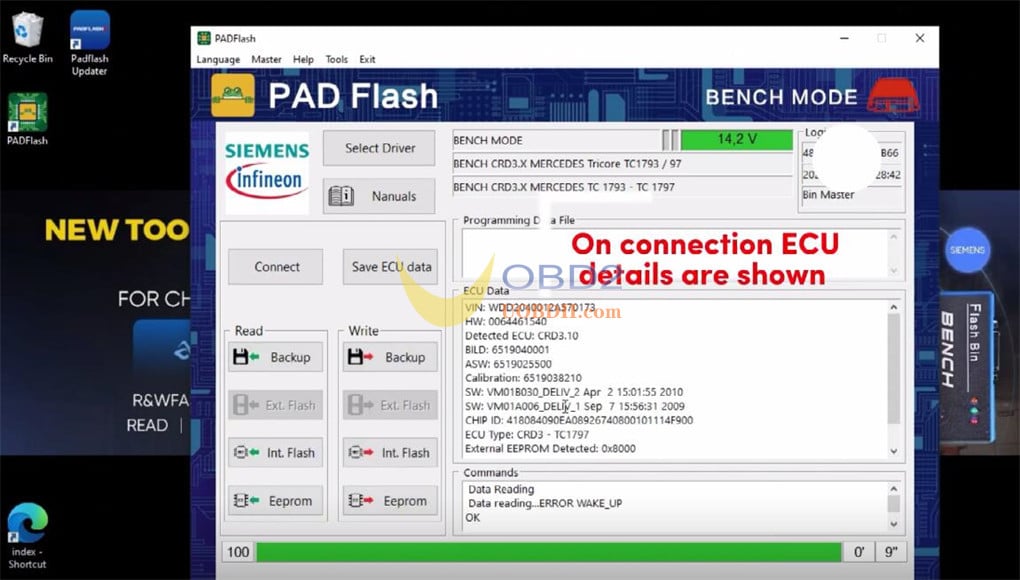
Create Backup of ECU Data
Create a backup of the ECU data for safety.
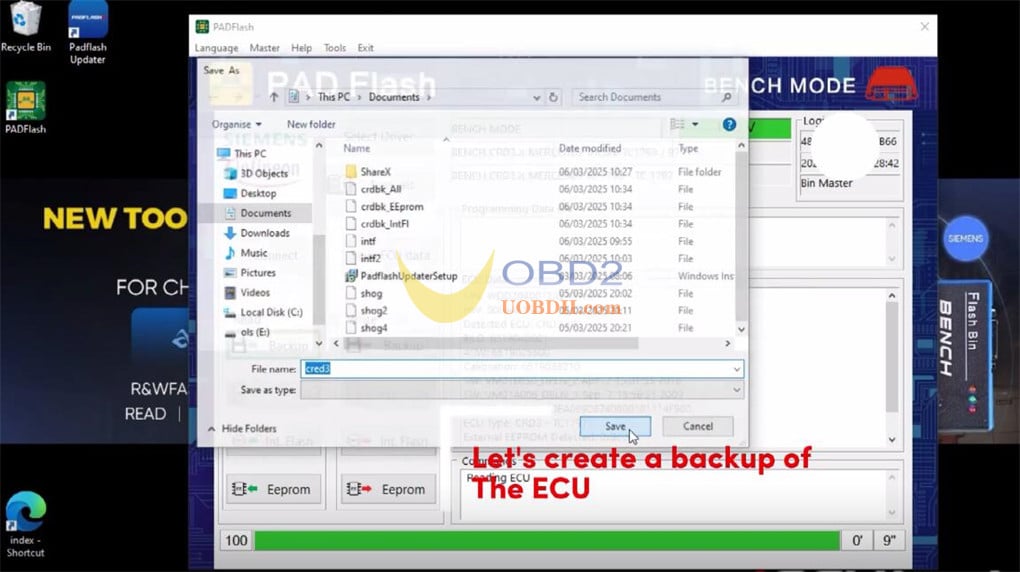
Write Modified Data to the ECU
After creating a backup, you can proceed to write the modified data to the ECU using PADFlash.
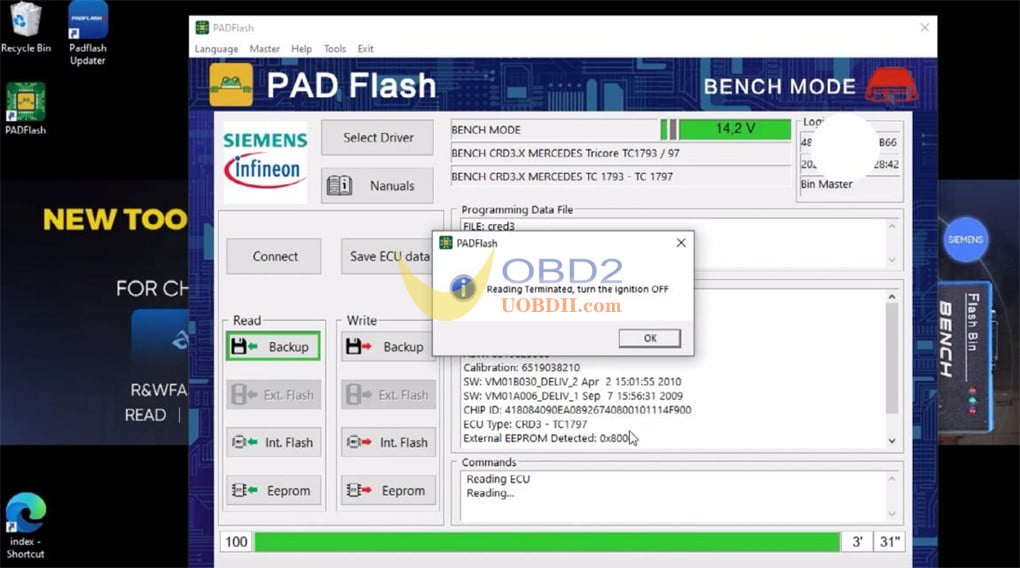
Method 2: via OBD
Connect PADFlash and Computer
Use the USB cable to connect the PADFlash ECU Programmer to your computer (Windows 7 or Windows 10, 64-bit).
Insert the USB Key that comes with the device into the computer.
Ensure the network connection is stable.
Select the Corresponding ECU Model
Run the PADFlash software on your desktop.
Select the ECU model you wish to work with. Example:
MERCEDES >> C KLASSE (From 2000) >> 1.8/2.2 CDI Blue 136/177/204HP Delphi CRD3.x * CAN Fast (TC1797)
Click Next.
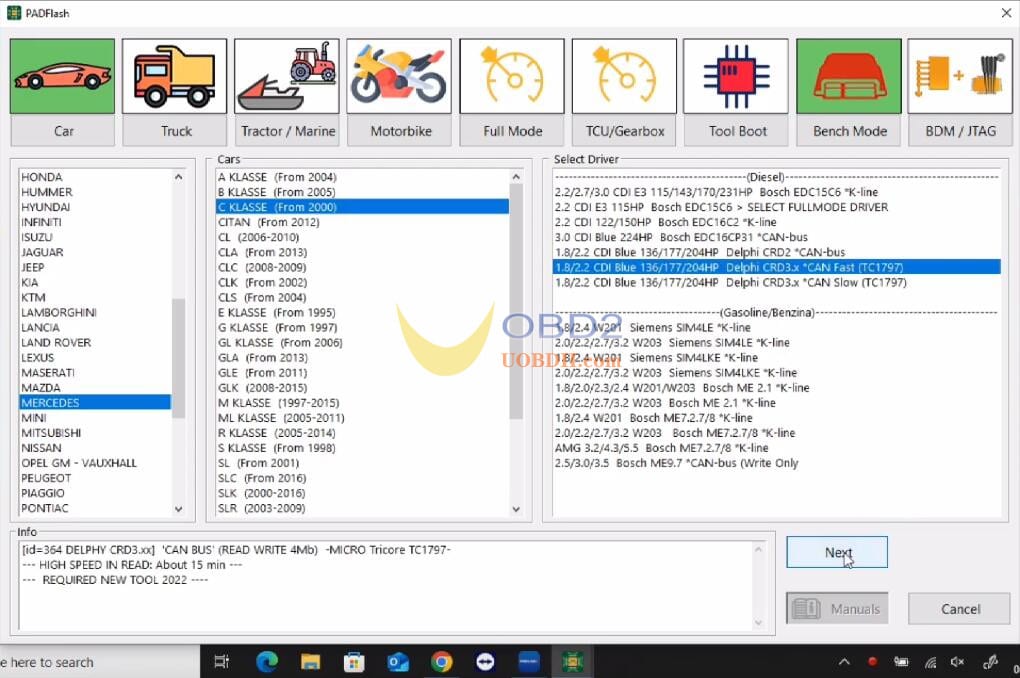
Connect PADFlash and Benz CRD3.x ECU
Follow the provided diagram to correctly connect PADFlash to the Benz ECU.
Once connected, click OK.
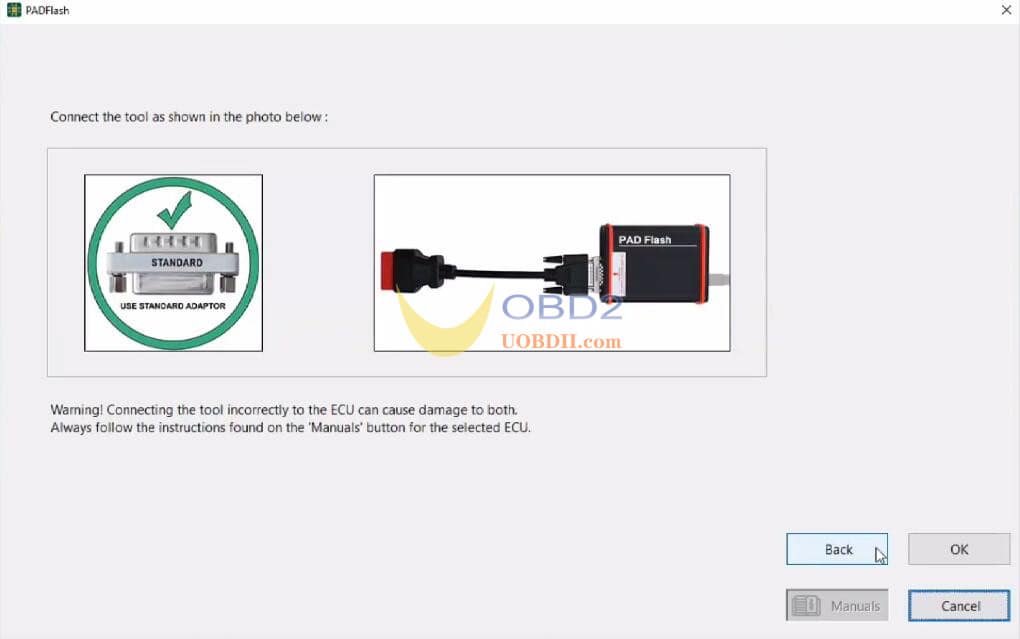
Note:
Incorrect connection can damage both the tool and the ECU.
Always refer to the “Manuals” button for instructions specific to the selected ECU.
Read ECU Data
Click ECU Data to begin reading the ECU data.
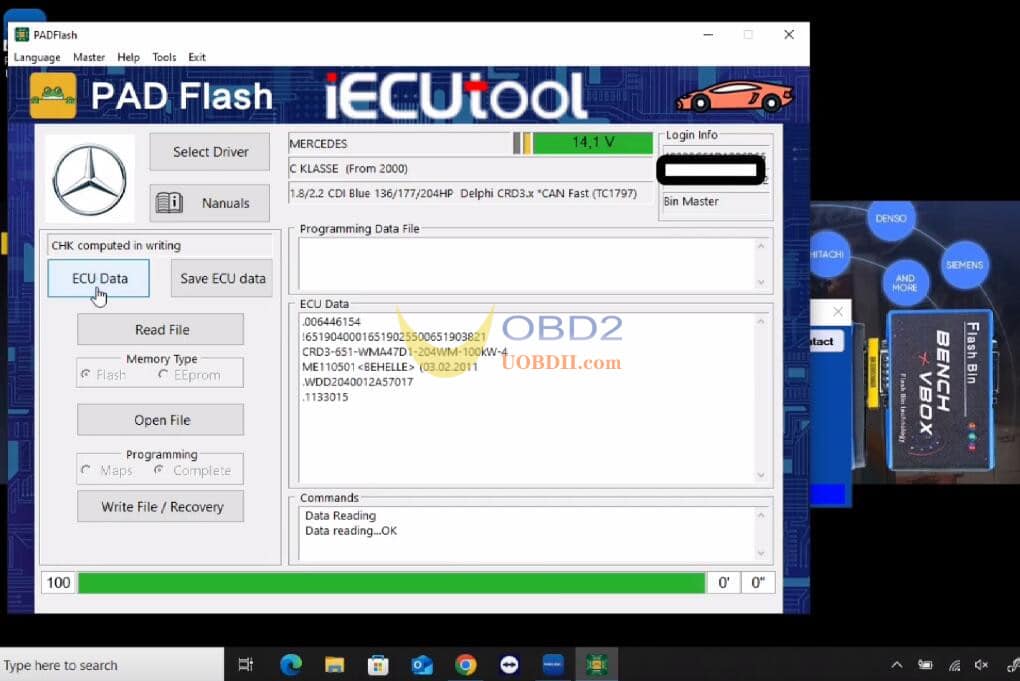
Read the File
Click Read File to retrieve the data.
Enter a file name to save it.
Once the reading is complete, it will show “Reading terminated, turn the ignition off.”
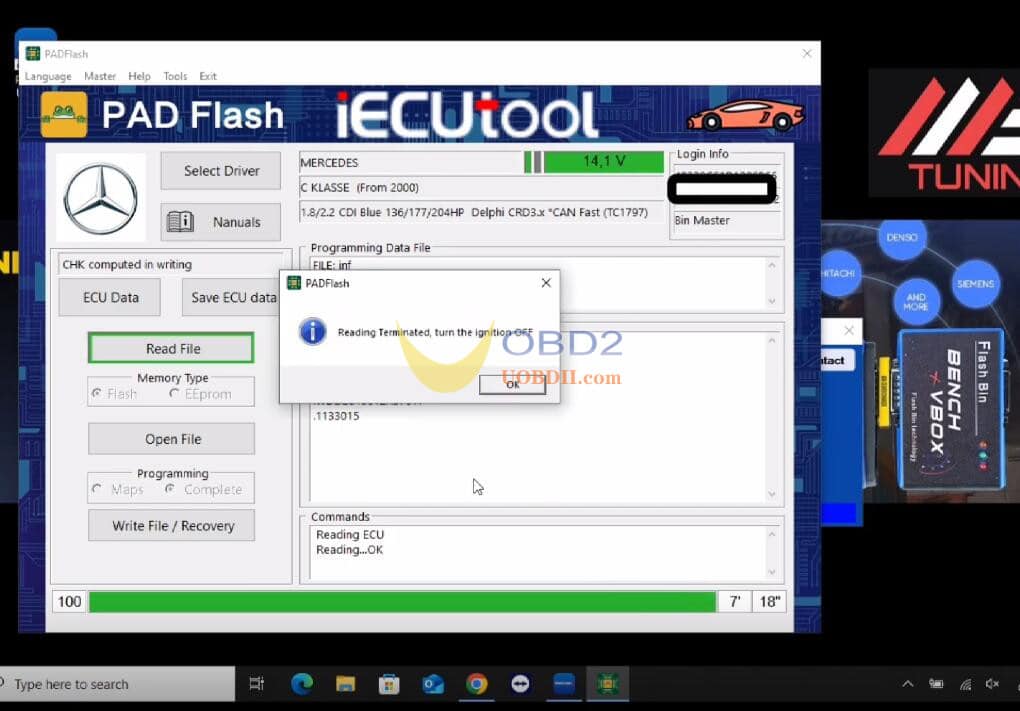
Open the File
Click Open File to select the CRD3.1 file you wish to write.
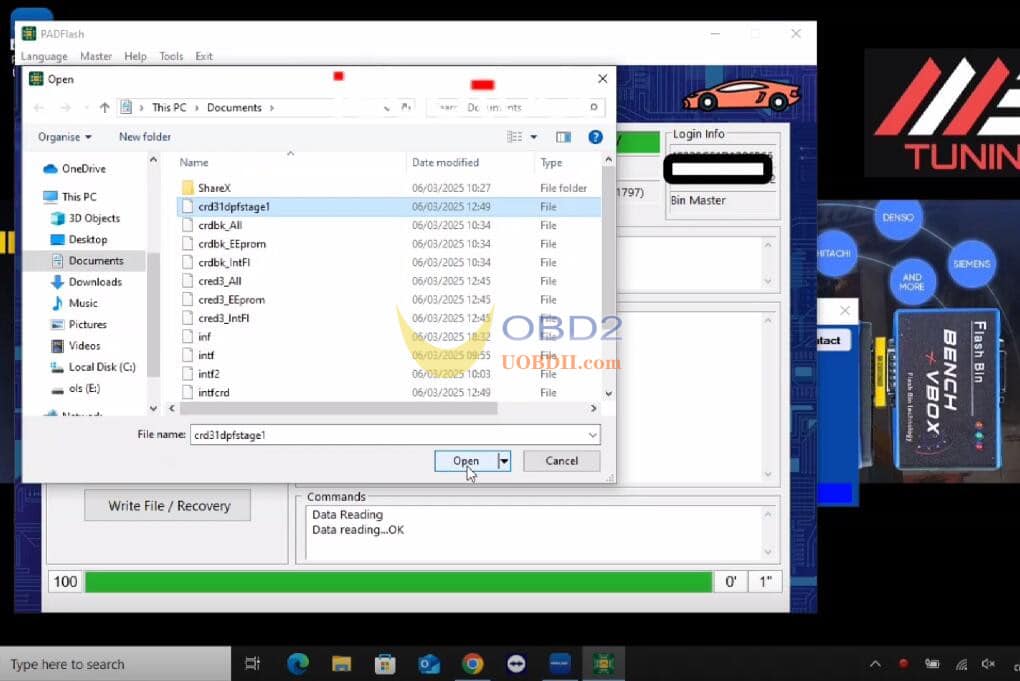
Write File / Recovery
Click Write File / Recovery to write the selected file to the ECU.
Wait for the process to complete, then turn the ignition off.
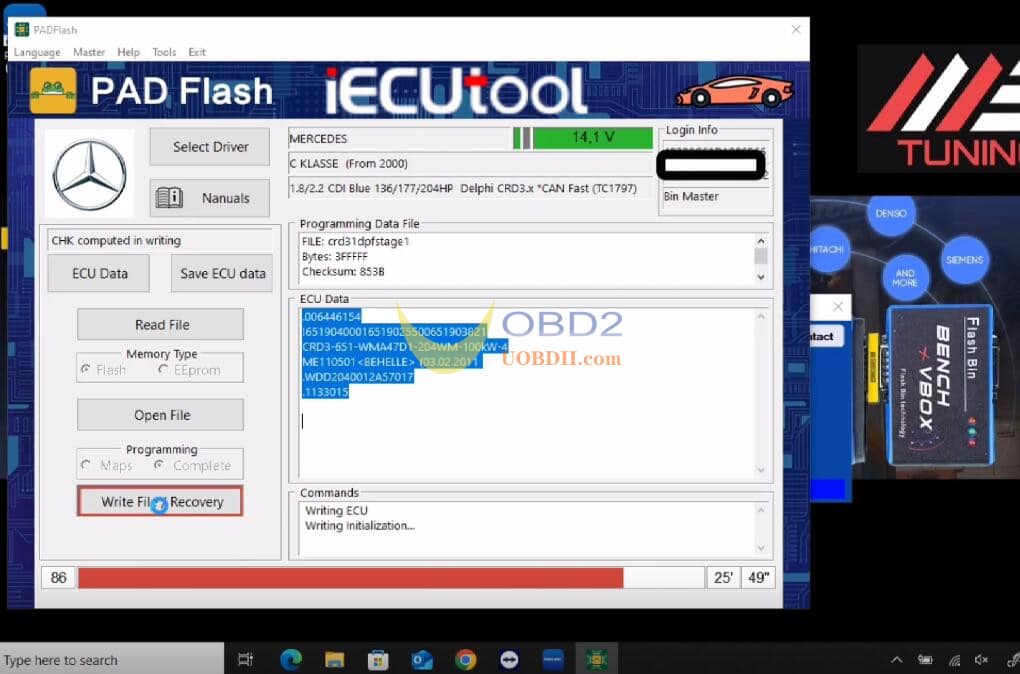
Read also:
PADFLASH Software Installation and Activation Guide on WIN10:
PADFLASH Installation and Software Display:
PADFLASH VS FOXFLASH ECU & TCU Programmer:
How useful was this post?
Click on a star to rate it!
Average rating / 5. Vote count:
Please keep this link if you copy the post!



