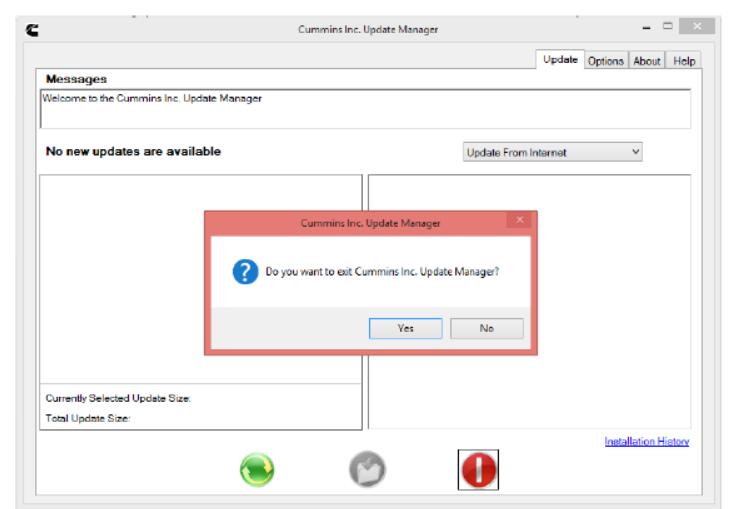Diagzone Xdiag Subscription Renew, LAUNCH LTR-01 RF Sensor, Thinkdiag Renew , Scania SDP3 Installation
This post focus on how to install original Cummins Insite software on your laptop.And this cummins insite installation instructions compatible to insite 8.2.1.155 or later versions.
Note: It is recommended to ensure that Microsoft .NET Framework 4.5.2 or greater is installed prior to starting the INSITE installation. Windows 8.1 and Windows 10 will have Microsoft .NET Framework 4.5.2 or greater installed by default or after all the Windows updates have been run.
Newest Cummins Insite 8.4.1 Free Download
Procedures:
1.Open up a web browser and go to the website at insite.cummins.com:

2.Click on Products & Downloads and select INSITE in the drop down menu:

3.Scroll down until you find the zip file for the latest version of INSITE, in this case INSITE 8.2.1.zip, click on it, and save it to the default Downloads folder. (The name will change depending on the INSITE version downloaded).
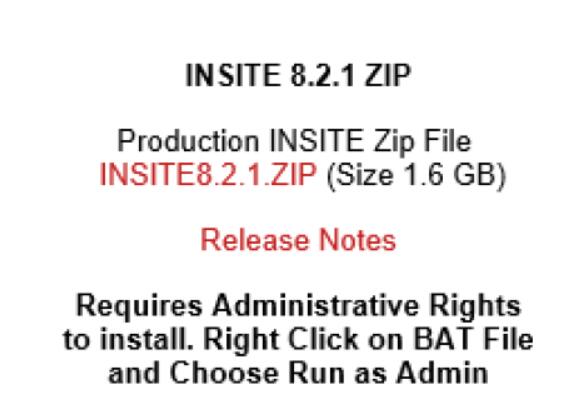
P.S. If you want to download the complete DVD image, you can also download the iso file for the latest version of INSITE. In this case it would be the INSITE8.2.1.ISO file.
4.Once downloaded into the specified folder, it will show up as zip file (the name will change depending on the INSITE version downloaded):
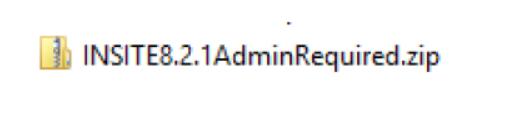
5.Right-click on the file and unzip it to the C:Temp folder using Windows Explorer or any installed software to decompress zip files:
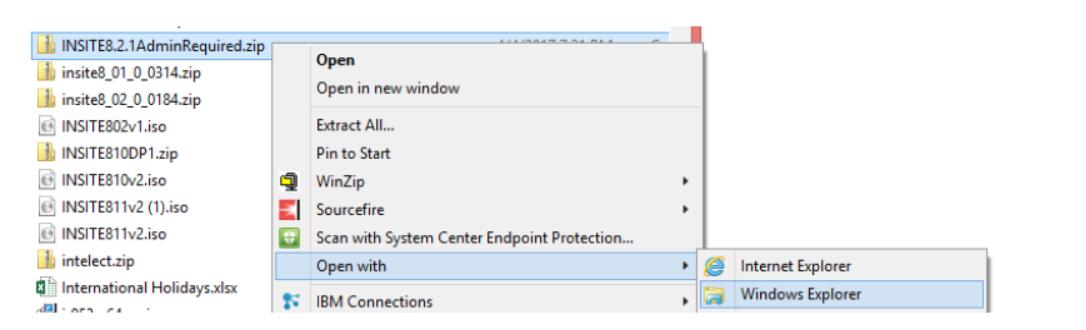
6.Highlight the file and click on Extract All or Extract:
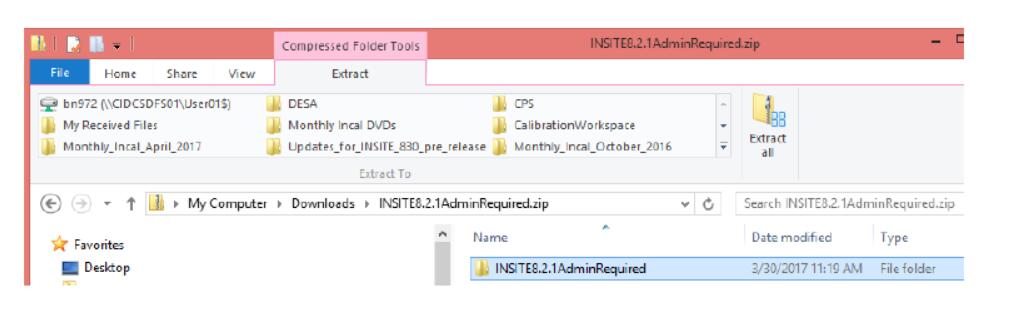
7.Click on Browse to select the Destination folder C:Temp to which to extract the file. Click on Extract to extract the file to the C:Temp folder:
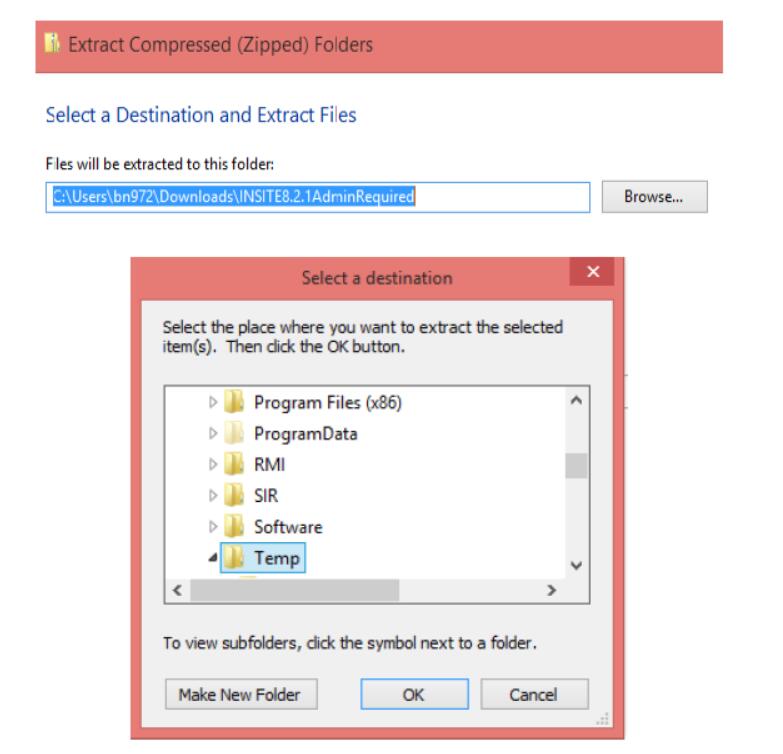
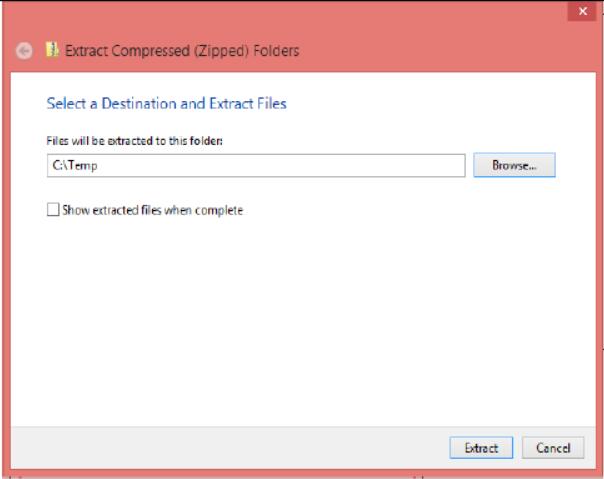
8.Go to the C:Temp folder, find the unzipped folder and open it:
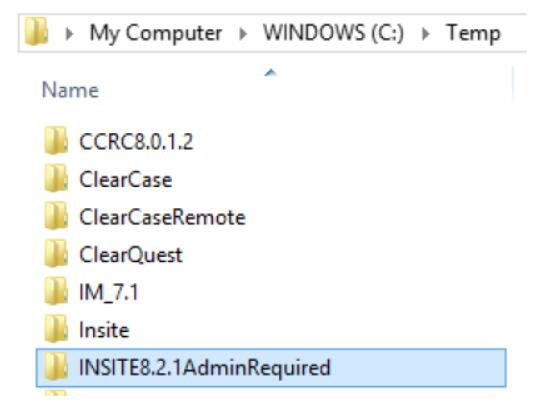
9.Find the InstallINSITE.bat batch file in the unzipped folder, INSITE8.2.1AdminRequired folder in this case, right click on it and Run as administrator to run it:
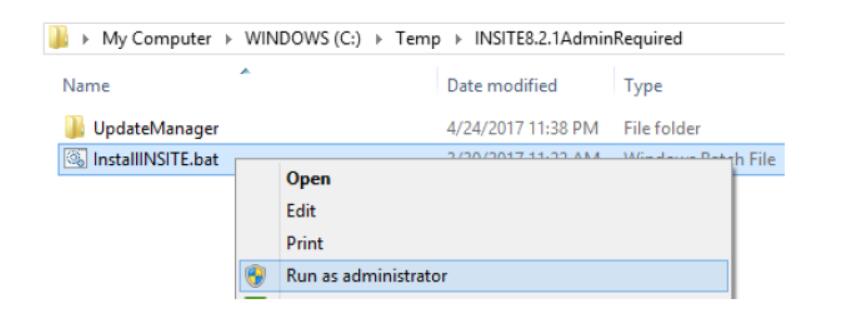
10.Approve the User Account Control prompt, if you do not have administrative rights.
11.A command prompt window will open up.
12.In the InstallShield Wizard language selection prompt, select the appropriate language, and then click on OK:
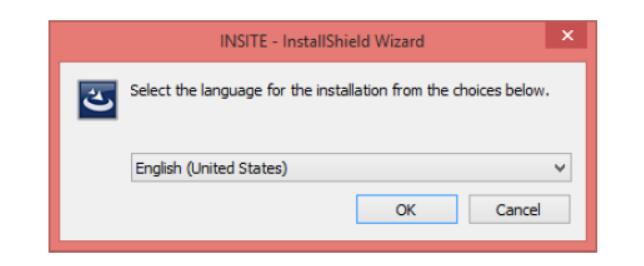
13.Click on the Install button to start the INSITE Data Pack installation:
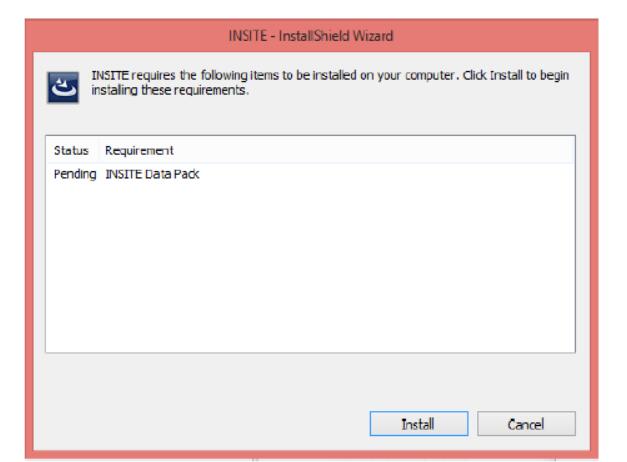
14.In the License Agreement window select the
How useful was this post?
Click on a star to rate it!
Average rating / 5. Vote count:
Please keep this link if you copy the post!