Diagzone Xdiag Subscription Renew, LAUNCH LTR-01 RF Sensor, Thinkdiag Renew , Scania SDP3 Installation
There are three methods to export and delete data on OBDSTAR DC706 ECU Tool.
Method 1: Data Export via USB Disk
Method 2: Data Export via Type-C Cable and computer
Method 3: Data Export via Wireless connection
In detail…
Method 1: Data Export via USB Disk
Inert the USB disk into the USB port of DC706
Tap “DiagProgram” to enter the main menu
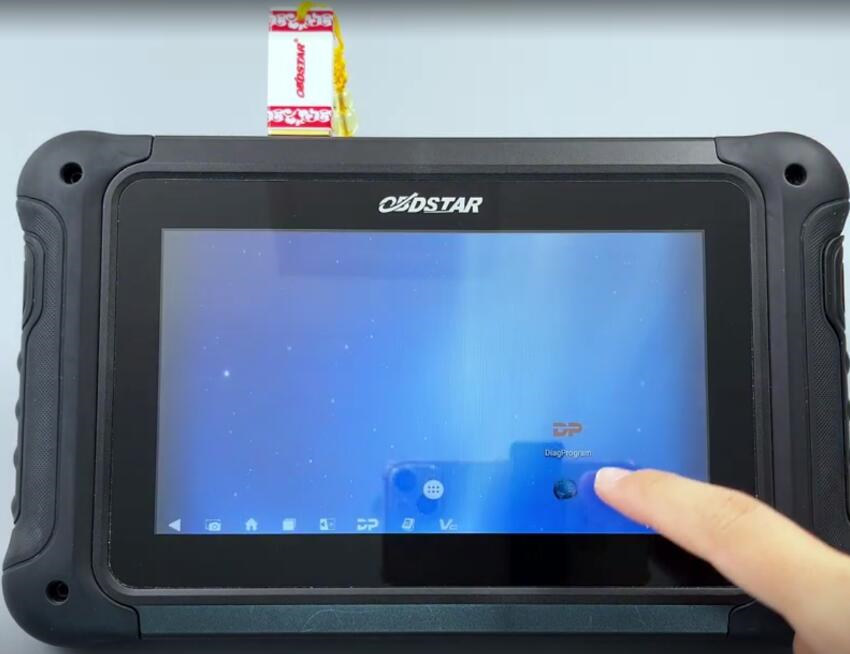
Go to Data Management>> My Data>> Local Data
Long press the files you want and tap “Copy”
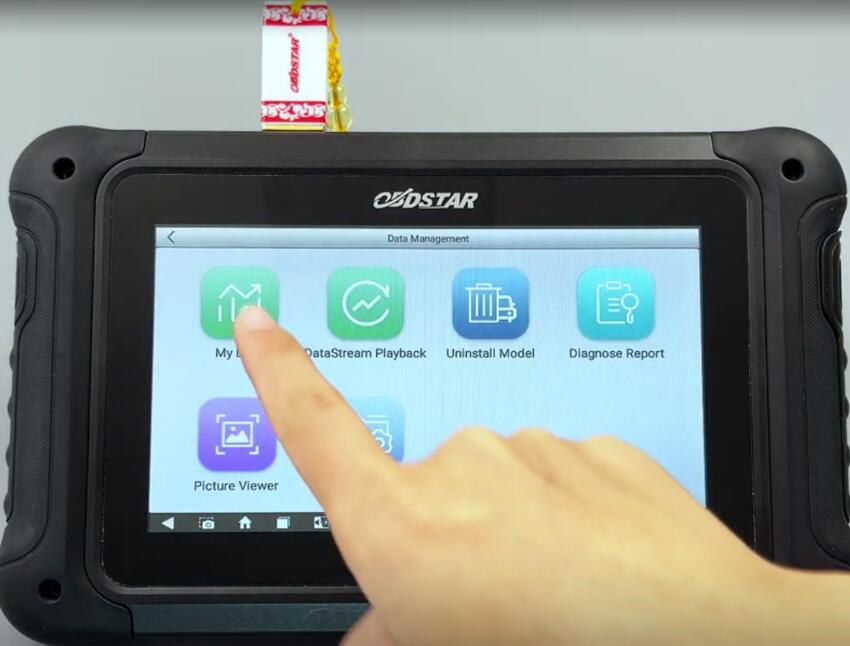
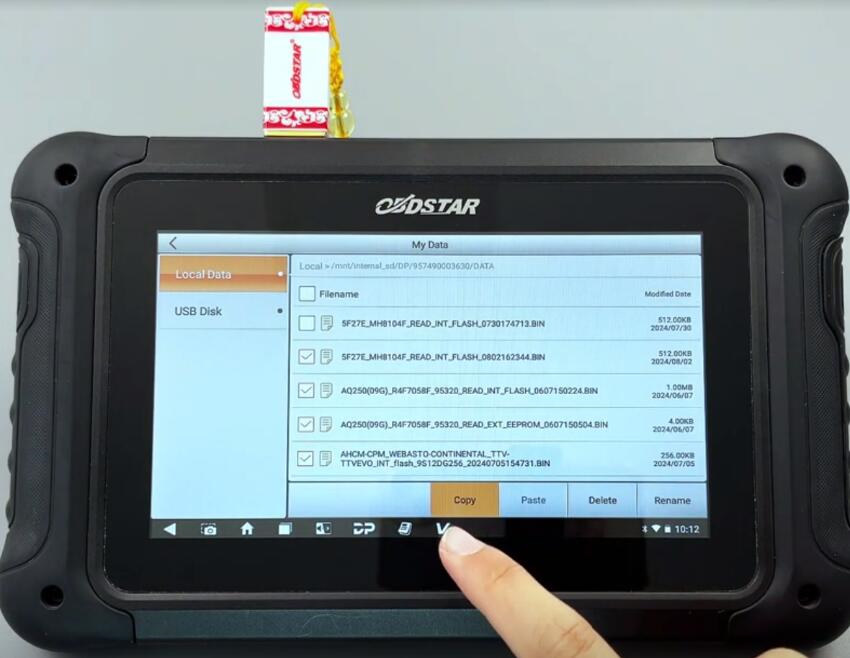
Go to “USB Disk”
Tap “Paste”, and then the files will export successfully
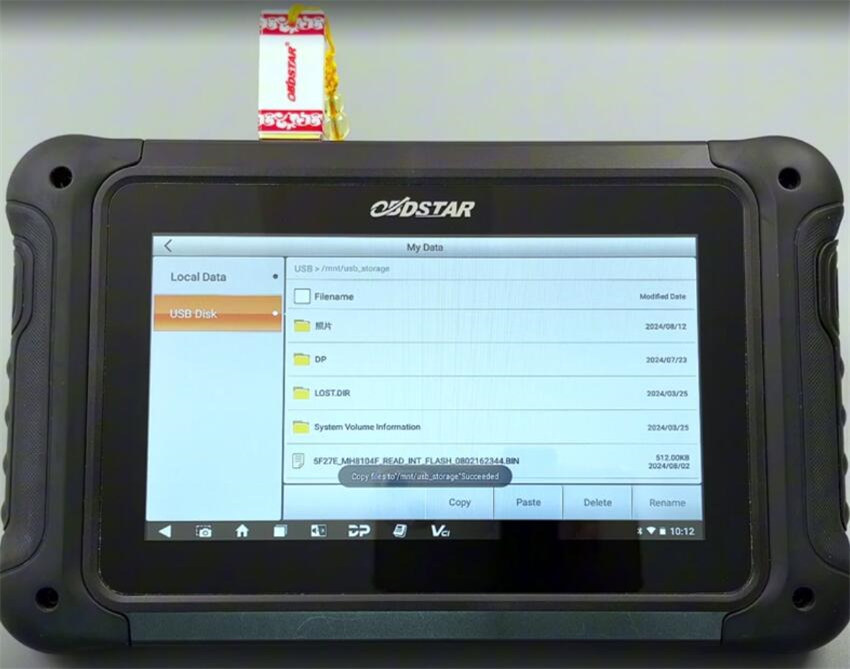
Method 2: Data Export via Type-C Cable and computer
Use a type- C cable to connect DC706 ECU Tool and a computer
Click “OK” to access the path to manage files on computer

Go to This PC>> MD75>> NAND FLASH>> DP>> serial number>> Data
Select the files you need to export and click “Copy”
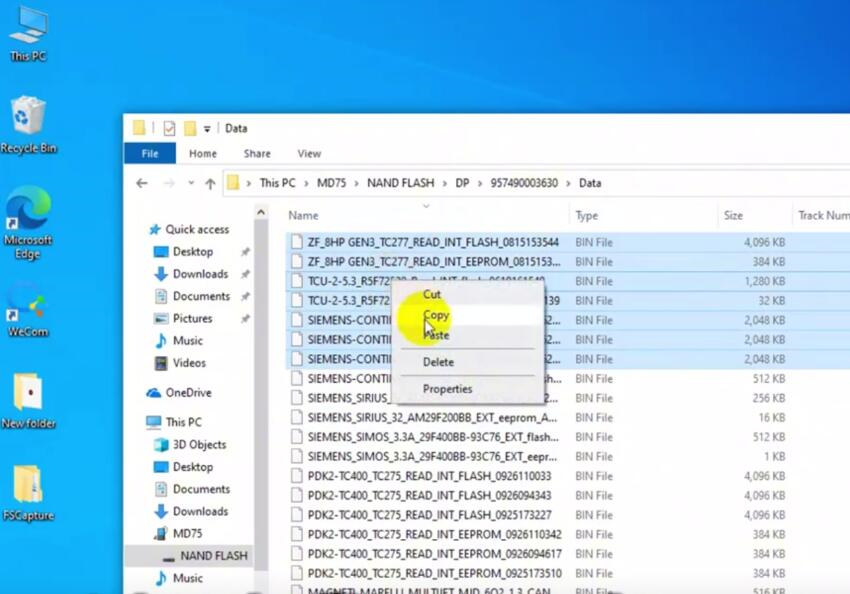
Paste the files to a new folder
Export is successful
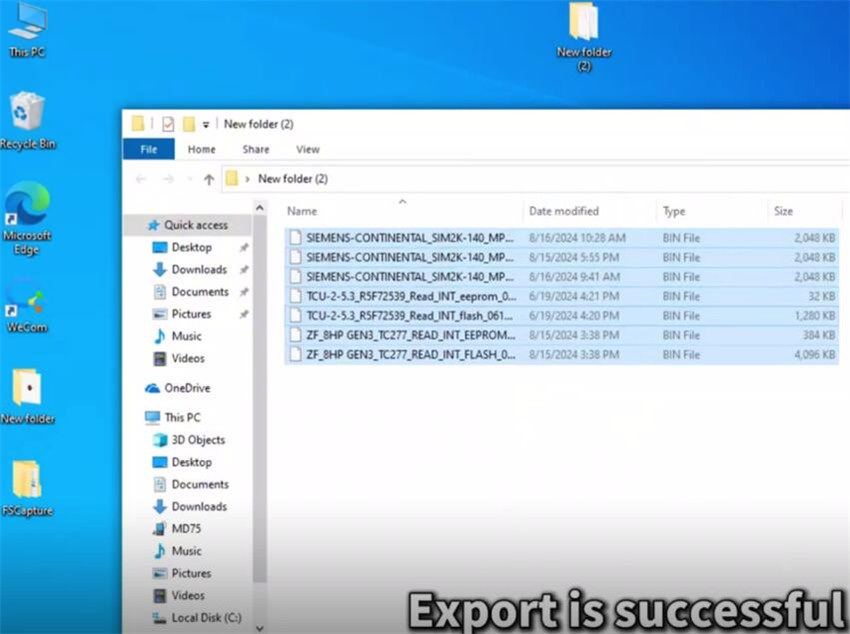
Method 3: Data Export via Wireless connection
Ensure that both the device and the computer are on the same local network
Tap the Home button on the OBDSTAR DC706 tablet

Select ES File Explorer>> Remote Manager
Turn on the WiFi, and it will show the server address
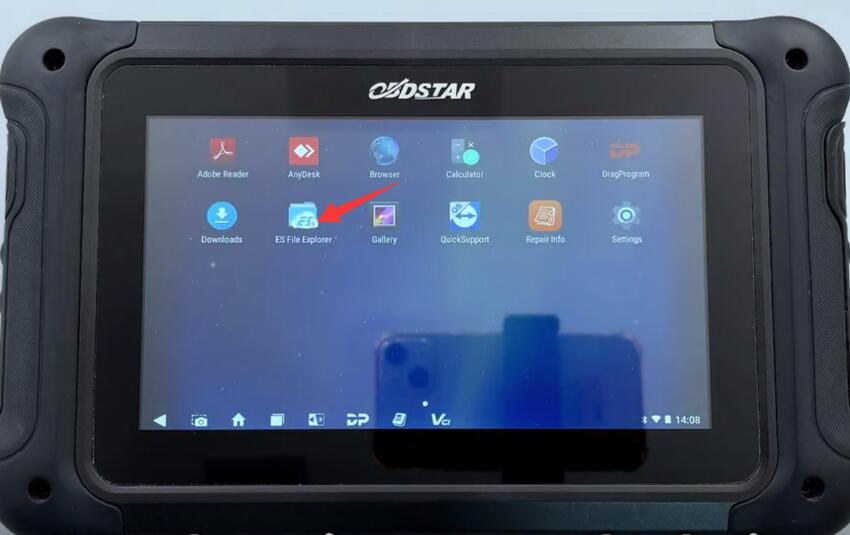
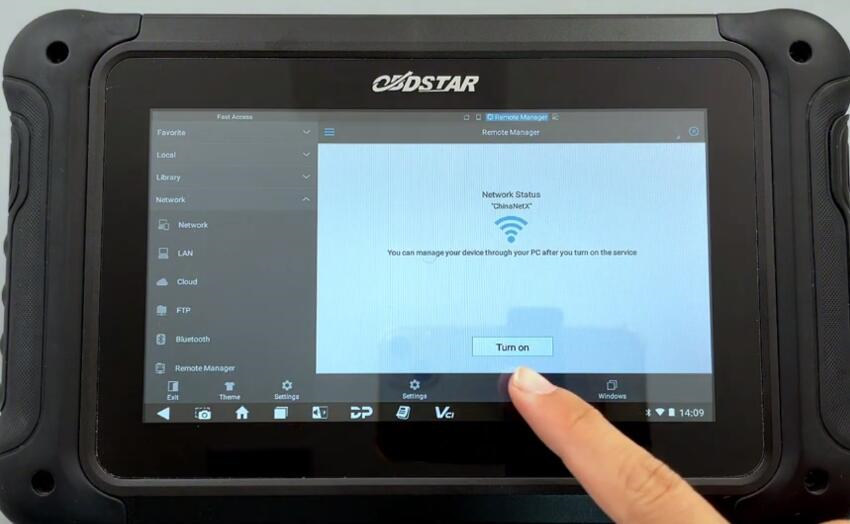
Input the server address on your PC
Then select DP>> serial number>> Data
Copy the files you need, copy and paste them to a new folder
Export the files successfully as well
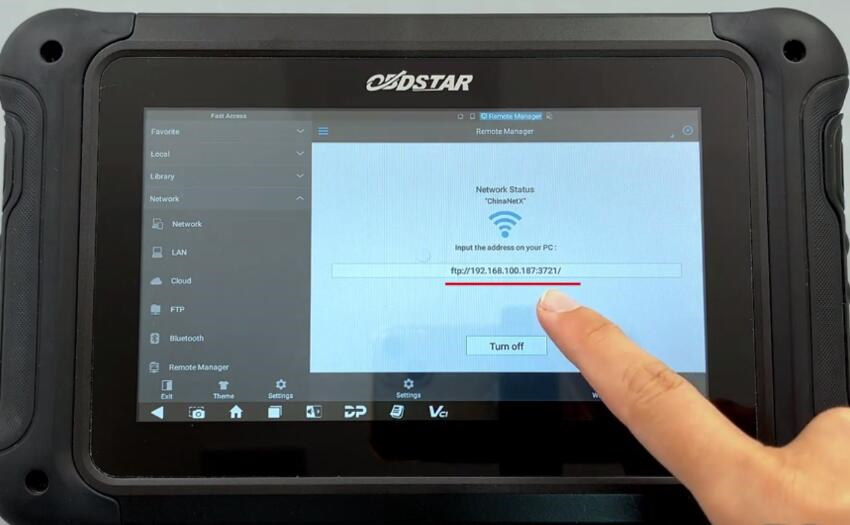
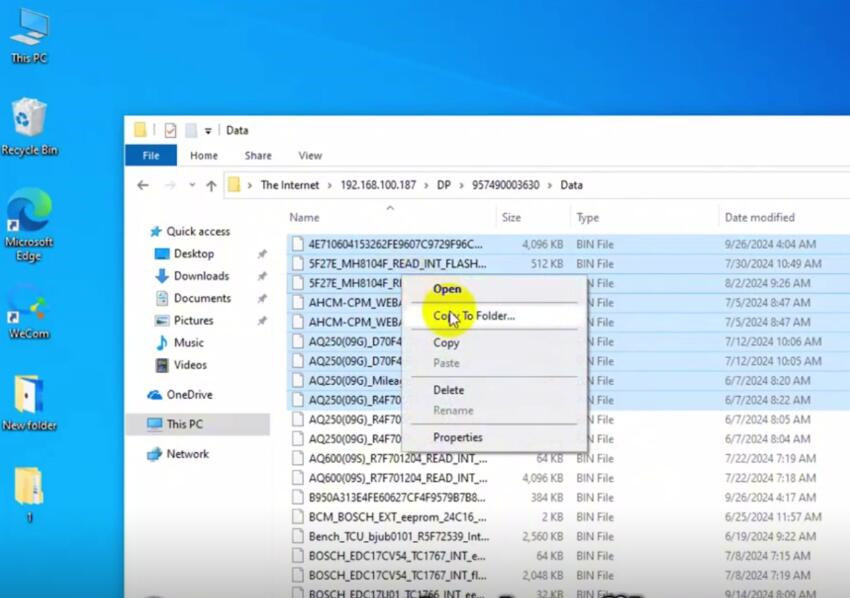
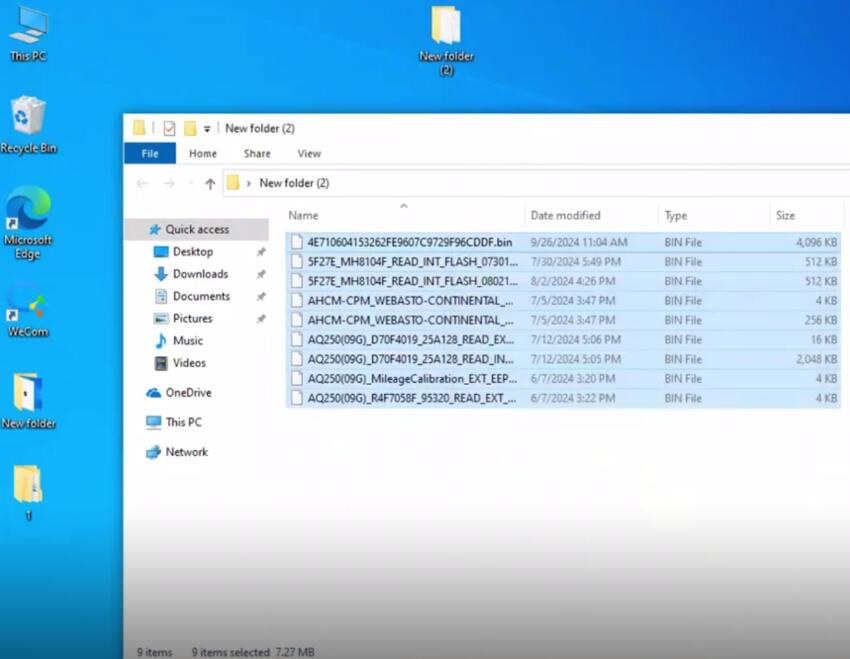
You also can use the above methods to delete files, just select “Delete” instead of “Copy”
www.chinaobd2.com
How useful was this post?
Click on a star to rate it!
Average rating / 5. Vote count:
Please keep this link if you copy the post!



