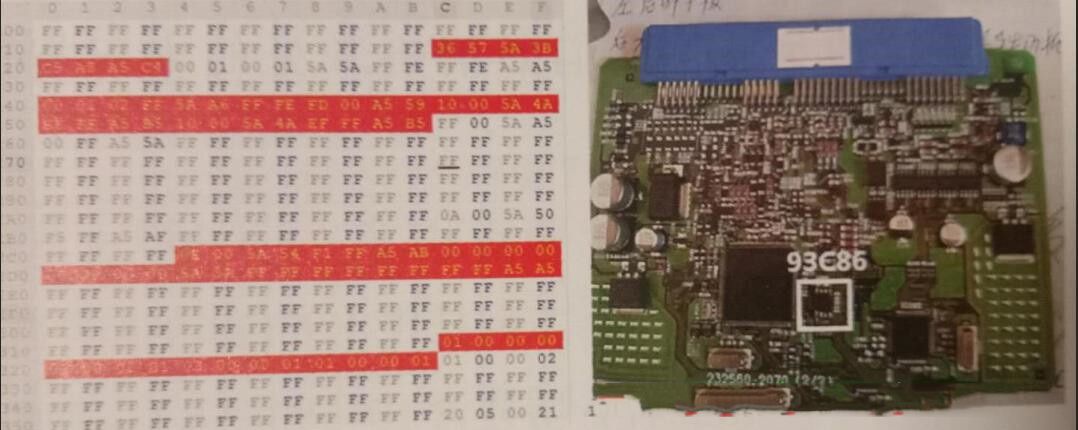Diagzone Xdiag Subscription Renew, LAUNCH LTR-01 RF Sensor, Thinkdiag Renew , Scania SDP3 Installation
A user encountered issues while attempting to get ISTA+ to work on a MacBook Pro (M1 Max) running VMware Fusion 13.5. Although ISTA recognized the car connection via an ICOM device (using a USB Ethernet adapter), the connection would drop as soon as it was initiated.

Here was the initial setup:
Both macOS and Windows 11 firewalls were disabled.
The network adapter in VMware was configured in bridge mode.
ISTA+ version: v.4.39.2x Standalone (App v.4.39.20.24455 & SDP v.4.39.20).
Despite following setup instructions found online, the connection issue persisted.
Troubleshooting Process
The user detailed the problem to an expert in ISTA+ software setups, explaining the repeated error:
“Programming System could not be initialized.”
This error occurred when trying to read vehicle data from an F85. While some vehicle information was retrieved, the process failed before completion. The user suspected that the issue was related to the PSDZ folder structure, as the installation process did not create a required data_swi folder.
Additionally, the user noted encountering a Visual C++ installation error during setup:
“File could not be found.”
This error appeared to be caused by mislabeled x64/x86 files in the temp folder, though manually installing Visual C++ components didn’t fully resolve the issue.
Expert Recommendations
The expert provided the following advice:
Download and Install Dependencies:
The user was advised to download, extract, and run:
msft-visual-c-and-directx-offline-installer.zip.
Configure EDIABAS:
Launch ISTA and navigate to the configuration settings to set it for EDIABAS.
Locate the EDIABAS.ini file in the ISTA EDIABAS folder (using Windows Explorer).
Open the file in Notepad and modify the Interface = line according to the specific cable being used.
These steps resolved part of the problem, but a registry edit was required to fully address the issue.
Registry Edit to Fix PSDZ Path
The core problem was identified as an incorrect registry entry for the PSDZ data file path. The installer failed to create a data_swi subfolder, leading to a misconfigured path. The user made the following change:
Navigate to:
Computer\HKEY_LOCAL_MACHINE\SOFTWARE\WOW6432Node\BMWGroup\ISPI\Rheingold.
Update the registry value for:
BMW.Rheingold.Programming.PsdzDataPathOld Value: ..\..\..\PSdZ\data_swi
New Value: ..\..\..\PSdZ\data
Once the registry value was corrected, ISTA+ began working without further issues.
Key Takeaways
Ensure Visual C++ and DirectX dependencies are properly installed using the recommended offline installer.
Configure EDIABAS correctly in ISTA’s settings and the EDIABAS.ini file.
Verify the PSDZ folder structure and correct the registry path if necessary.
Use bridge mode for the VMware network adapter to enable stable ICOM connectivity.
This solution should help anyone encountering similar ISTA+ connection problems.
Related posts:
How to Install PSdZ Programming and Coding Data on a Pre-Installed Version of ISTA+
How to fix the Connection Issue between PIWIS3 Software and VNCI PT3G
How to intall INPA/ISTA on M1/M2 MacBook
Solving BMW ICOM Software ISTA-P Activation Key Issue
How useful was this post?
Click on a star to rate it!
Average rating / 5. Vote count:
Please keep this link if you copy the post!