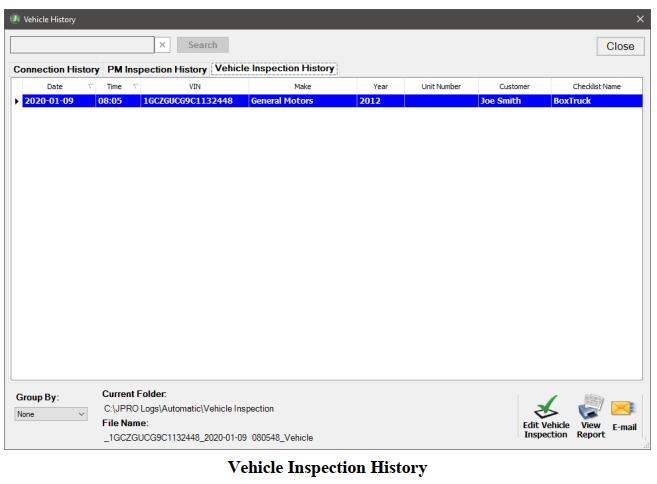Diagzone Xdiag Subscription Renew, LAUNCH LTR-01 RF Sensor, Thinkdiag Renew , Scania SDP3 Installation
Vehicle History allows you to playback or view all the log files and reports located in the automatic log directory via the Connection History tab. The Inspection History tab allows you to view or edit PM Inspections. Data can also be sorted and grouped.
Related Contents:
JPRO Noregon Commercial Fleet Diagnostics 2023 2021 Free Download
Noregon JPRO DLA+ 2.0 Adapter
The Connection History tab also supports a Demo mode enabling you to explore application features quickly and easily without needing access to vehicles.
1.Select the Vehicle History button on the main toolbar.
2.The Vehicle History window appears with the Connection History tab selected and showing a listing of log files and reports located in the automatic log directory.
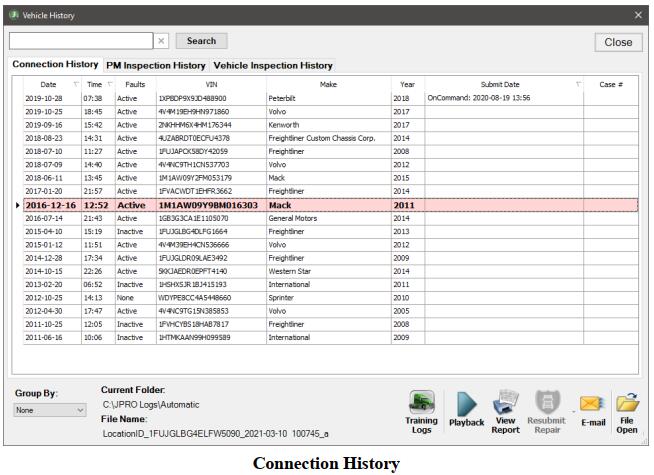
NOTE: Unit Number will only display if enabled in Preferences.
3.Use the Search at the top of the form to search all columns by Make, Unit Number, Customer Name, Comments or even a partial VIN. The displayed results will show only those items that meet all search criteria.
4.Use the Group By box to select which report heading to sort on.
5.Select the Training Logs button to view all installed training log files. This allows you to select files for playback to explore features without needing a vehicle connection.
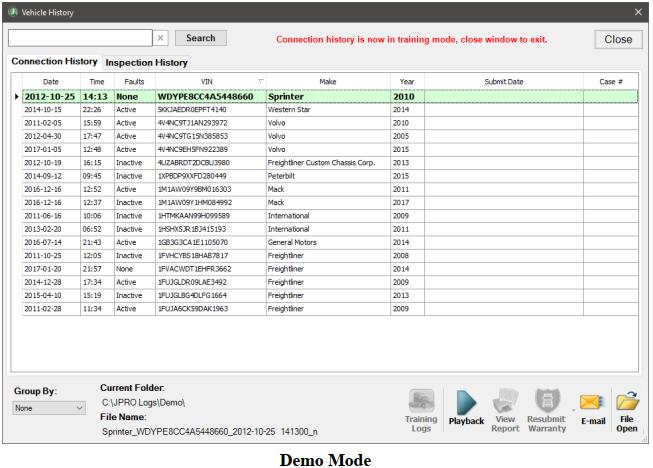
NOTE: Vehicle History will stay in training mode until you close the Vehicle History window.
6.Select the log file of interest from the Connection History tab.
a.Select the Play Log button or double-click on a row to play back the previously recorded data.
b.Select the View Report button to view the JPRO
How useful was this post?
Click on a star to rate it!
Average rating / 5. Vote count:
Please keep this link if you copy the post!