Diagzone Xdiag Subscription Renew, LAUNCH LTR-01 RF Sensor, Thinkdiag Renew , Scania SDP3 Installation
How to Use Hyster Yale PC Service Tool Password Management Function
Note: To access features under the Truck Configuration menu, you must have a password with higher level access enabled.
Related Contents:
Hyster Controllers ETACC UK_139-ETACC 09.2020
How to Upgrade Hyster Forklift ETACC version from 2.4J to 2.4K
Hyster PC Service Tool 2024 2018 v5.3 v4.9 Free Download
Note:some CANopen trucks do not support the password option, hence no management is available.
Manage Password
This menu is used to create, edit and delete passwords to access the truck information.
You can manage the passwords using the following procedure:
1 Select Truck Configuration >> Password Management >> Manage
Password. This displays the Load Password dialog box, allowing you to load passwords from the truck.
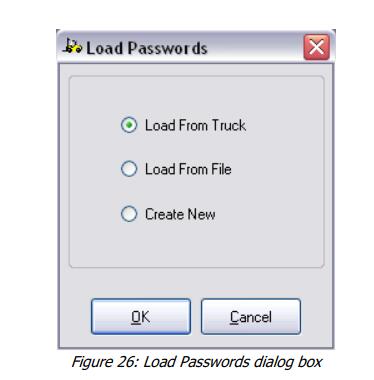
2 Select option and click Ok. This displays the Manage Passwords dialog box.
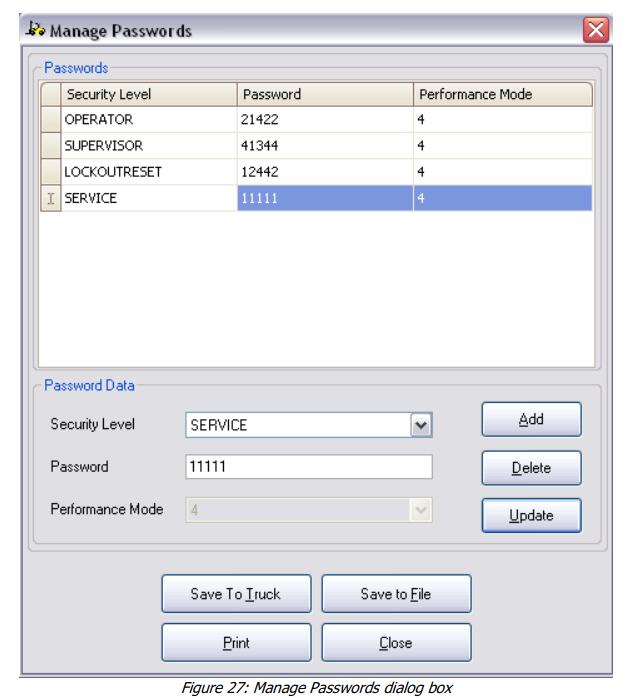
Security levels and passwords are loaded from the location chosen in the previous dialog, and displayed in the Passwords section of Figure 25. If the Create New option was selected, the password list is blank.
3 To add a password, select a security level from the drop down box and enter a password in the password field.
4 Click Add. The password is added to the password list.
Note: In the case of CANopen trucks, the window lists up to 250 passwords. In the case of ICE trucks, the window lists up to 100 or 250 passwords, depending upon the truck model.
or
5 To change the security level or password of an existing item, select the row in the password list and modify the security level from the drop down box or change the password in the password field. Click Update. The row in the password list is updated to reflect the changes.
or
6 To delete an existing item from the password list, select the row and click Delete. The row in the password list is removed.
or
7 Click Save To Truck, to save the password list to the truck
How useful was this post?
Click on a star to rate it!
Average rating / 5. Vote count:
Please keep this link if you copy the post!



