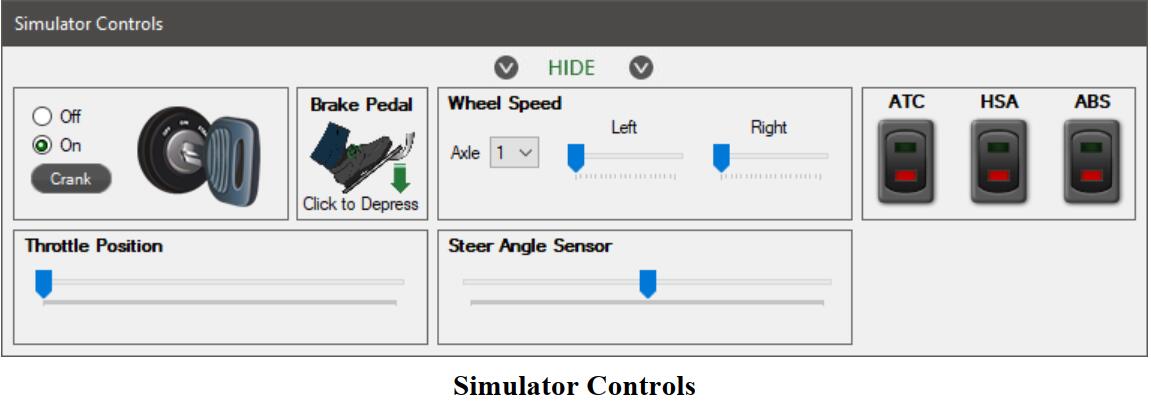Diagzone Xdiag Subscription Renew, LAUNCH LTR-01 RF Sensor, Thinkdiag Renew , Scania SDP3 Installation
The virtual truck feature is designed to show the vehicle diagnostic and repair capabilities of ACom PRO without having to be physically connected to a vehicle. Any calibrations,
configurations, testing, faults and functionality of ACom PRO in virtual truck are simulations. So here foxwellpro.com show you guide on how to use Bendix Acom Pro virtual truck connection functions.
Related Contents:
Bendix ACom Pro 2023 v6.16.5.0 Diagnostic Software Free Download
JPRO Noregon Commercial Fleet Diagnostics 2023 2021 Free Download
Procedures:
1.Select the F8 key or the Connect button on the main toolbar.
2.You will be prompted for the connection type. Select the Truck Simulators button.
3.Choose Virtual Truck from the Select Virtual or Demo Truck screen.
4.The application will enter a truck simulation mode allowing you to exercise application features for training and educational purposes.
5.The simulation will behave like a Heavy-Duty vehicle connection. The Vehicle Readiness, Fault Code Information and Key Data Points windows are displayed.
Initially, the top portion of the Vehicle Readiness window will indicate the gathering the vehicle
How useful was this post?
Click on a star to rate it!
Average rating / 5. Vote count:
Please keep this link if you copy the post!