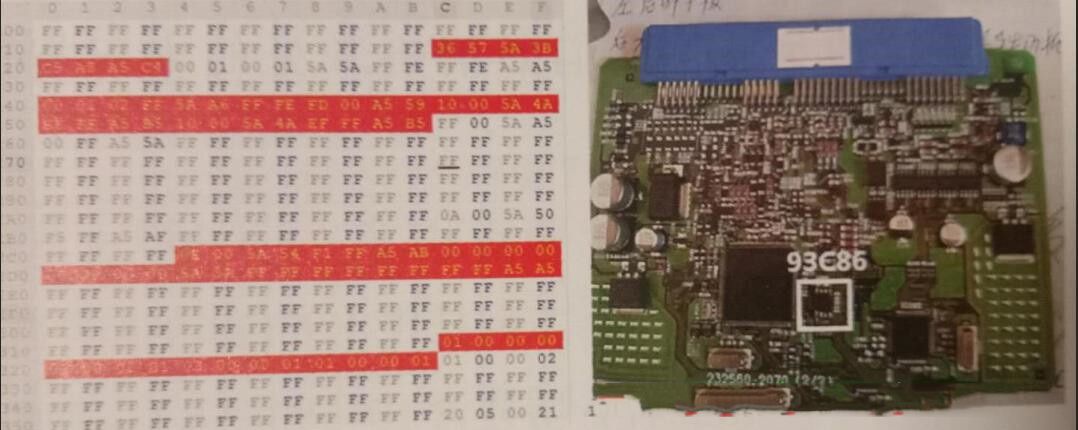Diagzone Xdiag Subscription Renew, LAUNCH LTR-01 RF Sensor, Thinkdiag Renew , Scania SDP3 Installation
There are methods to transfer files by OBDSTAR X300 Classic G3. Both require a USB Flash Drive.
Method 1: transfer file from internal storage to USB storage
Path: ES File Explorer>> Local>> Home>> Internal Storage>> USB Storage
X300 Classic G3 has [ES File Explorer] application that you can manage the on-device files and send files to a computer via a U drive.
1.Insert the USB flash drive into the USB port of the OBDSTAR G3 key programmer.
2.Expand the hidden menu at the bottom of the desktop, and select ES File Explorer>> Local>> Home. The block under the Internal Storage block is for the USB storage.
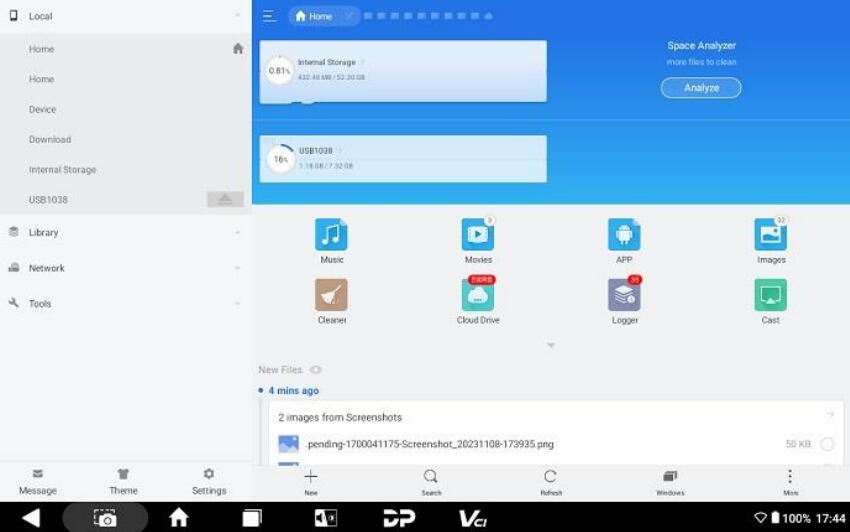
3.Open [Internal Storage], select any folder (or open the folder to select files) and hold. A blank circle will appear under each file, and function buttons such as copy, cut, delete, and rename will appear on the bottom right. Select the folder (or file) you would like to transfer, and tap [Copy].
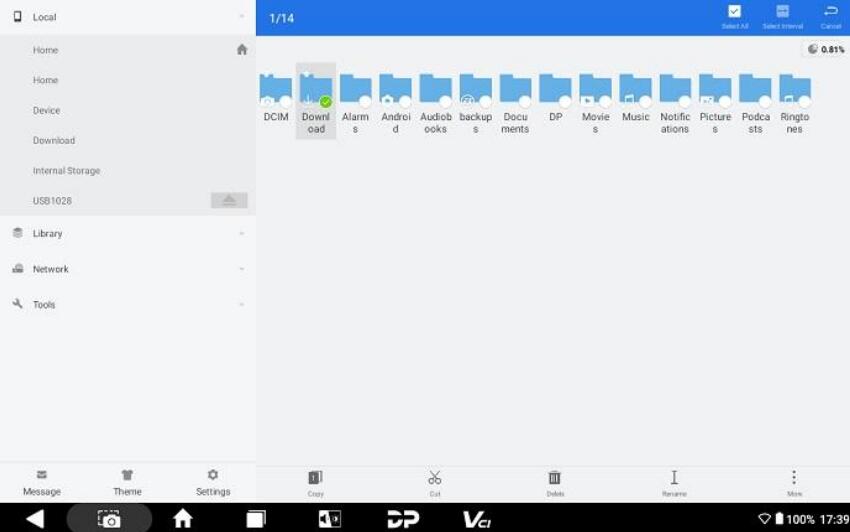
4.Return the Home tab, and select the storage for the USB you’ve inserted.
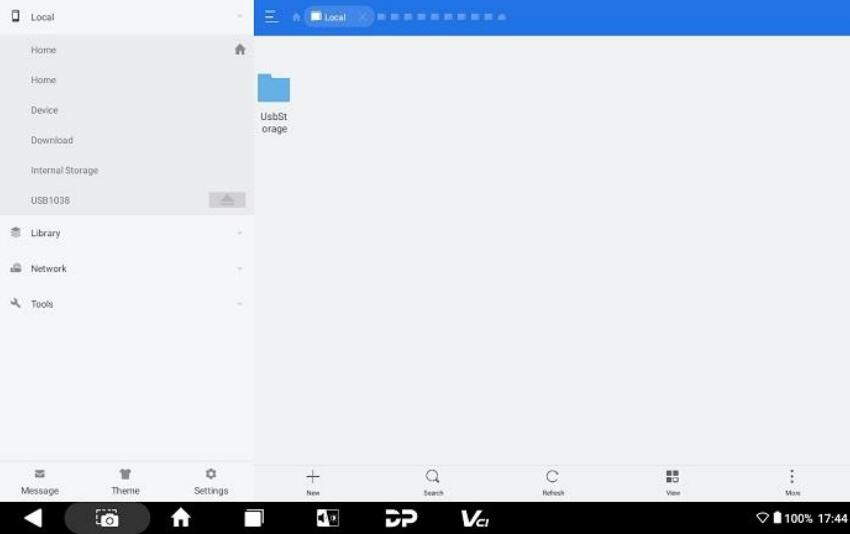
5.Open the [USB Storage] folder and all folders in your USB drive will be displayed. Paste the copied folder (or file) to the desired location.
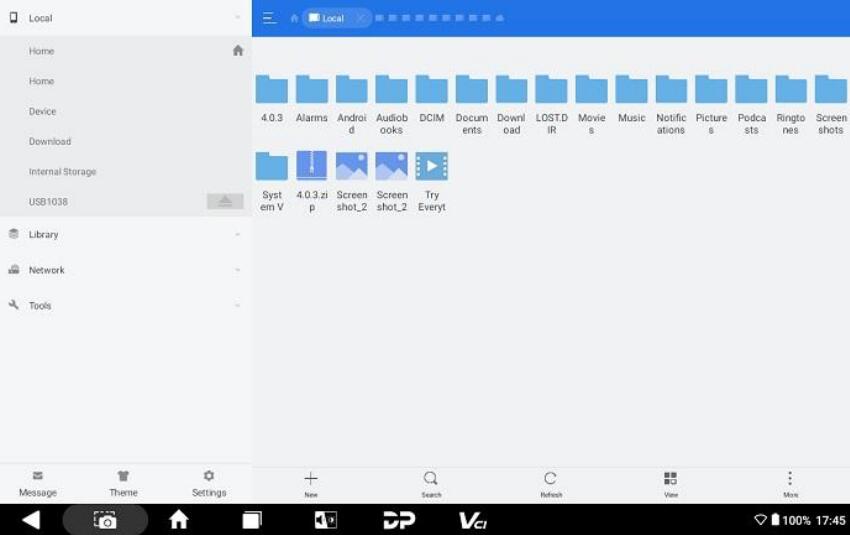
6.After everything is done, just pull out the USB flash drive.
Method 2:
Path: Data Management>> My Data>> Local Data>> USB Disk
Format your U drive and create a new folder for G3.
Insert the USB Disk into the OBDSTAR G3 tablet’s USB port
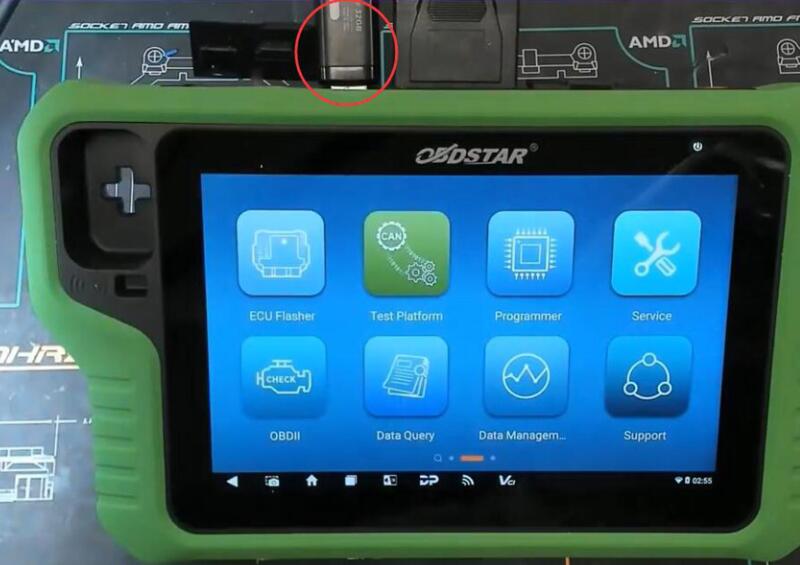
Tap DP icon on the Home menu
Select Data Management>> My Data>> Local Data
Tick the files you want to transfer
Long press files you need to transfer and press Copy
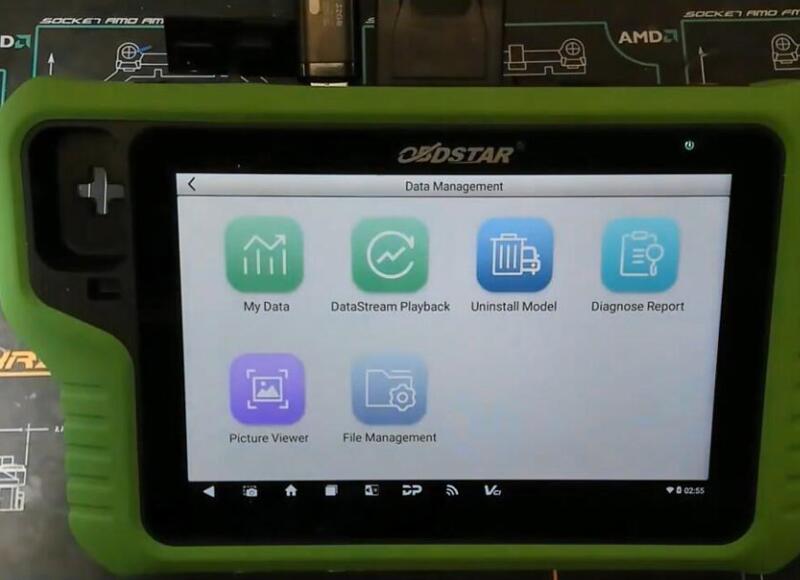
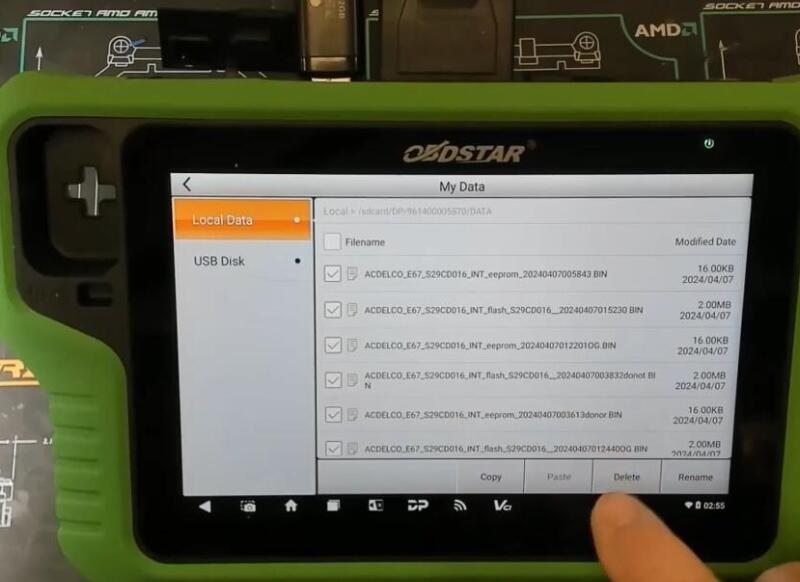
Paste the files to USB Disk G3 folder.
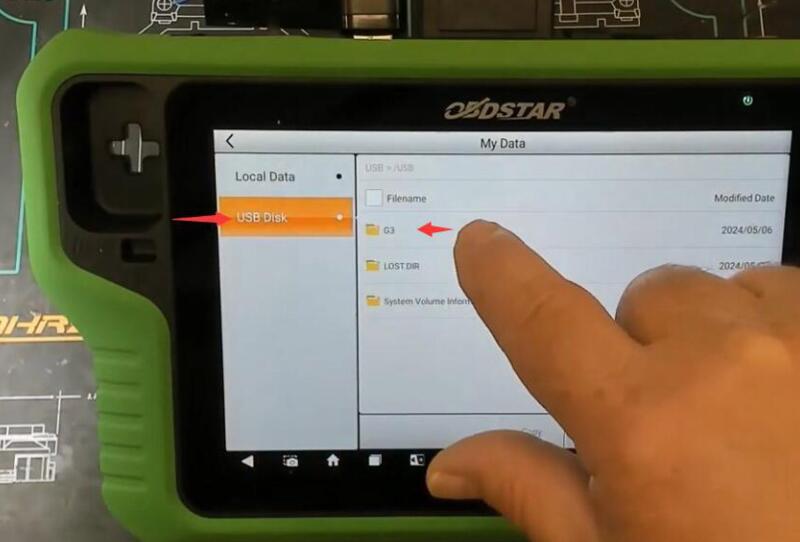
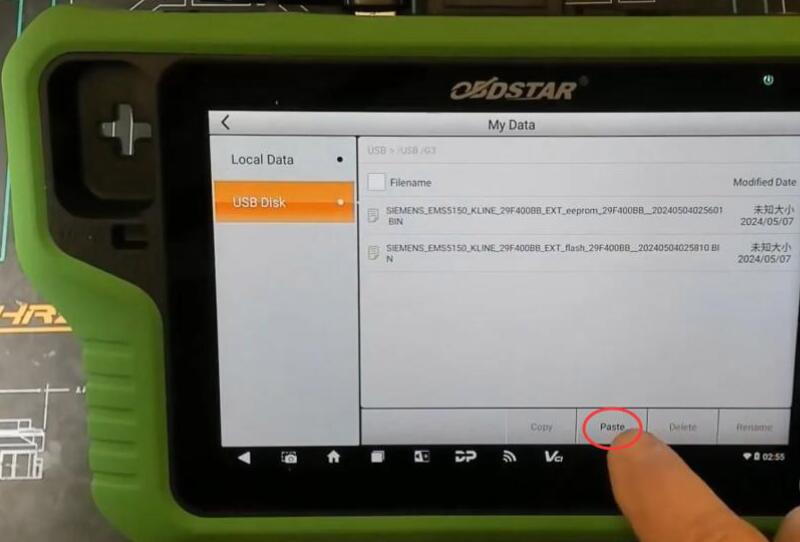
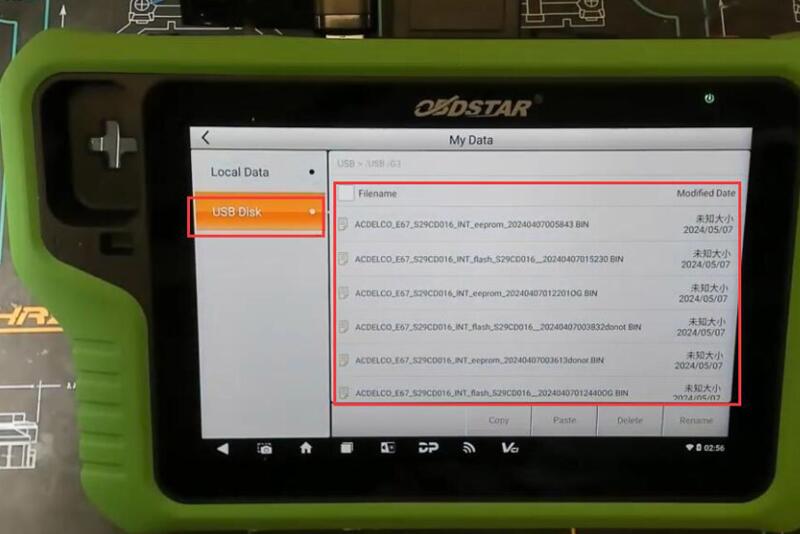
Transfer file to USB drive successfully!
Read also:
What is OBDSTAR X300 Classic G3?
How useful was this post?
Click on a star to rate it!
Average rating / 5. Vote count:
Please keep this link if you copy the post!