Diagzone Xdiag Subscription Renew, LAUNCH LTR-01 RF Sensor, Thinkdiag Renew , Scania SDP3 Installation
One customer reported that his Xhorse Bluetooth Digital Smart Key displayed this message “The device is not allowed to be used in the current region!”
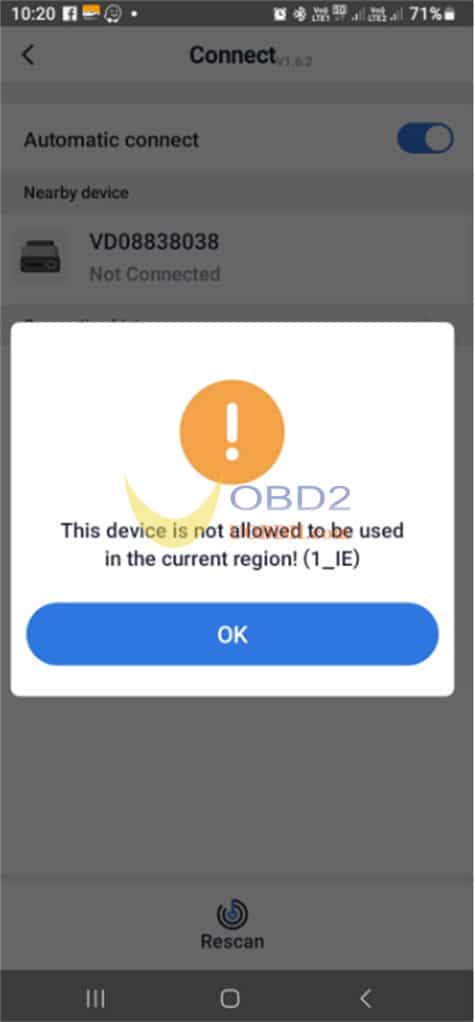
Follow the steps below to resolve the issue:
Reset the Device
Press and hold the start button on the Xhorse Bluetooth Smart Key for 20s
Connect the Device using an iPhone
Open the Xhorse “SmartKey Box” app on your iPhone.
Navigate to Settings → Device Management.
Select your device to pair via Bluetooth.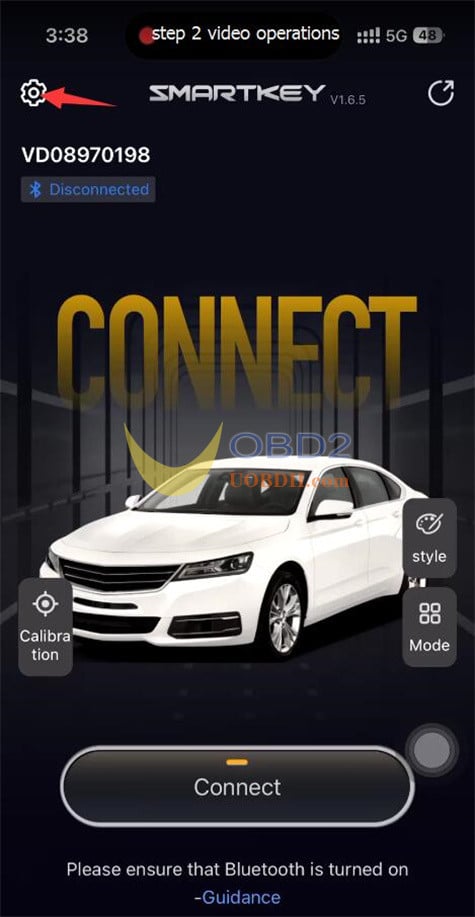
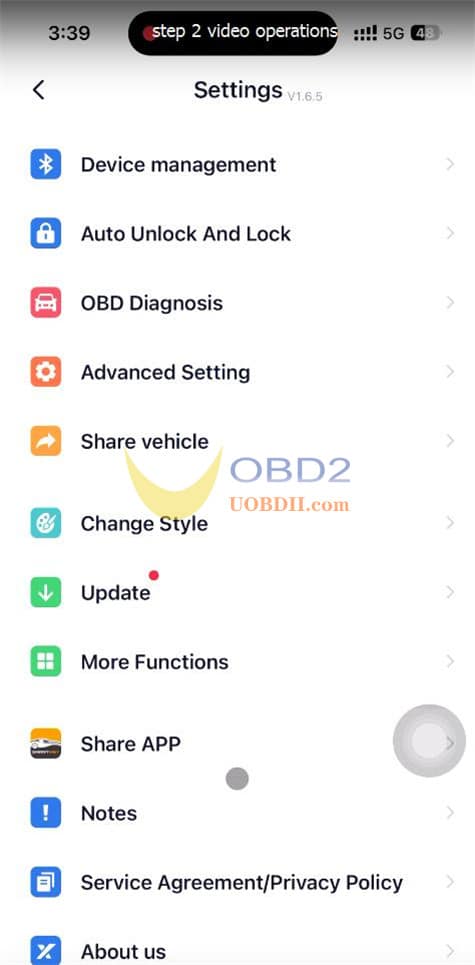
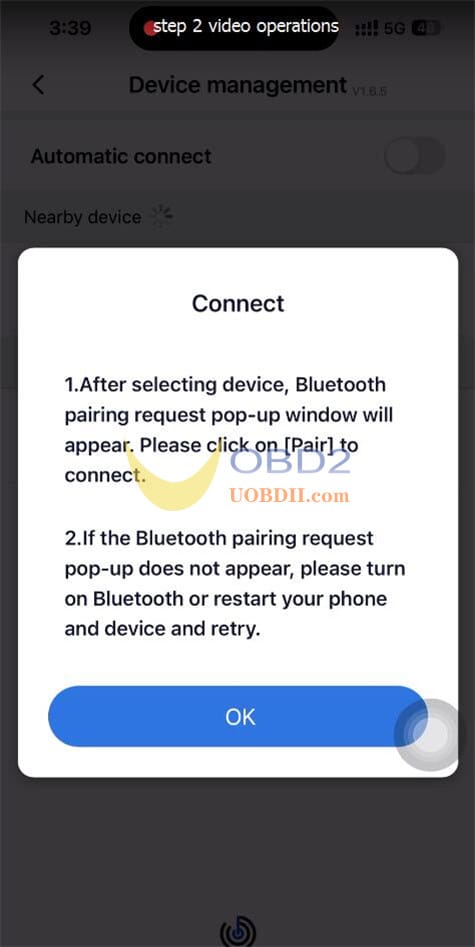
Once connected, tap “Learn current phone”.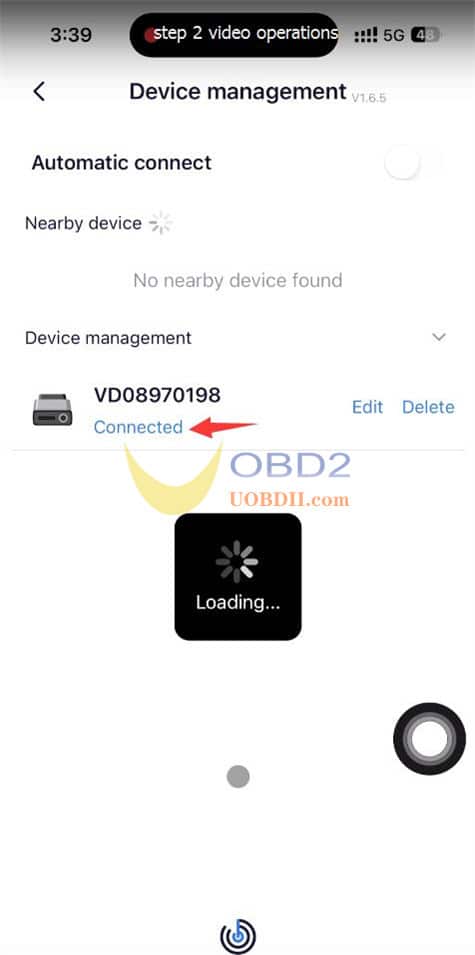
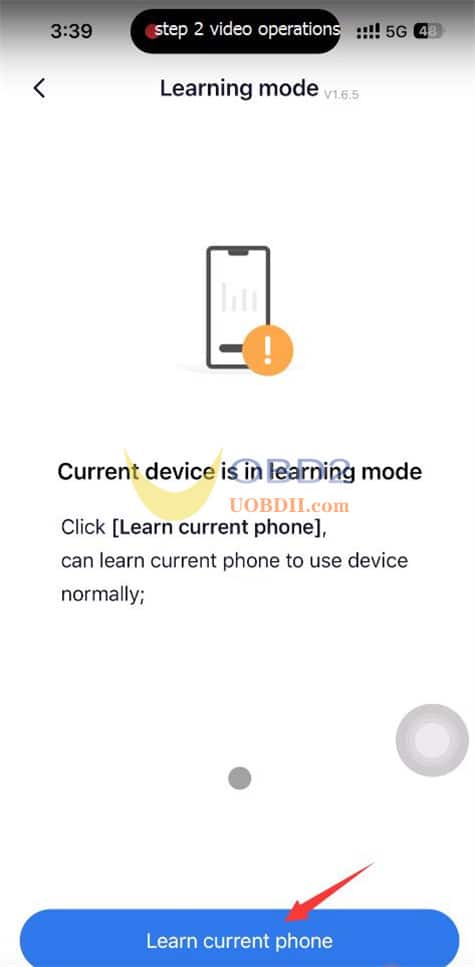
After successful learning, the device will be ready for normal use.
Tap “Complete” to finish.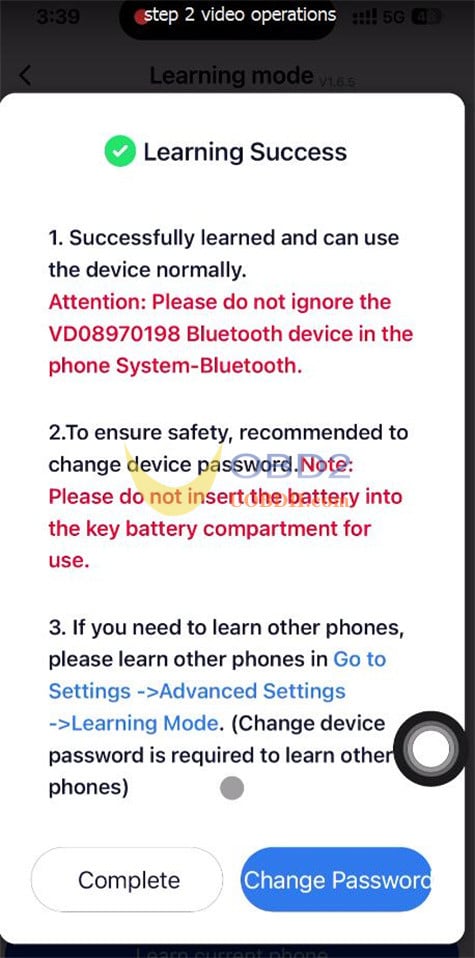
The car will auto-lock when Bluetooth is disconnected.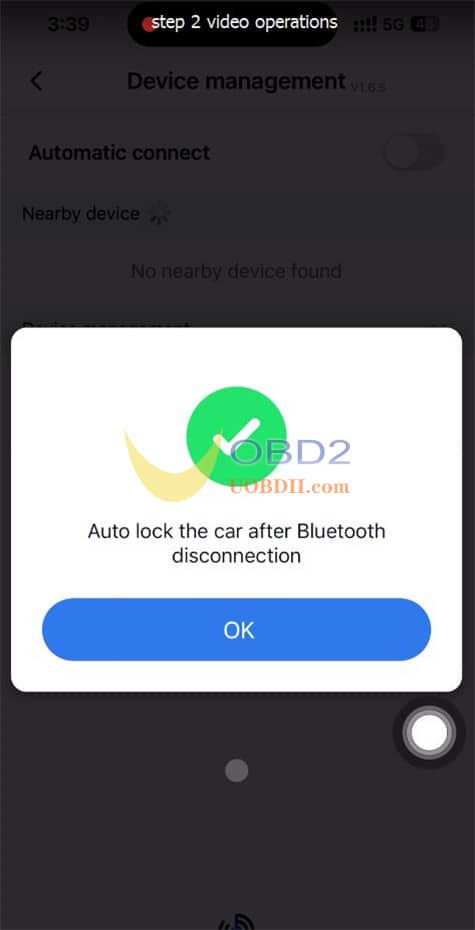
Verify the Device Version
After completing the above steps, go to “Settings” → “Update” to confirm that your Xhorse Digital Smart Key shows the “GL” version:
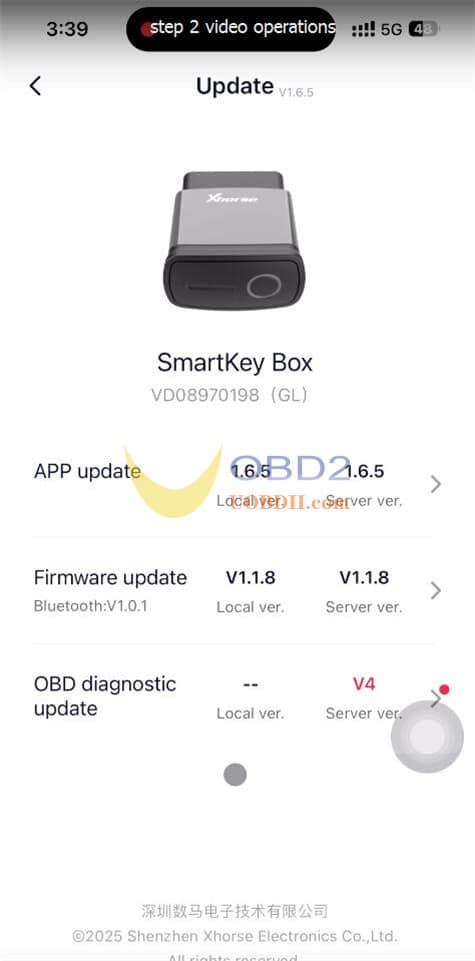
Reset the Device Again and Connect Using an Android Phone
Finally, reset the device once more, then connect it using an Android phone.
This process will resolve the issue.
Read also:
How to Program Key and Bind Device by Xhorse Bluetooth Digital Smart Key
How useful was this post?
Click on a star to rate it!
Average rating / 5. Vote count:
Please keep this link if you copy the post!



