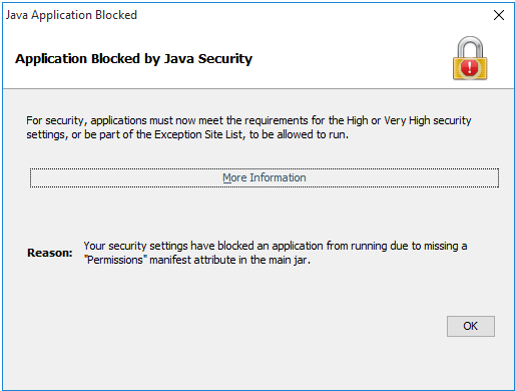Diagzone Xdiag Subscription Renew, LAUNCH LTR-01 RF Sensor, Thinkdiag Renew , Scania SDP3 Installation
When you access EPC or WIS, or any other website that contains a Java application, if it does not meet Java’s security checks the site will be blocked, and you will be prompted with a Java Security Warning:
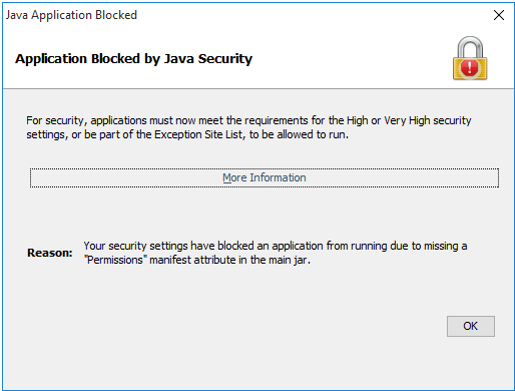
To access the site you can add the URL to your Java client’s Exception Site List, a feature introduced in Java 7u51 (find out more on the Oracle website).
Add a site to the Java Exception Site List
First verify that the URL is legitimate, and then follow the steps below.Note: If the exception is for a common McGill application, please contact the IT Service Desk and request that it be added for all centrally-supported computers.
- Go to your Windows Control Panel and click on Java (32-bit)
- From the Java Control Panel, click on the Security tab
- Under Exception Site List, click Edit Site List…
- Click Add, and then enter the URL of the site you want to add.
- Click OK to save it and OK again to exit.
In the Case of EPC and WIS Blocked. Add http://localhost:9000 to the Exception site list, then it will be ok.
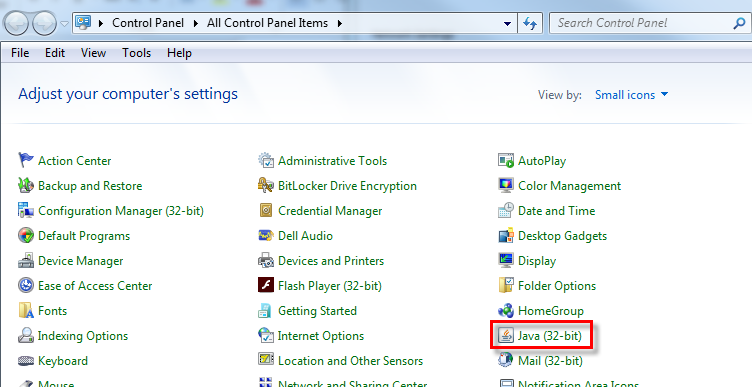
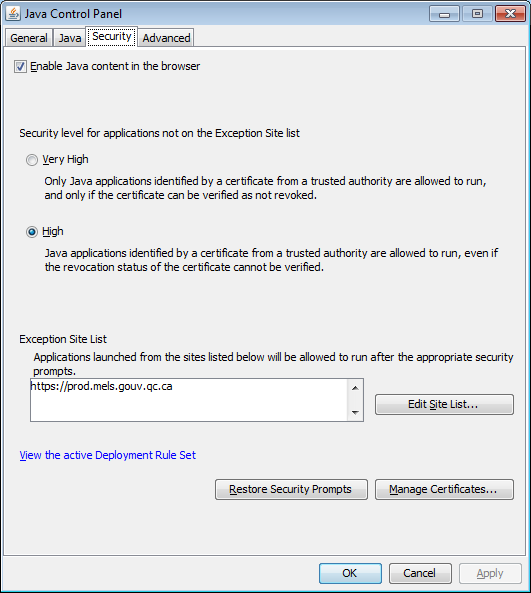
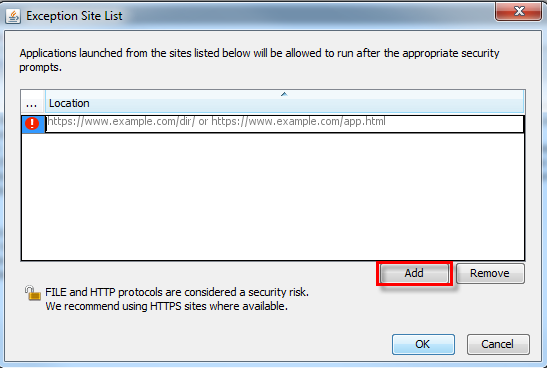
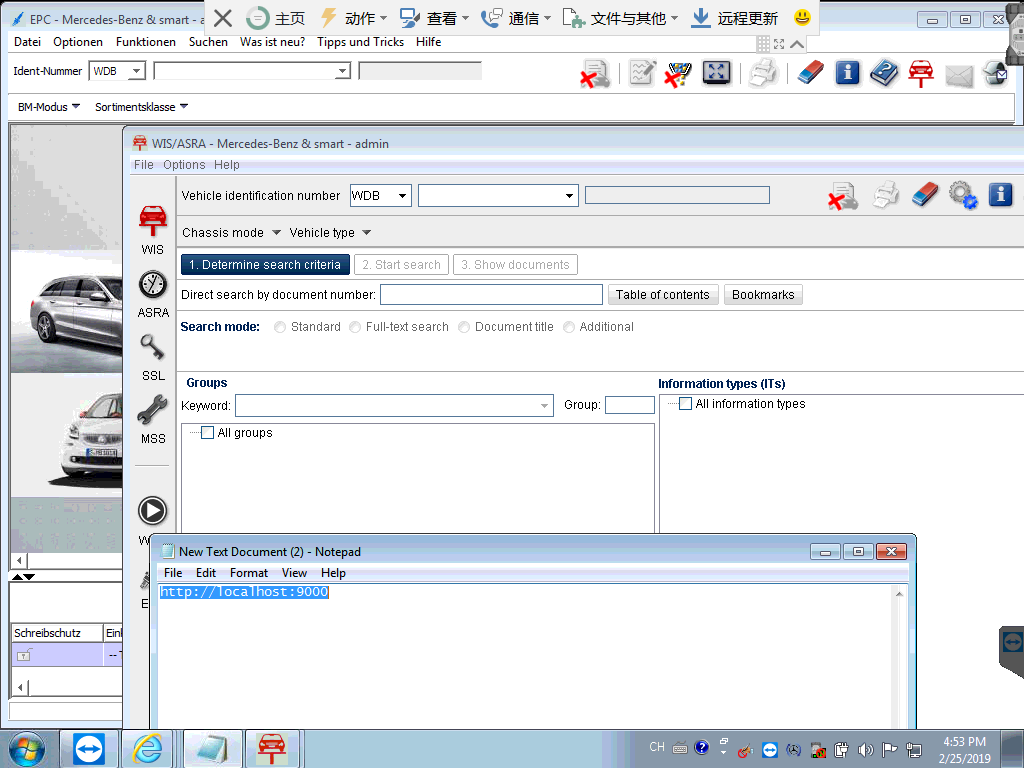
Now, when you point your web browser to that site, you should not have to respond to any security prompts and the site will no longer be blocked.
How useful was this post?
Click on a star to rate it!
Average rating / 5. Vote count:
Please keep this link if you copy the post!
Tags: cat