Diagzone Xdiag Subscription Renew, LAUNCH LTR-01 RF Sensor, Thinkdiag Renew , Scania SDP3 Installation
When you program the BMW key by Xhorse VVDI BIMTool or BIMTool Pro, it may appear the issues below:
BMW CAS4+ and FEM/BDC OBD show unsupported versions and require upgrades.
BMW CAS4+ and FEM/BDC OBD preprocessing completes but indicates coding loss with no recovery possible.
BMW OBD Preprocessing is unexpectedly interrupted due to missing SWFL version, halting further processing.
The vehicle’s SWFL or coding version mismatch causes functional deficiencies.
You can check this article to find the solution if you encounter these issues.
Here we take the FEM module as an example.
When the SWFL, CANFD coding, and key position are missing, we can use to solve the issues by the following steps.
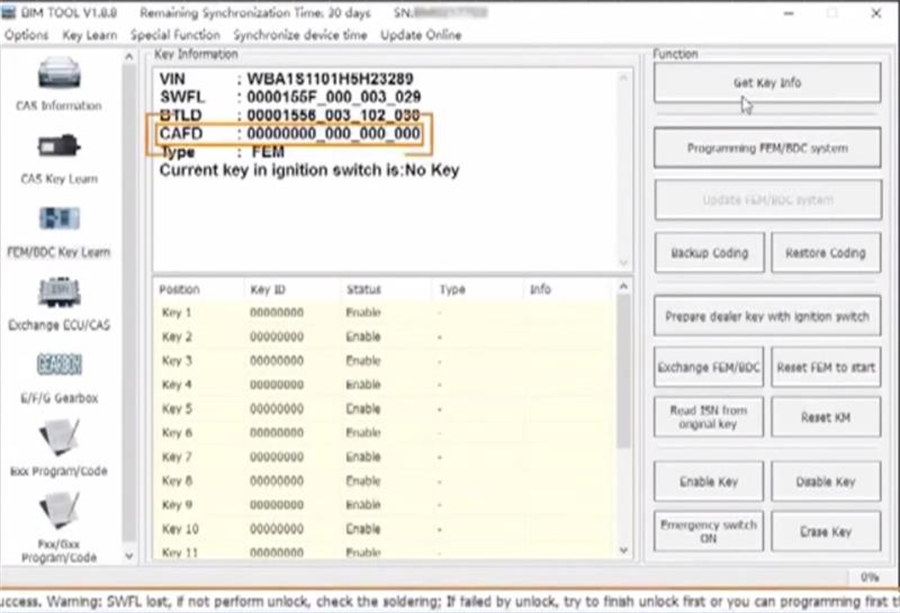
Step 1: Connect tools
Connect VVDI BIMTool Pro and computer via USB cable
Connect BIMTool Pro and FEM/BDC module via OBD cable

Step 2: Connect car
Run BIM Tool software
Select “Fxx/Gxx Program/Code” on the main screen of the software
Select “Auto detect” in the dropdown menu and click on “Connect car”
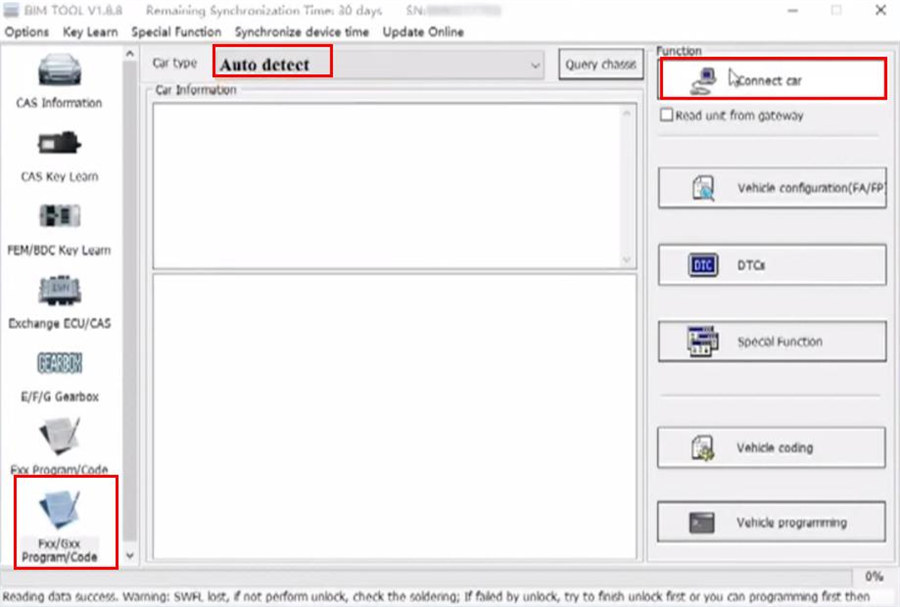
Step 3: Calculate programming
After detecting the vehicle info, click on “Vehicle programming”
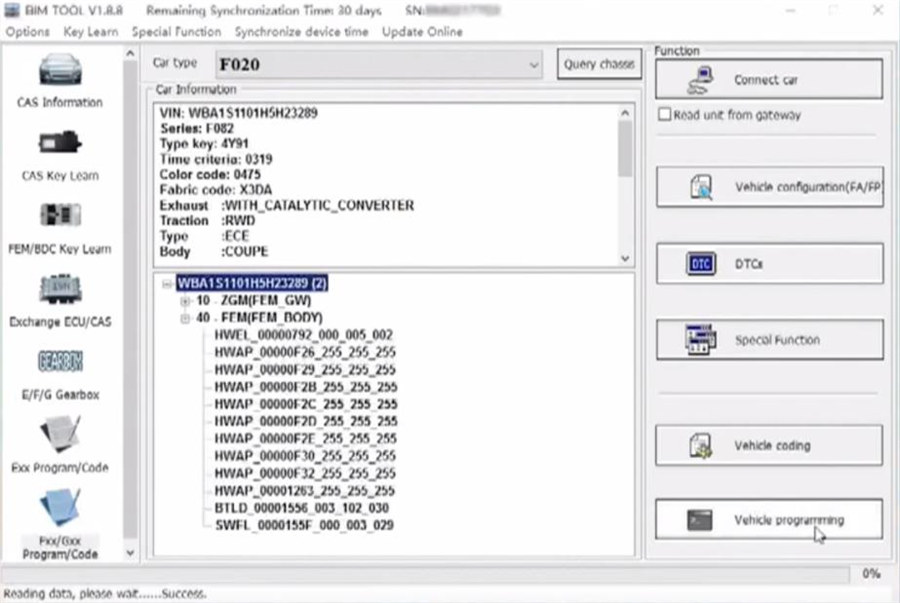
And click on “40 FEM (FEM BODY)” and “Calculate programming file”
Detect programming file which calculated successfully for the vehicle. Press “Yes” to load the calculated programming file directly
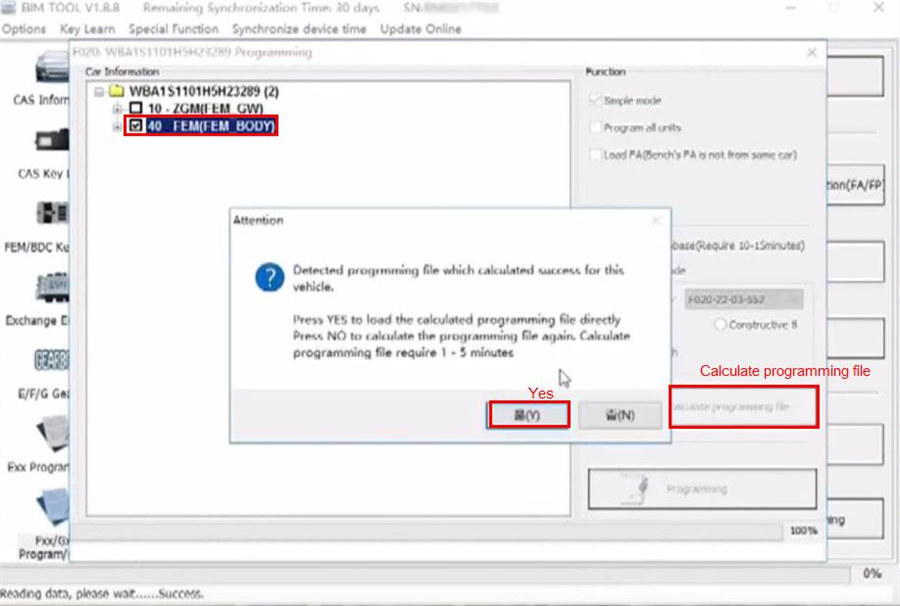
Note: The “target istufen lev” should be the same as the “Shipment date”.
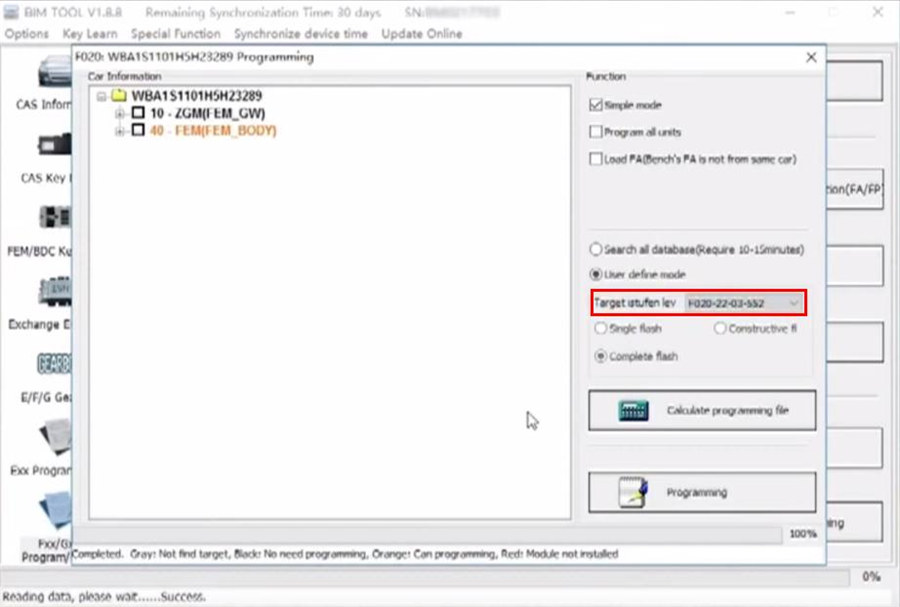
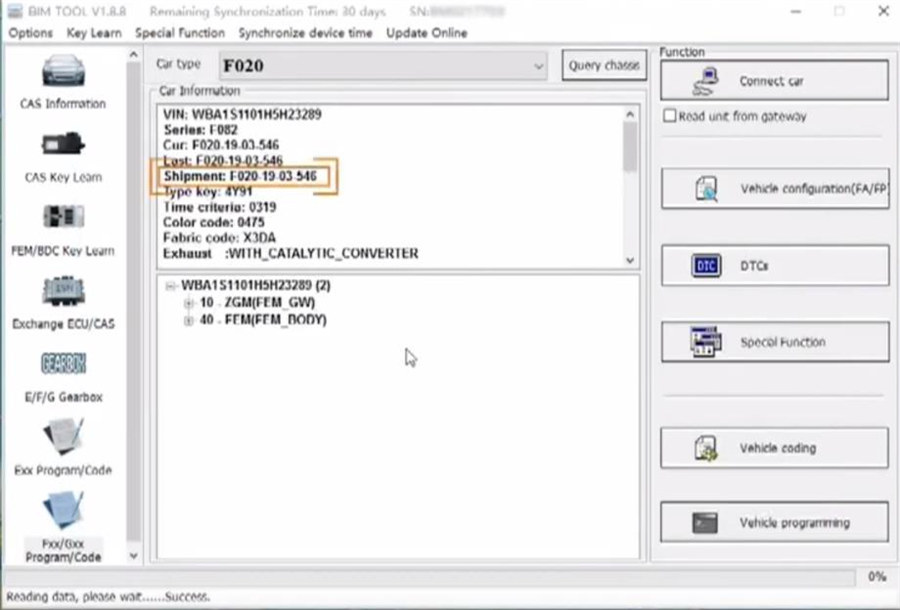
Step 4: Programming
Tick “40 FEM (FEM BODY)”
The gray area indicates the module’s current version information
The orange area indicates the calculated programmable information
Click on “Programming” to proceed
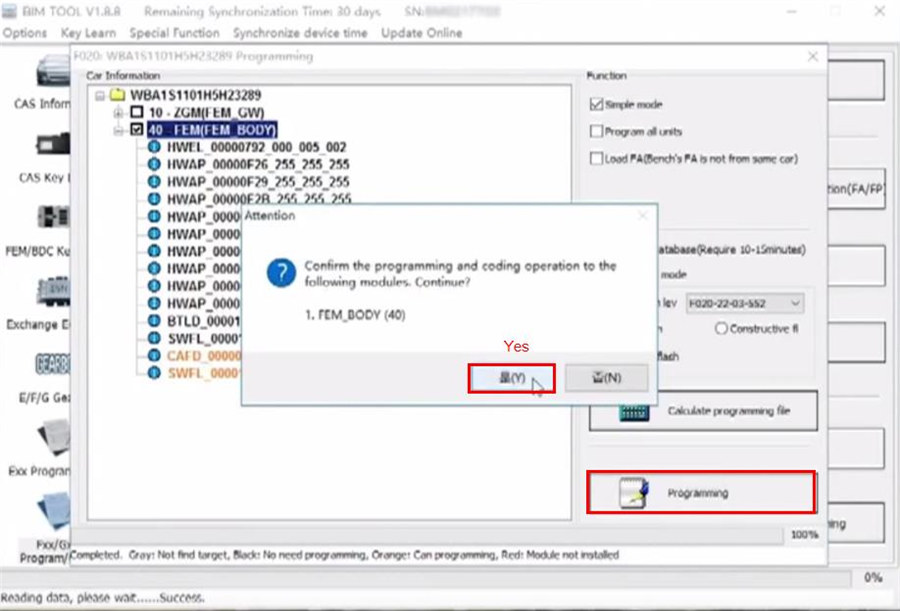
After the programming is completed, click “DTCs” to read the vehicle’s DTCs and clear them.
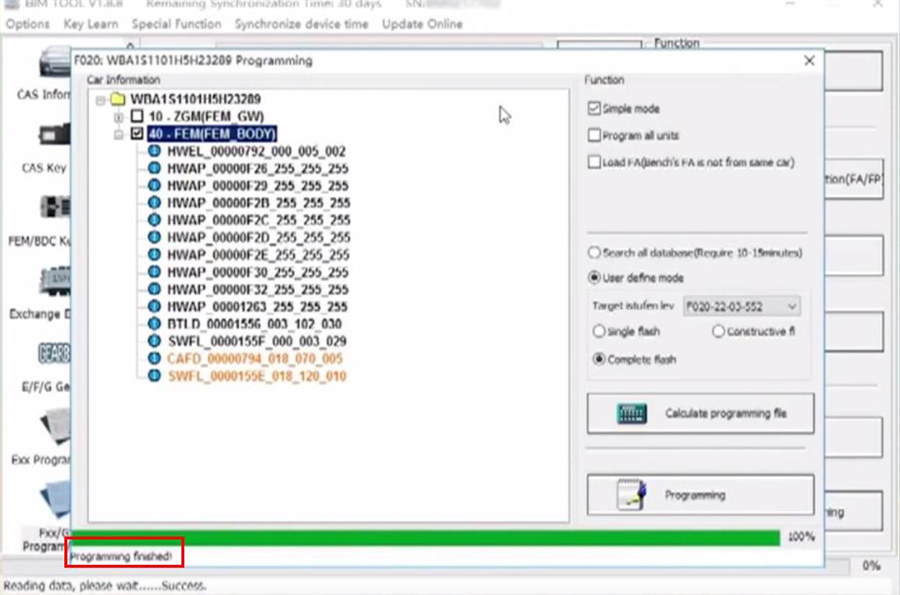
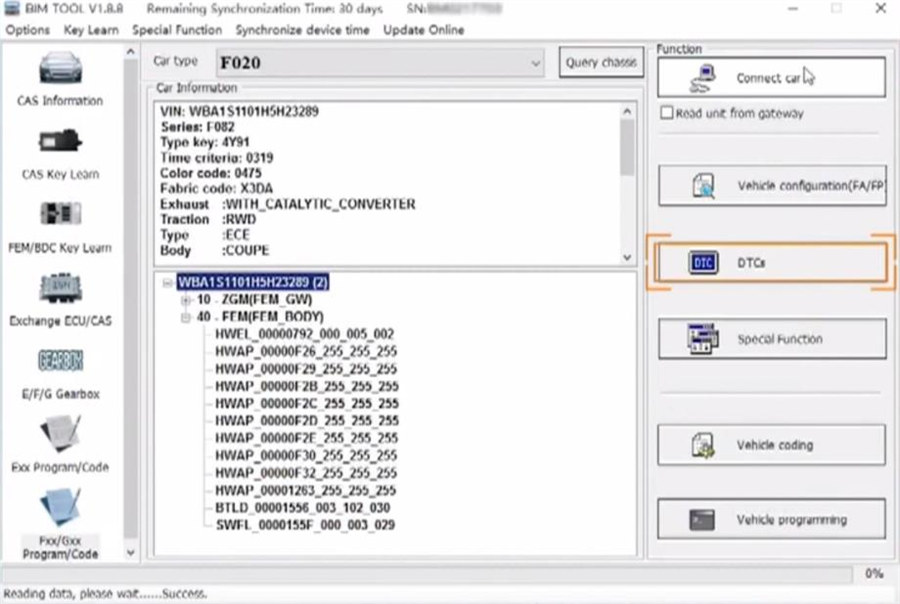
Step 5: Key learning
Click on “FEM/BDC Key Learn”
And click on “Get Key Info”
Now the CANFD coding and key position info have been restored.
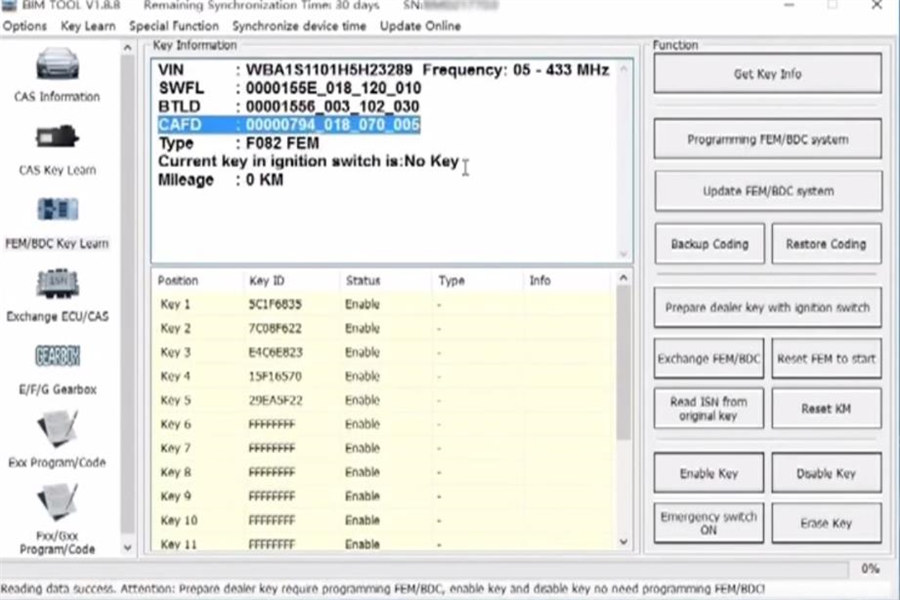
Alright, BMW FEM/BDC OBD programming coding and key position loss issues have been resolved.
How useful was this post?
Click on a star to rate it!
Average rating / 5. Vote count:
Please keep this link if you copy the post!



