Diagzone Xdiag Subscription Renew, LAUNCH LTR-01 RF Sensor, Thinkdiag Renew , Scania SDP3 Installation
For the first time to use Xhorse VVDI Key Tool Max Pro, you need to register and update the device firstly. Check the guide to complete the job step by step.
Power on Key Tool Max Pro
Select language
3.Set date and time zone
The system default setting is China Standard Time Zone.
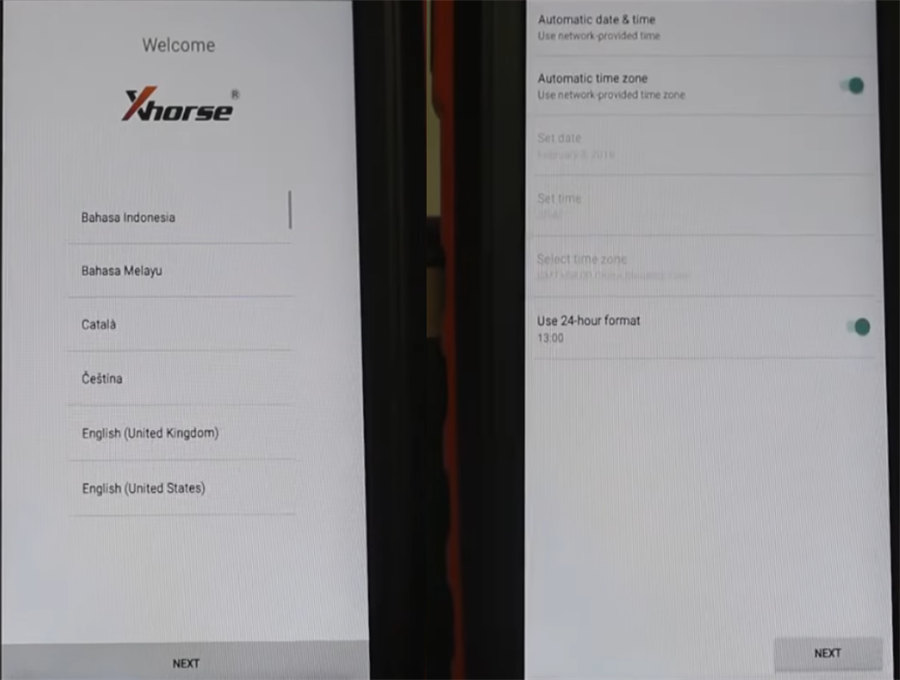
4.Tap ‘AGREE TO ENTER’
5.Tap ‘START TO SET’
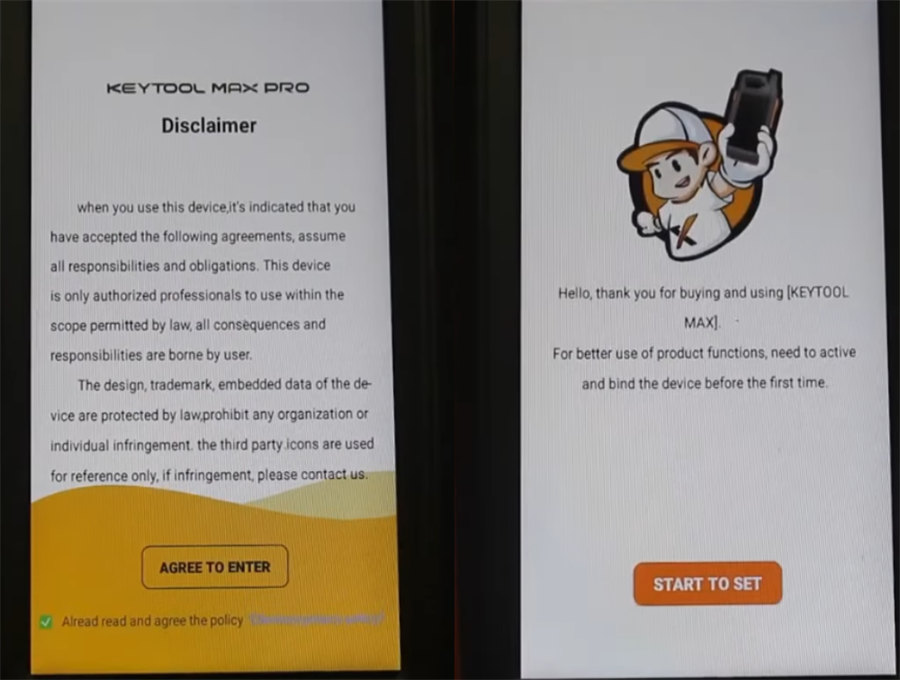
6.Connect to available WiFi
Note: The phone hotspot should select 2.4Ghz. If not, maybe not find the WiFi ssid.
7.Combine and activate Key Tool Max Pro
Login with the cell phone number & password
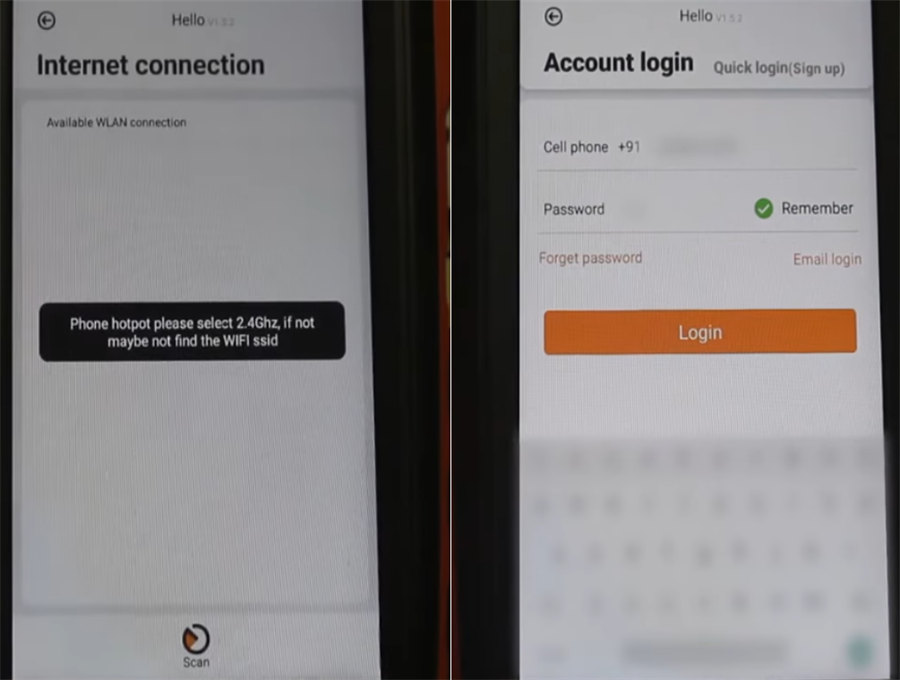
Combine device with the account+ device SN + security code (tap send to receive on your smartphone)
Note: Please contact your dealer if cannot receive security code.
After device combined to account, account will share this device bonus points;
Parts of devices support to share function.
Combined device success
Device activation success
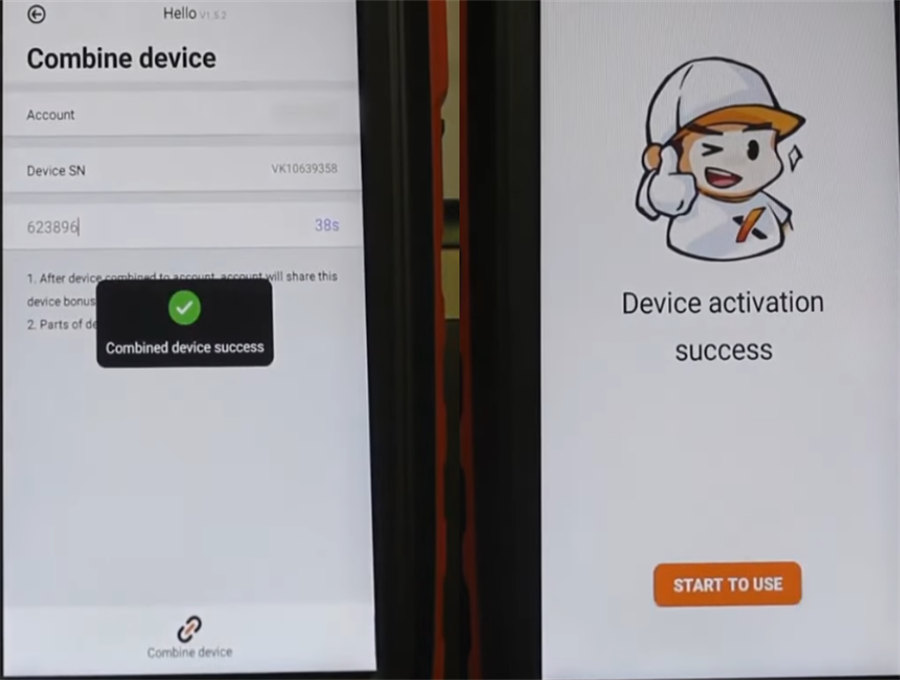
8.Press ‘START TO USE’ to next step.
9.Update VVDI Key Tool Max PRO
If your device has not been updated, you will receive the prompt ‘Current device need to synchronize, please go to Update Center to synchronize device, in case device no working.’
Press ‘Update’
* This may take some time, make sure good network before upgrade.
Go to update system, APP, firmware and database to the latest version according to the update prompt
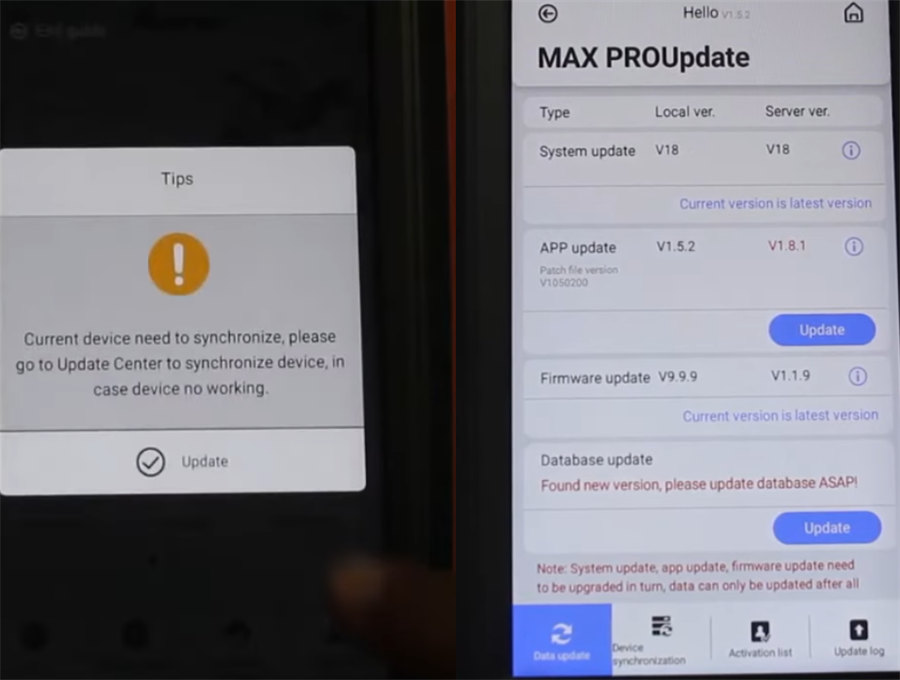
For example:
Update APP
Tap ‘Update’ at the right side of APP update
Read the note
Tap INSTALL>> Open >> Agree to enter >> Update
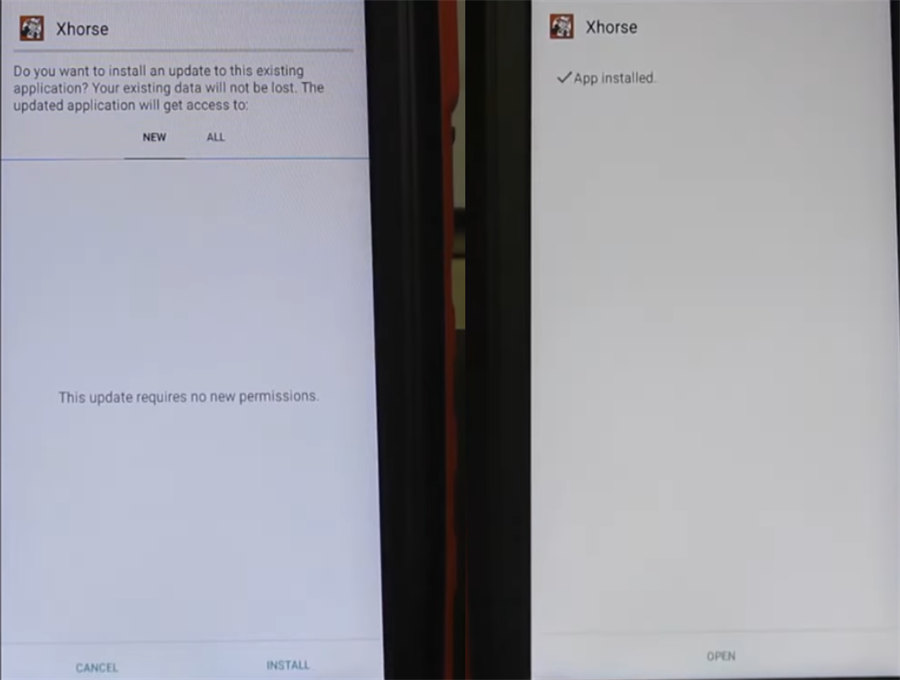
Update database
Tap update>> Update all
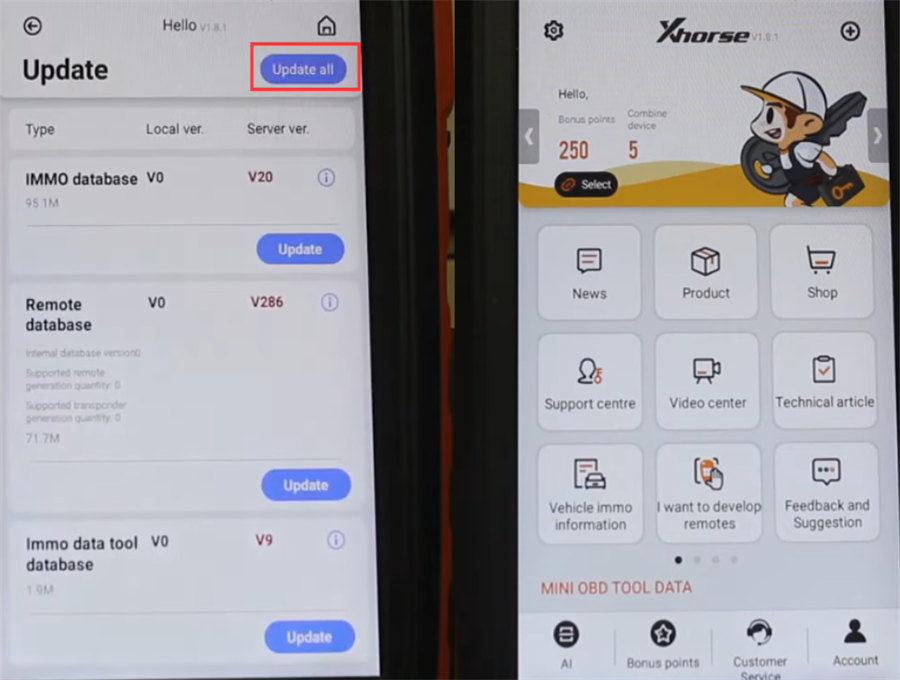
How useful was this post?
Click on a star to rate it!
Average rating / 5. Vote count:
Please keep this link if you copy the post!



