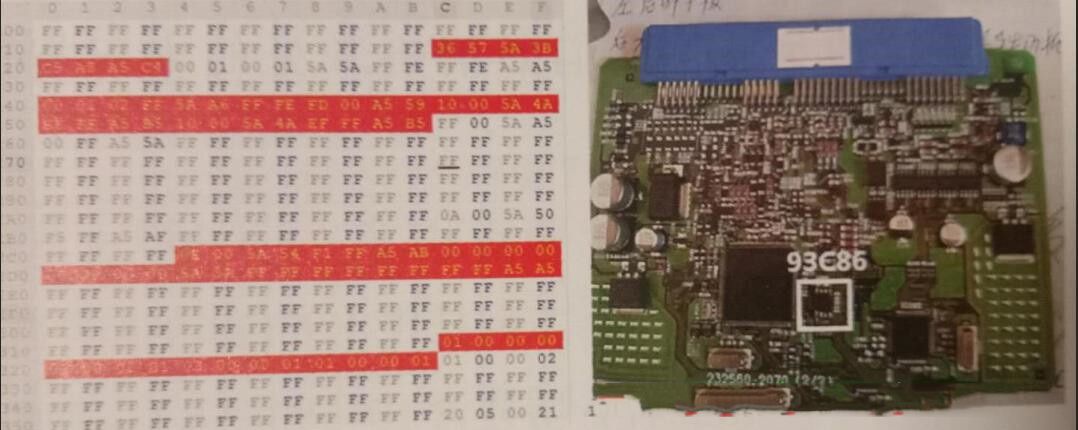Diagzone Xdiag Subscription Renew, LAUNCH LTR-01 RF Sensor, Thinkdiag Renew , Scania SDP3 Installation
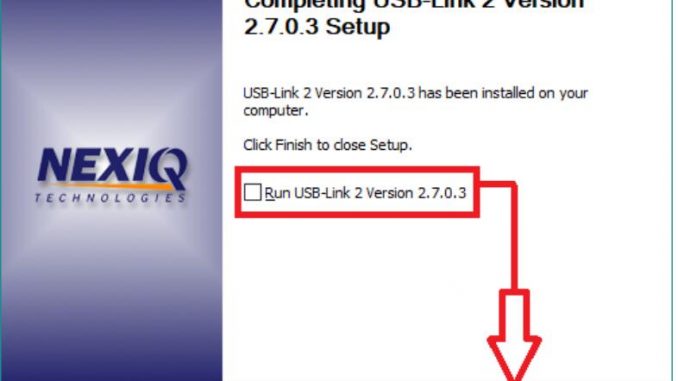
Note: Steps 1 through 3 of these instructions are written from the perspective of using Google Chrome as the web browser. Other web browsers (I.E. Internet Explorer, Microsoft Edge, etc.) will look similar.
Within your web browser…
1) Browse to the following address:
https://www.dtnaecomponents.com/Downloads/mBSPFlashTool/mBSPFlashTool.htm
2) Click on the ‘Click <HERE> To Download The Nexiq USB Link2 Drivers’ link in the ‘Downloads’ section at the bottom of the web page:

3) Choose the option to save the ‘USBLink2DriversVersion2_7_0_3.exe’ file to a location on your local hard drive (I.E.C:\Temp):
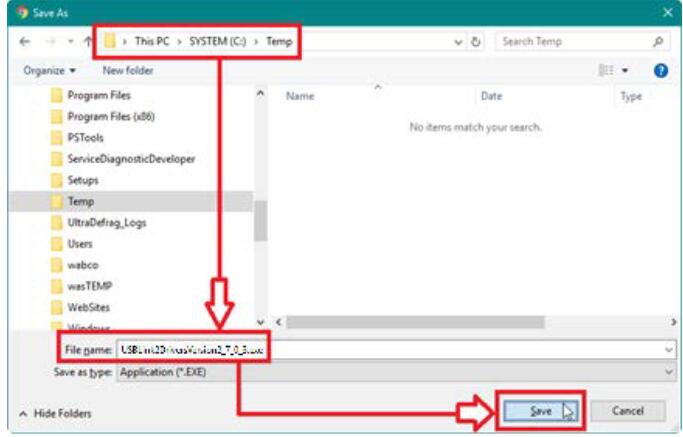
4) After the ‘USBLink2DriversVersion2_7_0_3.exe’ file has downloaded, select the option to open or run the file:
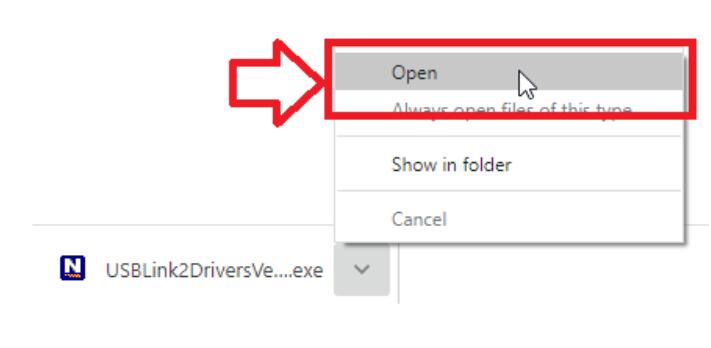
5) At the ‘USB Link 2 – Welcome to USB-Link 2 Version x.x.x.x Setup’ window, click <NEXT>:
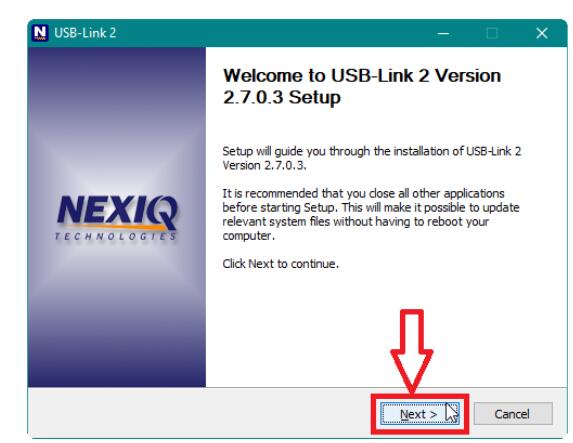
6) At the ‘USB Link 2 – License Agreement’ window, click <I AGREE>:
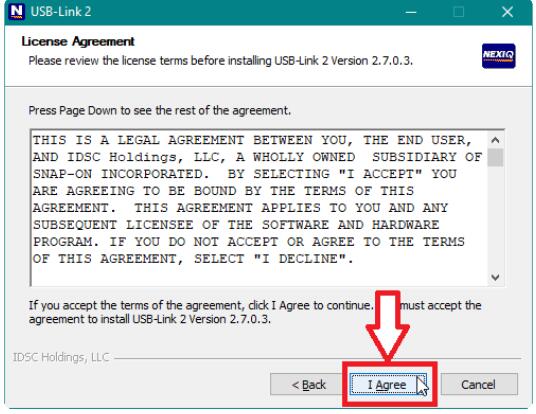
7) At the ‘USB Link 2 – Choose Components’ window, click <INSTALL>:
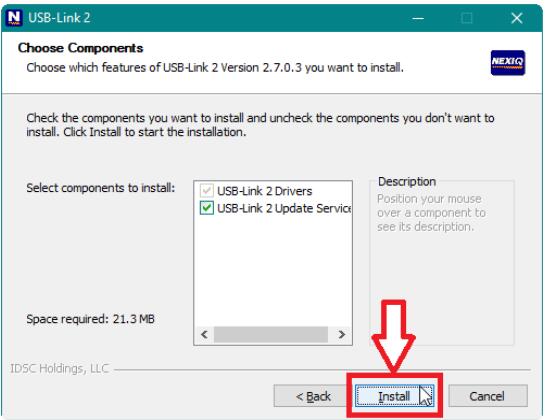
8) At the ‘USB Link 2 Warning’ pop-up window, click <OK>:
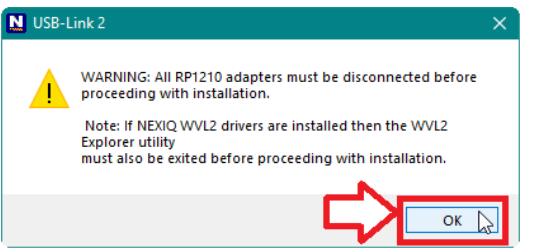
* The USB-Link 2 drivers will be installed on the computer:
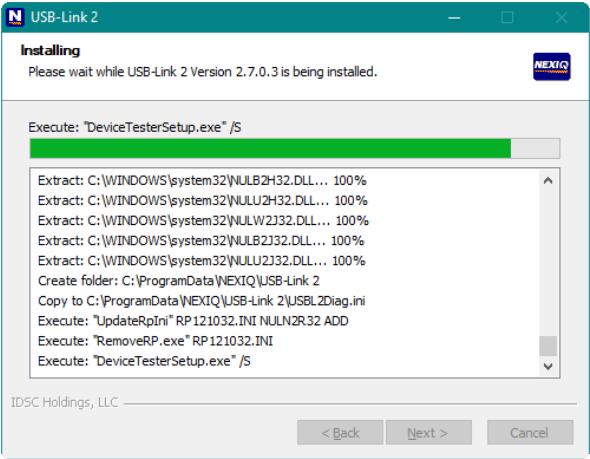
9) At the ‘USB Link 2 – Installation Complete’ window, click <NEXT>:
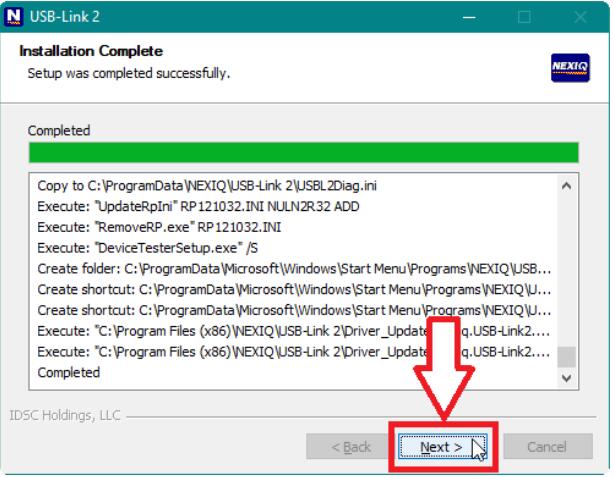
10) At the ‘USB Link 2 – Completing USB-Link 2 Version x.x.x.x Setup’ window, uncheck the ‘Run USB-Link 2 Version
x.x.x.x’ option and then click <FINISH>:
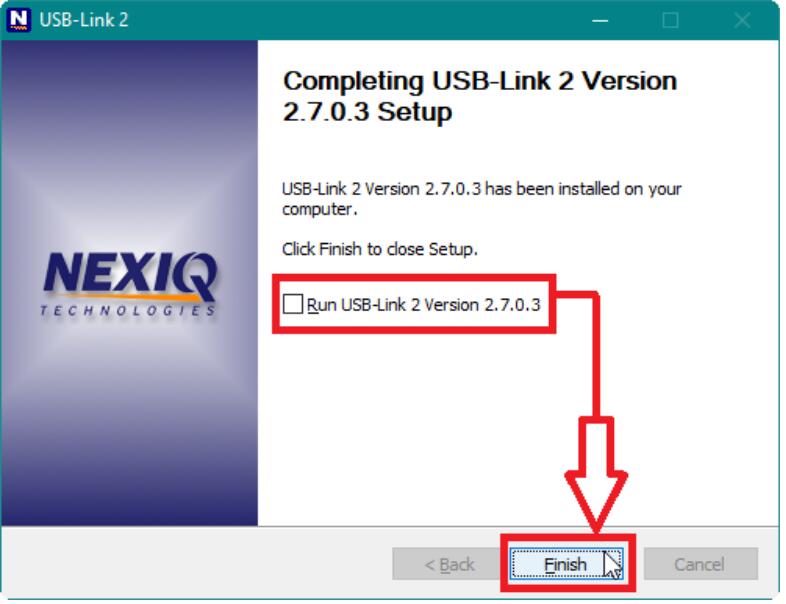
Related posts:
How to connect the Vehicle by NEXIQ Device Tester
Test the Connection to the Vehicle using NEXIQ Device Tester
How to Solve NEXIQ USB Link 2 Driver “A digitally signed driver is required”
How to Do When Nexiq 2 Need Access Key to DDDL 7.05 Software ?
How useful was this post?
Click on a star to rate it!
Average rating / 5. Vote count:
Please keep this link if you copy the post!