Diagzone Xdiag Subscription Renew, LAUNCH LTR-01 RF Sensor, Thinkdiag Renew , Scania SDP3 Installation
This article show a guide on how to install ATRIS Technik 2016 step by step.Hope it helps!
Step 1. Mount the STG_D_116_DVD1.iso and run Install.exe (IF automatic NOT come…)
Step 2. Choose your Language & click OK
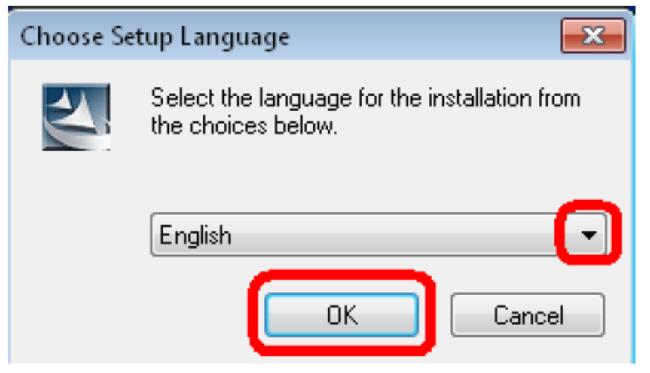
Step 3. Accept the License Agreement and click Next
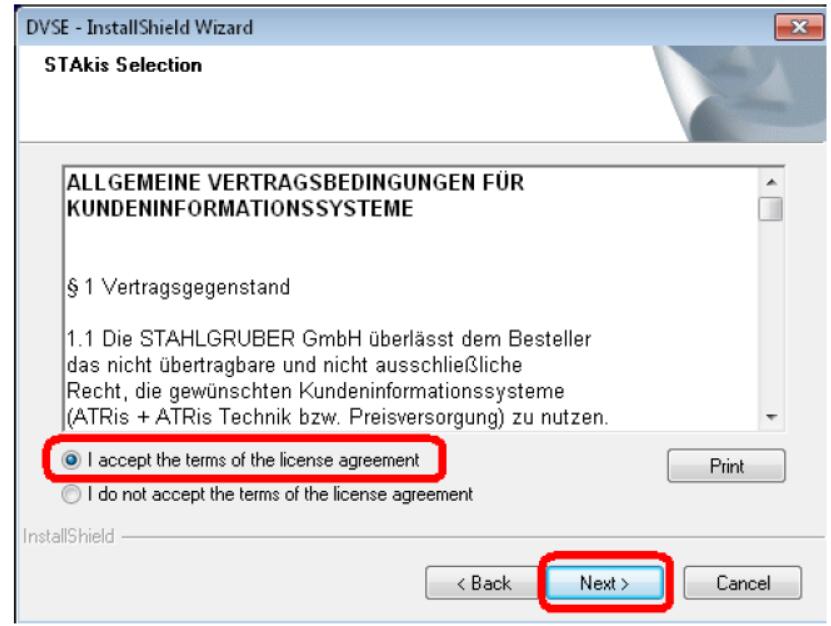
Step 4. Select (Tick) BOTH DVD1 & DVD4 and then click Next
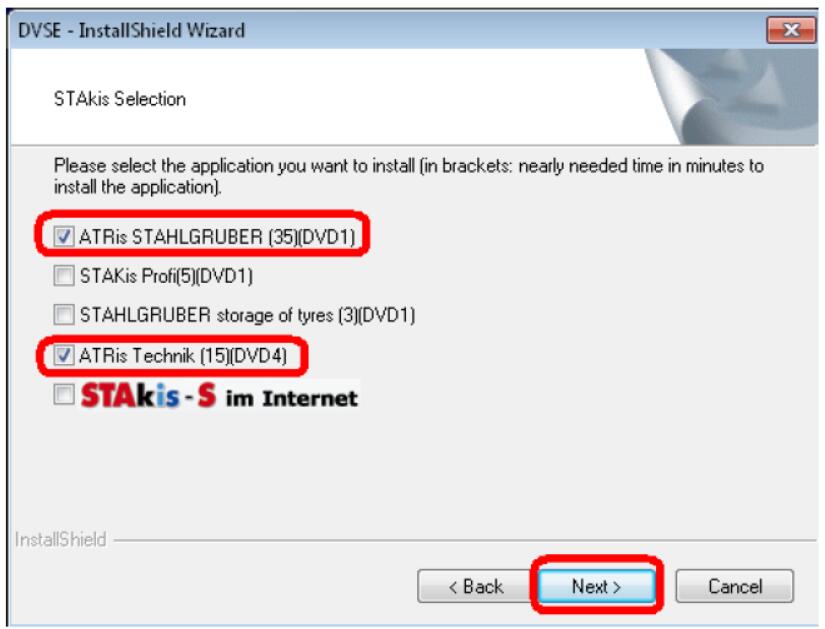
Step 5. Click Next
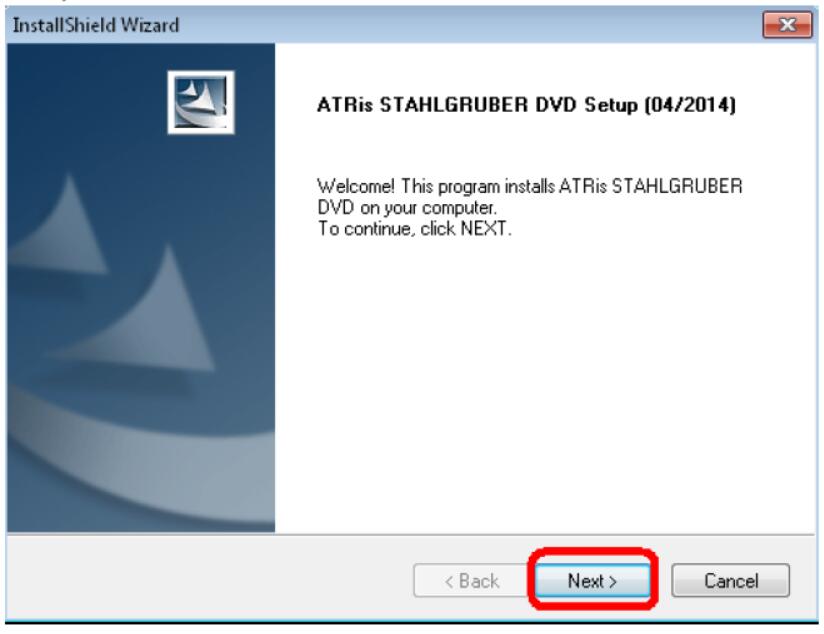
Step 6. Select the SINGLE Installation type and click Next
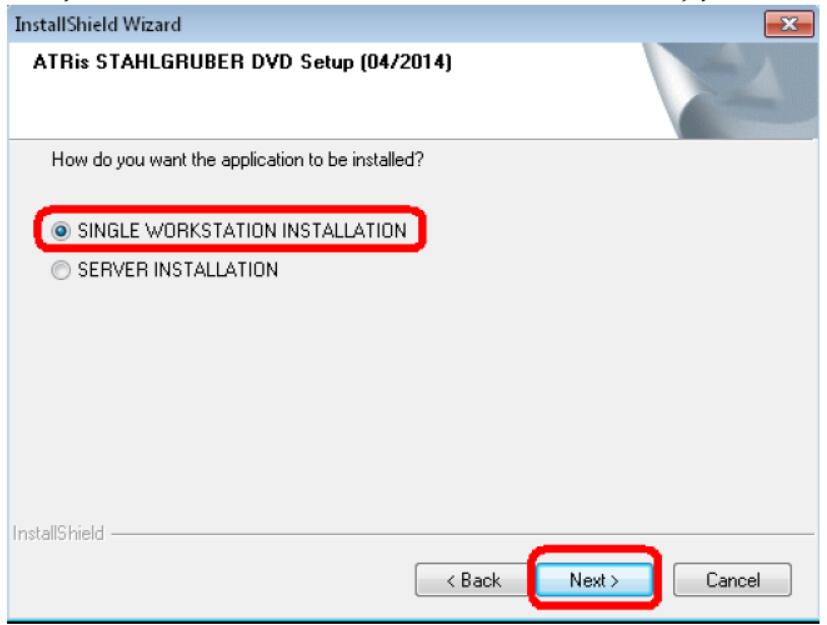
Step 7. Type 900258 (or leave blank) the Cu.No field and click Next
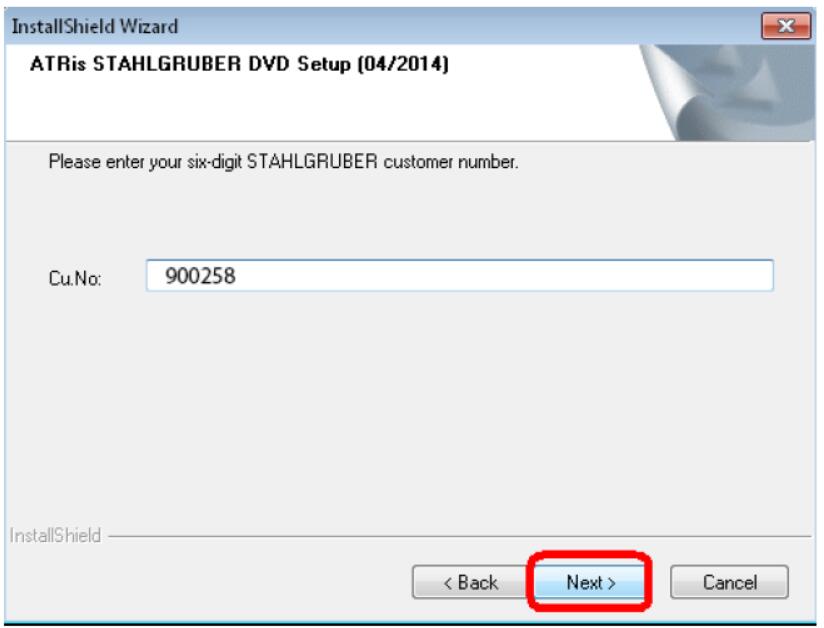
Step 8. Select Installation WITHOUT pictures, choose the Destination Path/Folder and click Next
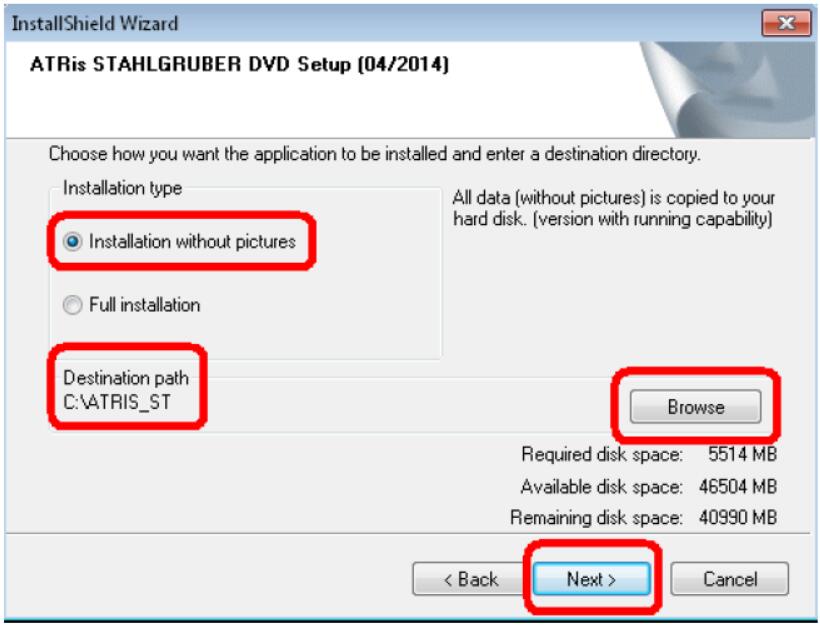
Step 9. Accept the License Agreement and click Next
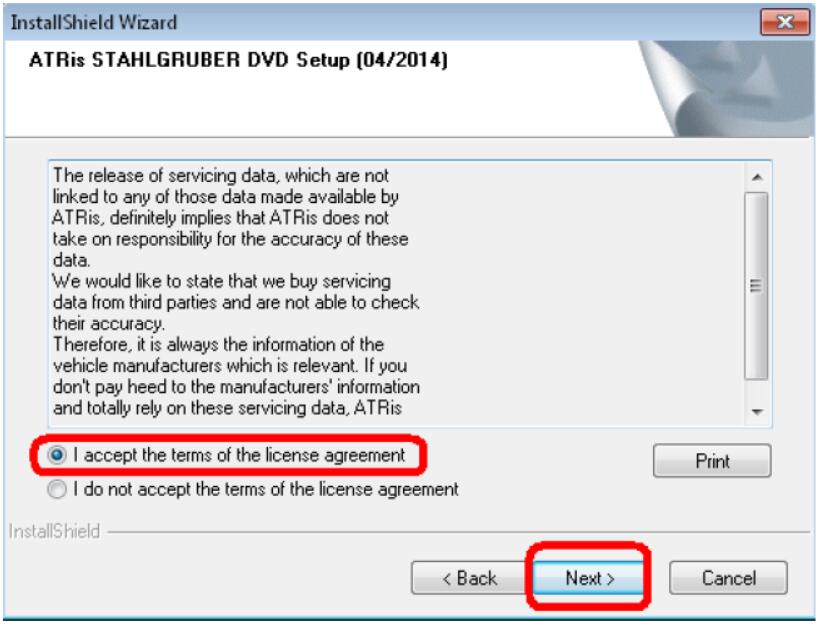
Step 10. Click Next and the installation will start.
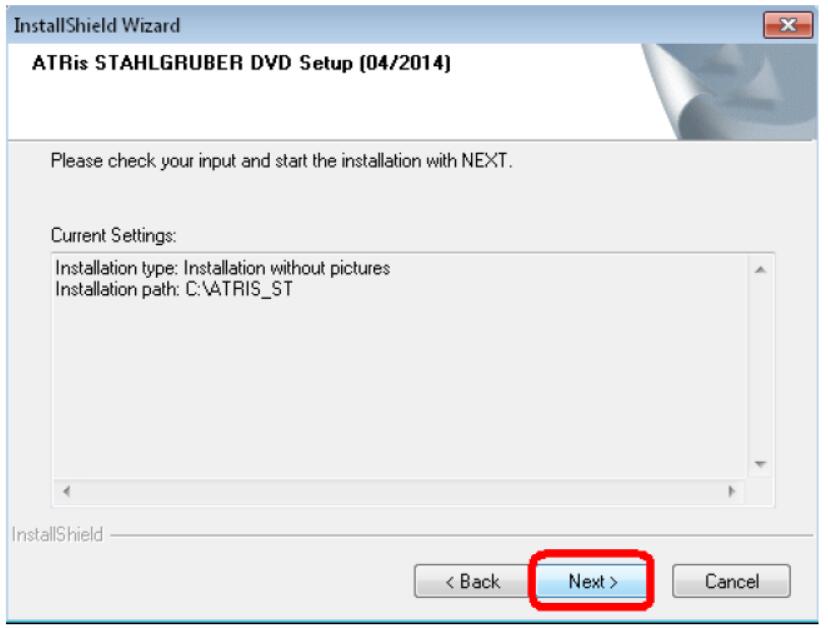
Please have patience till installation to finish…
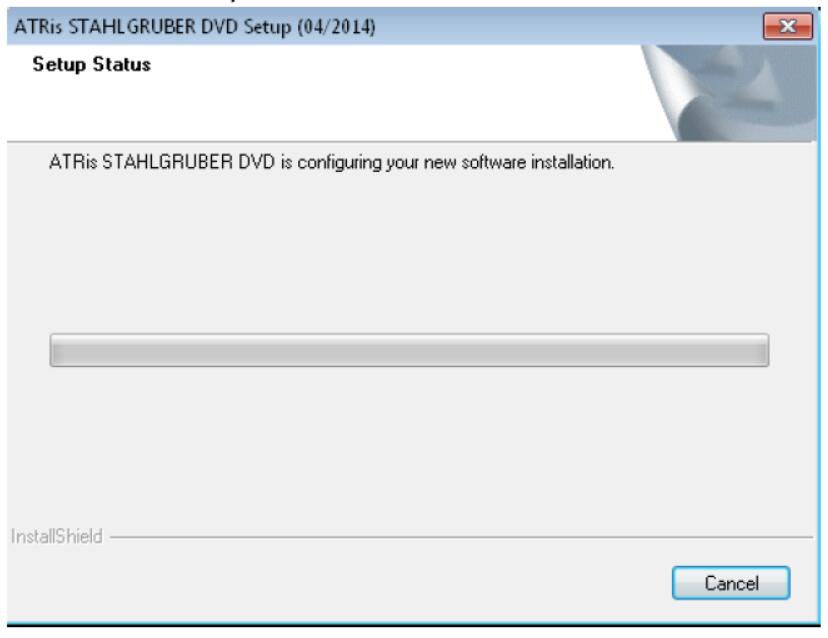
Step 11. When the installation completed, click Finish
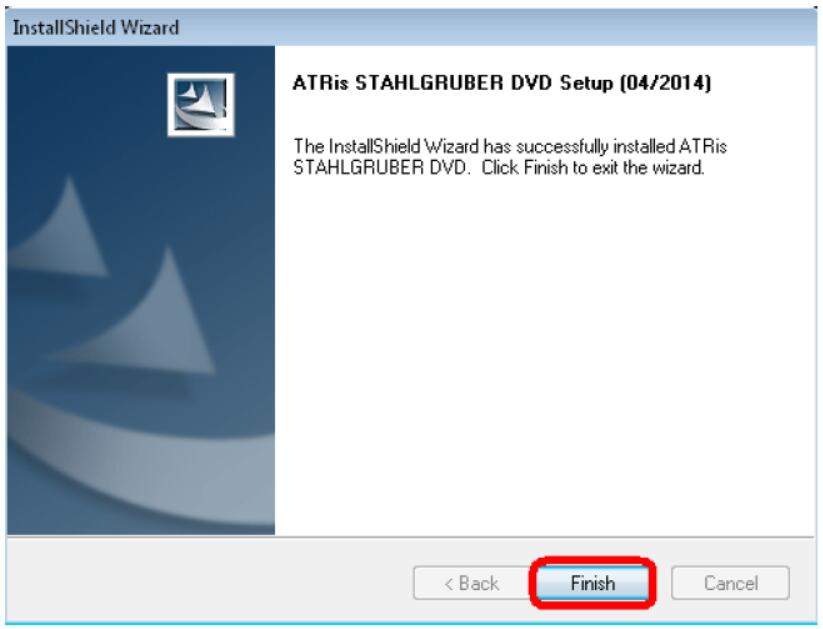
Step 12. Now wait few minutes till the DataBase to updated…
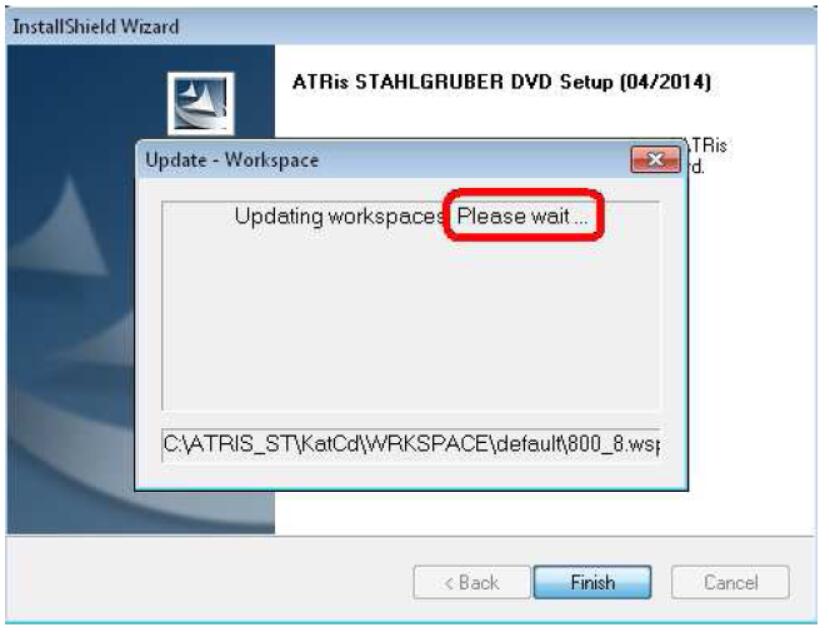
Step 13. Now mount the STG_D_116_DVD4.iso and click OK
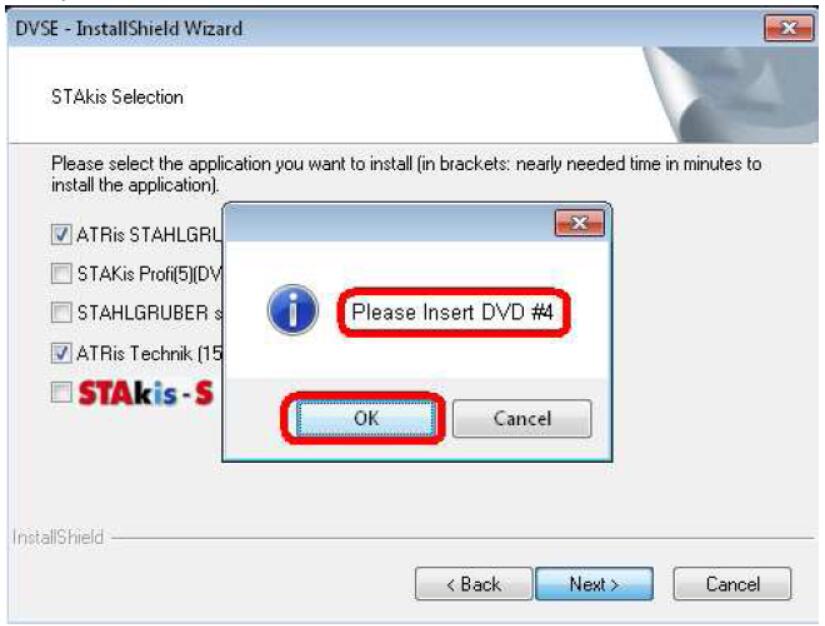
Step 14. Choose your Language and click OK
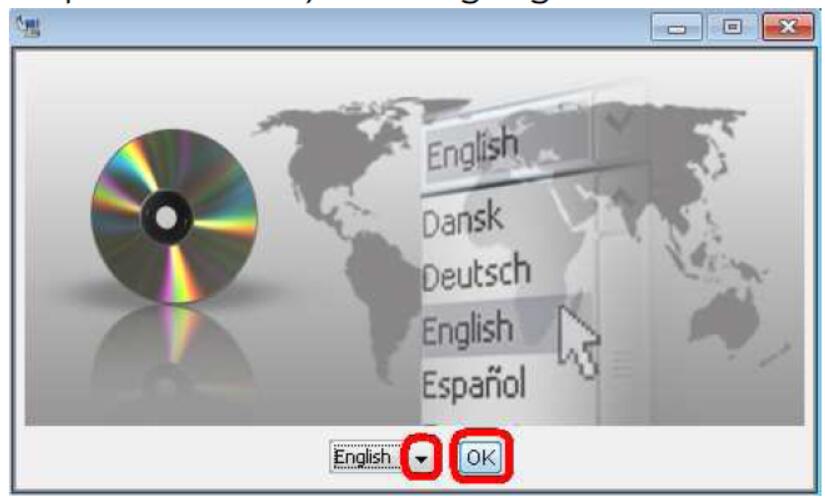
Step 15. Click Next
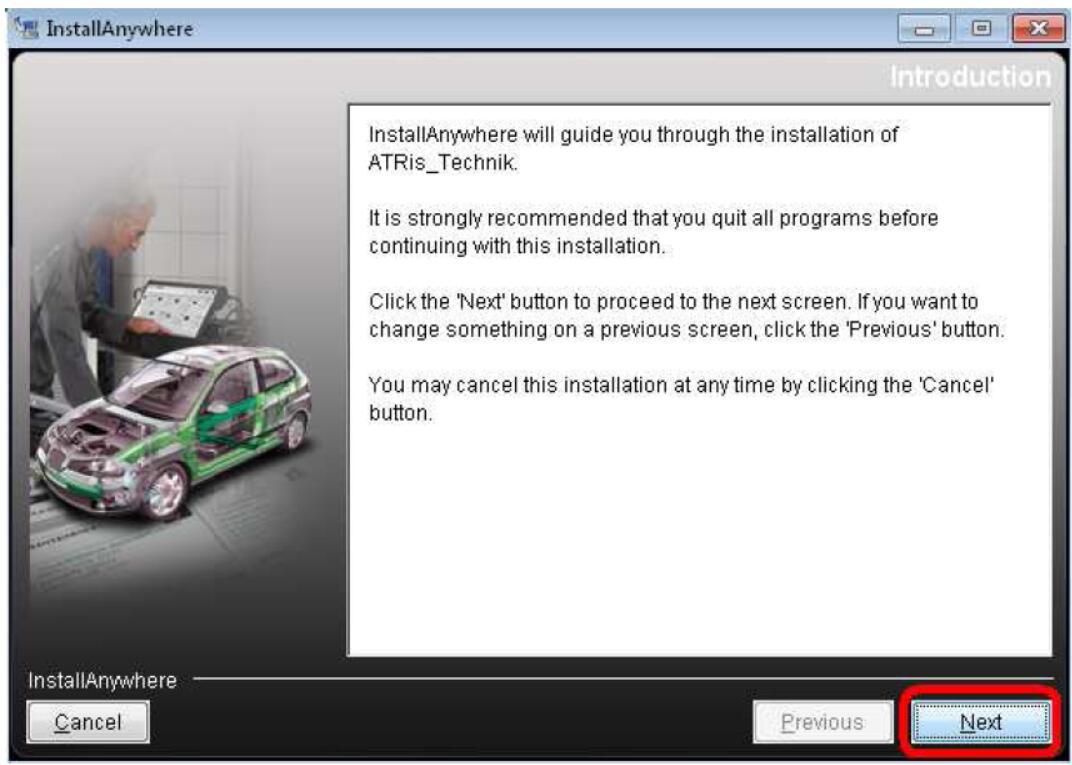
Step 16. Accept (Tick) the License Agreement and click Next
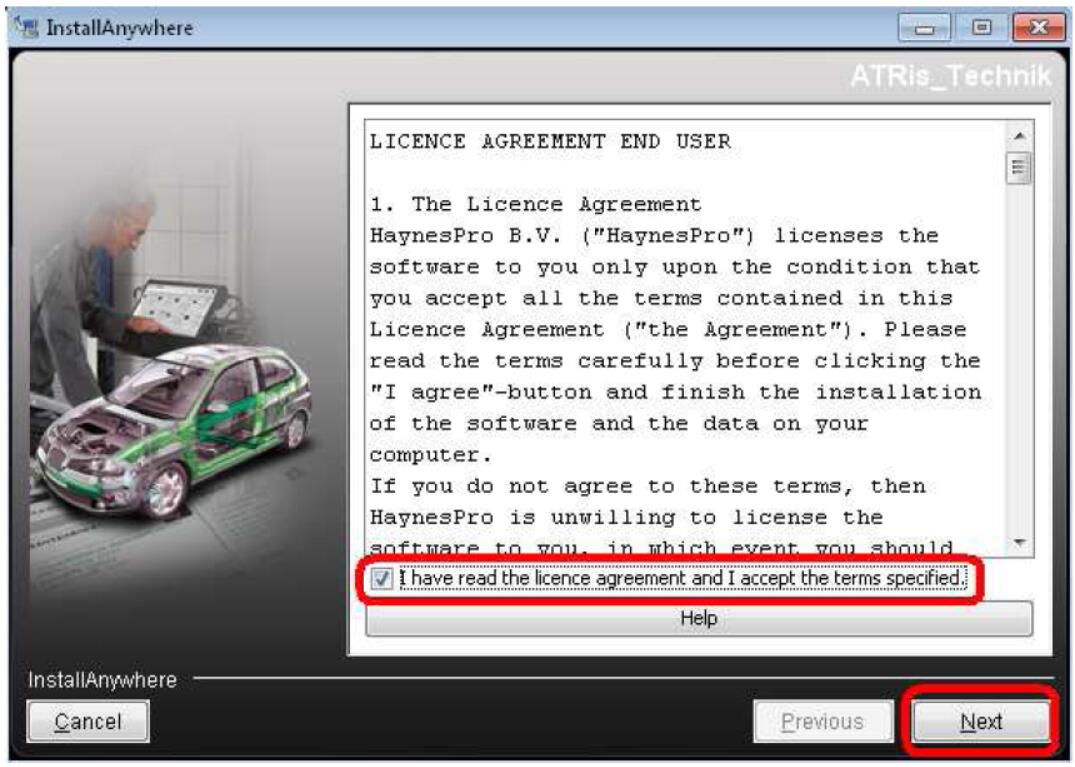
Step 17. Choose the Destination Install Folder and click Install
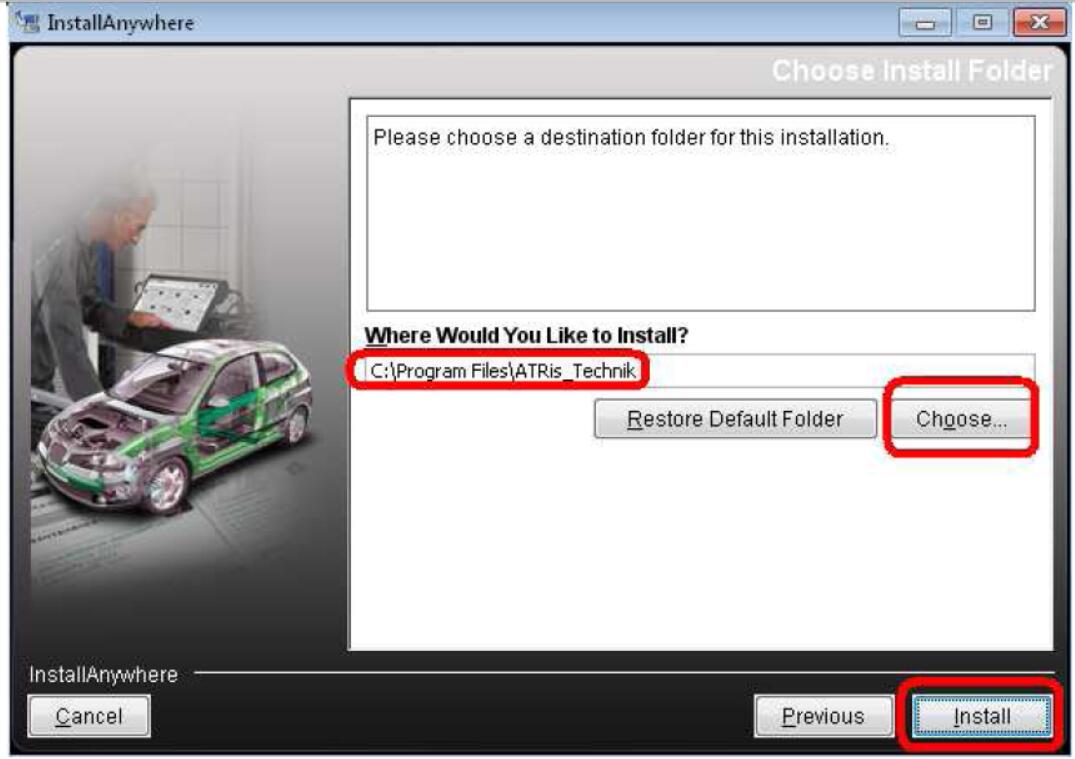
Step 18. Installation started. Please have patience…
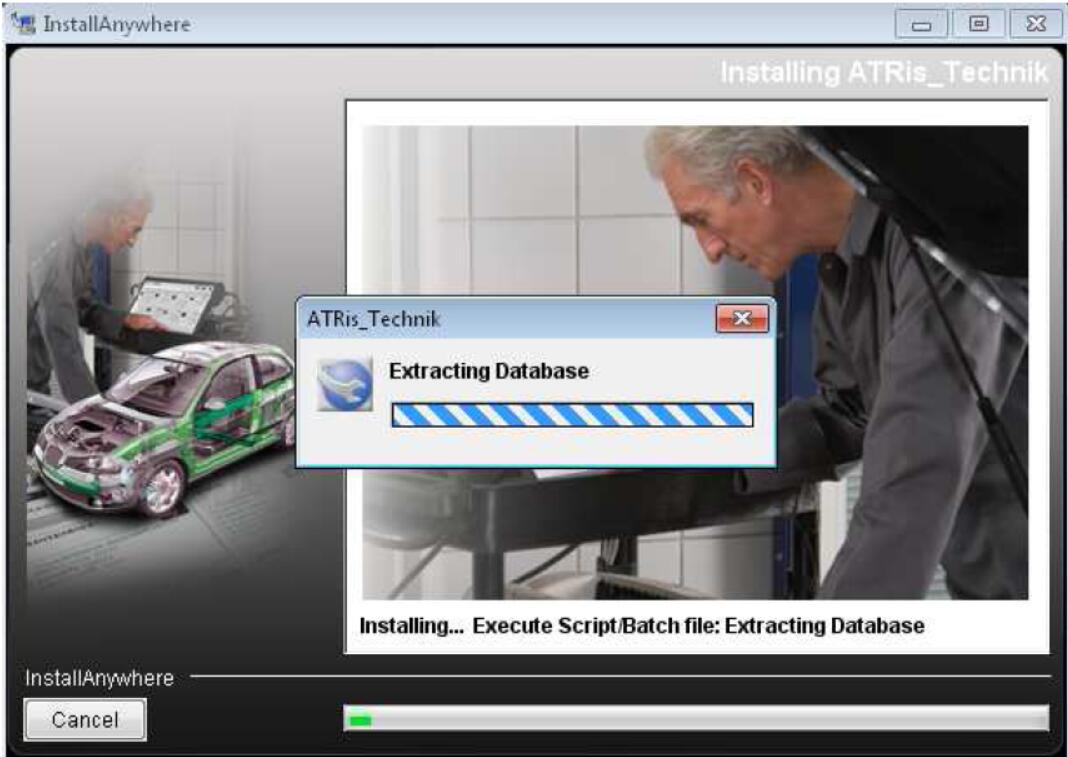
Step 19. When installation completed, select to restart your PC & click Done
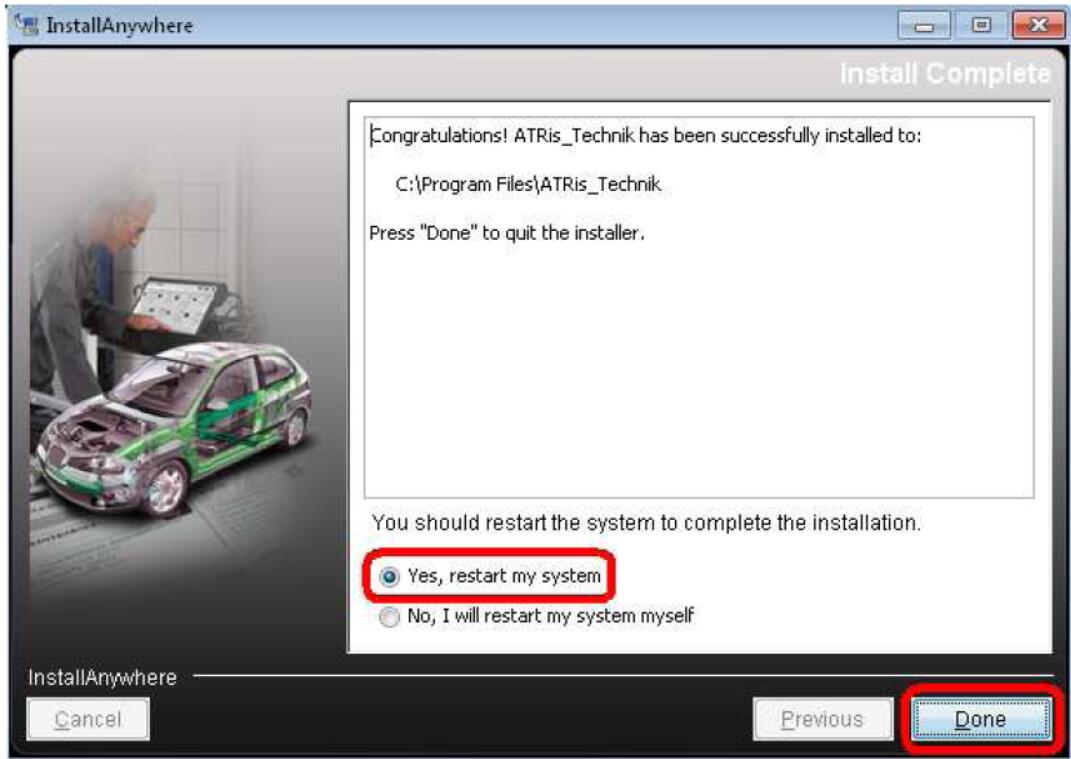
Step 20. Click in this last window Finish
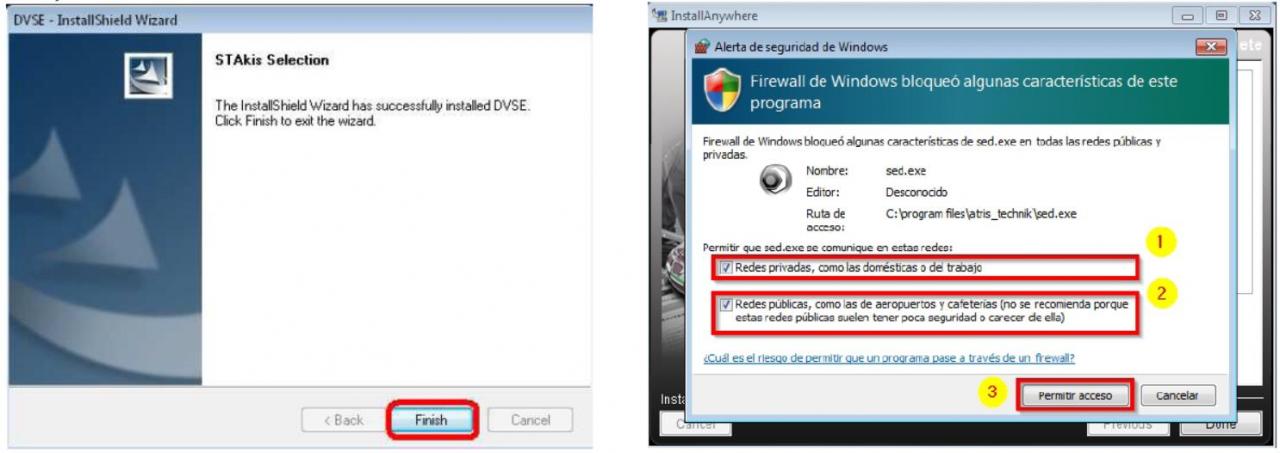
Step 21. DO NOT run the ATRIS Technik yet!
From your desktop DELETE the ATRIS Technik Shortcut!
Step 22. Use now your PREFERRED ATRIS Technik Multilanguage Patch!
Step 23. Copy/Paste the RunAsDate.exe in the the ATRIS Technik Installed
Folder (Example: C:\Program Files\ATRIS_Technik)
Step 24. Run now the RunAsDate.exe and Browse for to add the sed.exe on it!
Then choose for Date: 1/8/2015 and finally choose one name & create the new
Desktop Shortcut! Then close the RunAsDate.
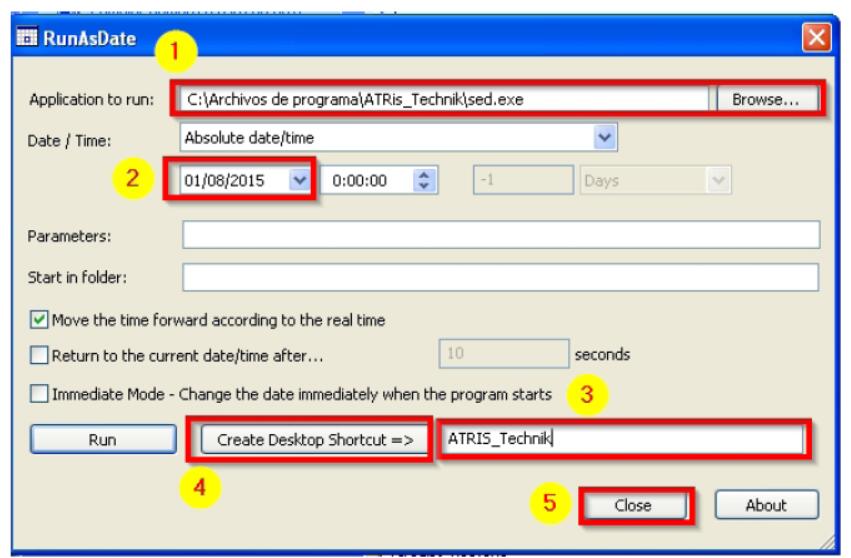
Step 25. Now Reboot AGAIN please your PC! (This is VERY IMPORTANT!)
Step 26. When you log-on in your OS run from your Desktop the ATRIS
Technic and 1st of all go for to SAVE your NEW and preferred configurations!
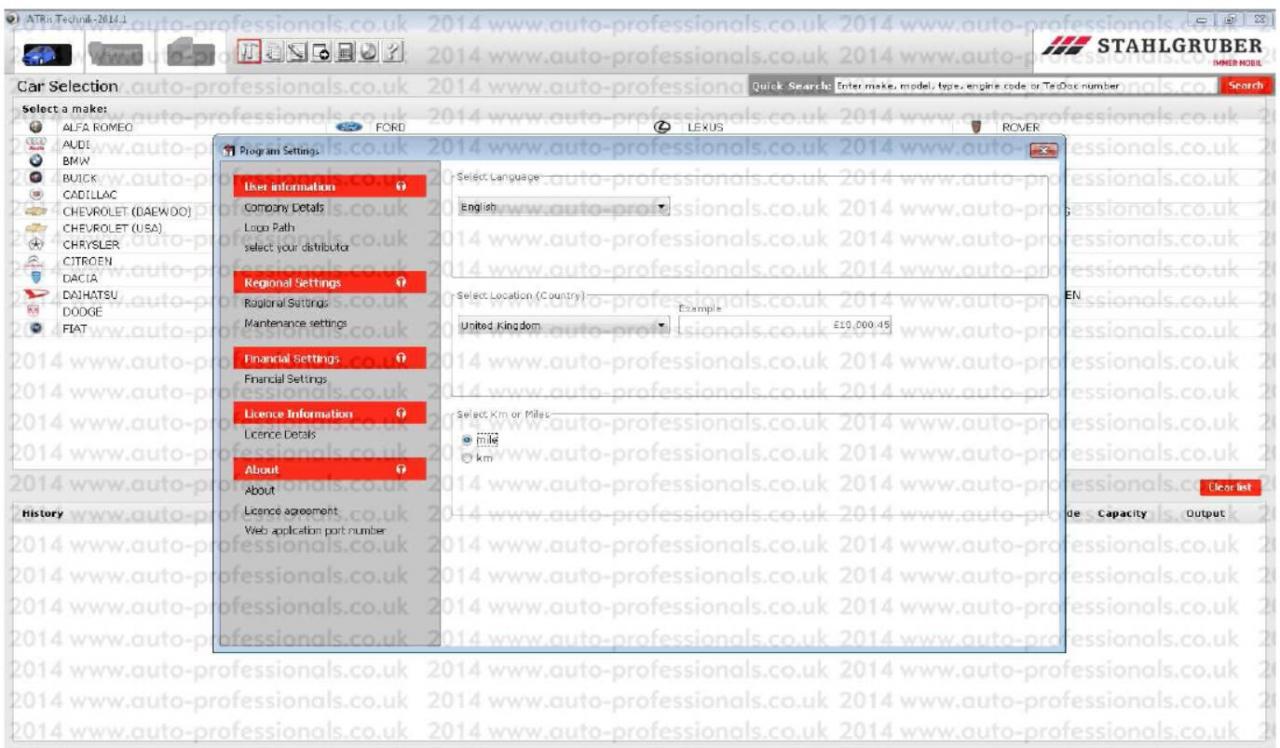
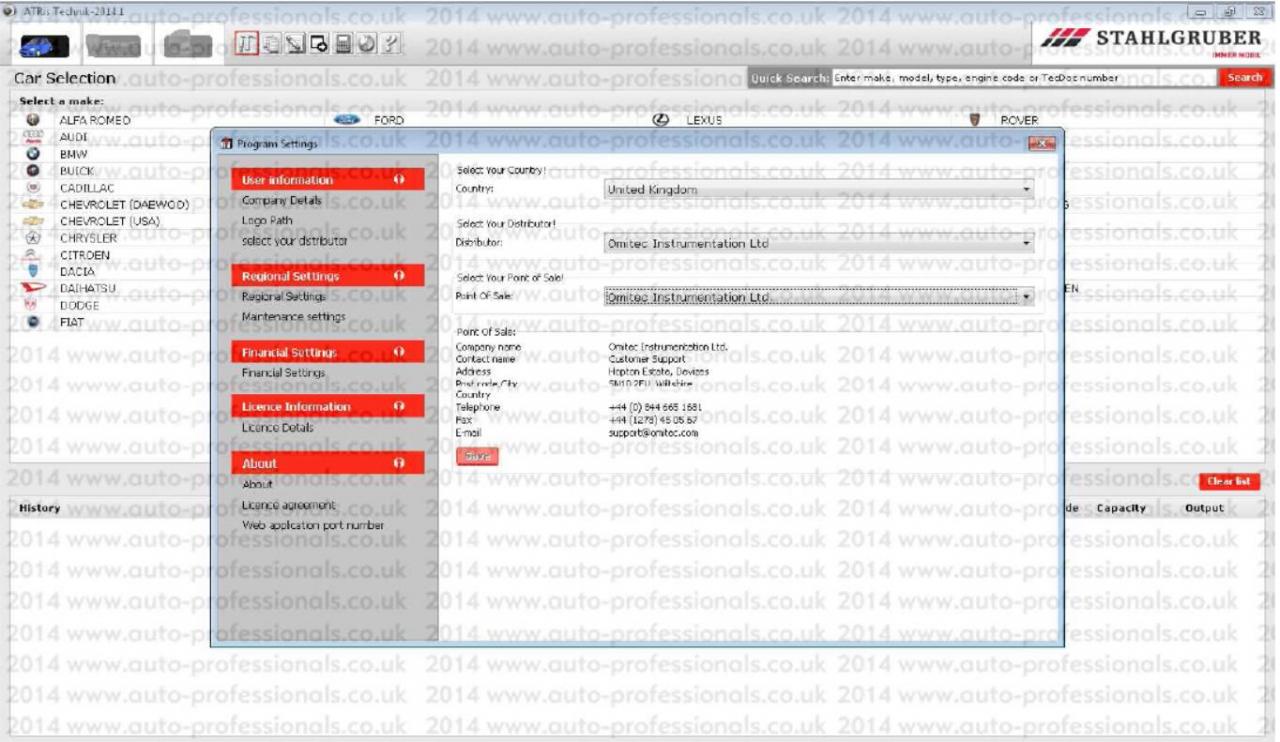
Step 27. Now you can Remove/Un-Install the ATRIS DVD1!
You DON
How useful was this post?
Click on a star to rate it!
Average rating / 5. Vote count:
Please keep this link if you copy the post!



