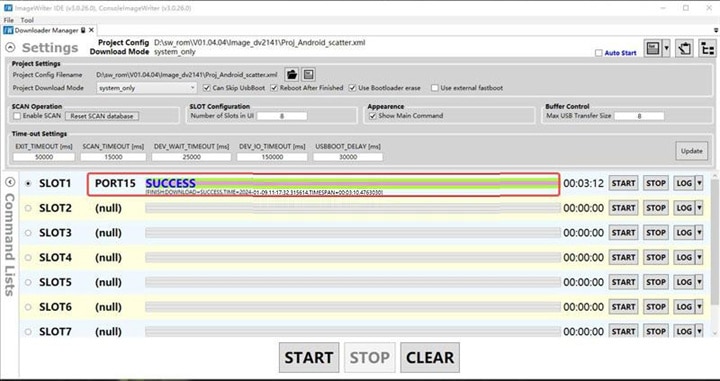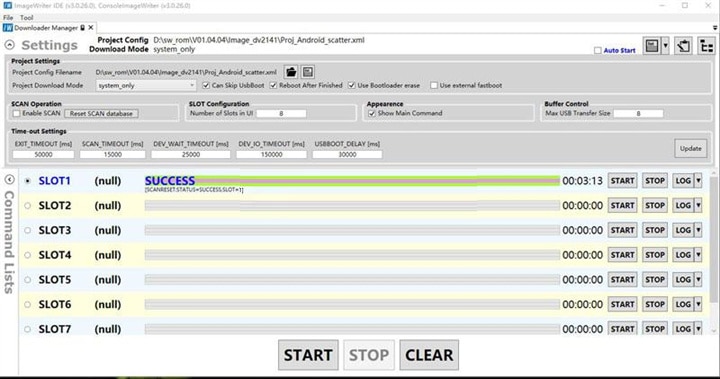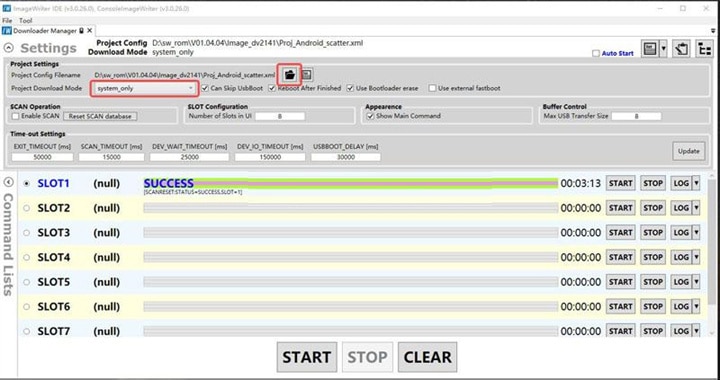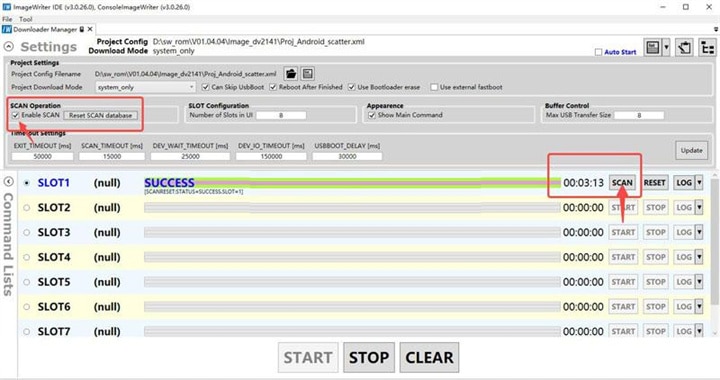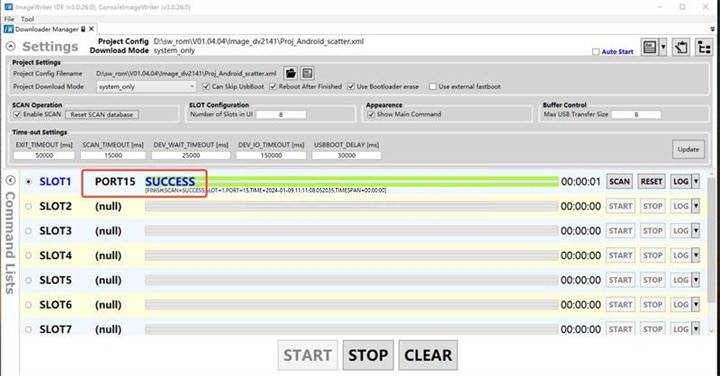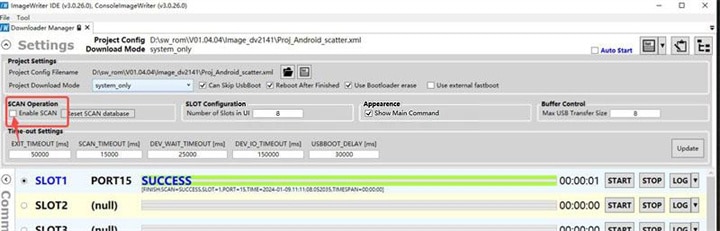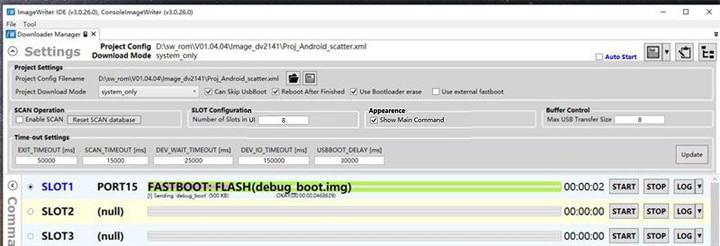Diagzone Xdiag Subscription Renew, LAUNCH LTR-01 RF Sensor, Thinkdiag Renew , Scania SDP3 Installation
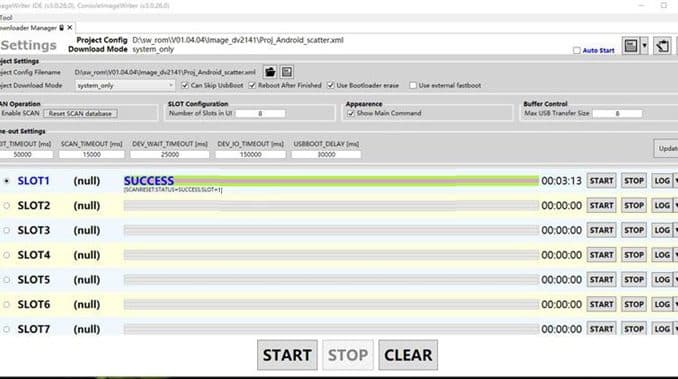
If your Autel MaxiSys Ultra, Ultra EV, or Ultra Lite diagnostic tablet crashes or the program becomes unresponsive, you can resolve the issue by flashing the firmware. Follow these detailed instructions to reflash your device:
Preparation
Download the Autel Ultra Flash package (size: 1.74 GB).
Ensure you have a computer ready for setup.
Step 1: Setting Up Your Computer
Install the following software:
ImageWriterUSBDriver_1113_00.exe
ADB Tools
Step 2: Entering Bootloader Mode
Enable Developer Mode on Your Tablet:
Power on the tablet.
Go to Settings → About Tablet → Build Number.
Tap the build number four times to enable Developer Mode. You’ll see a confirmation message.
Activate USB Debugging:
Navigate to Settings → System → Developer Options.
Toggle USB Debugging to ON.
Enter Bootloader Mode:
Use the command adb reboot bl2 on your computer to reboot the device into Bootloader mode.
Copy the factory_download.txt file to the root directory of a TF (microSD) card.
Insert the TF card into the tablet and power it on.
The screen will display “Entering Fastboot Mode”, indicating the device is now in Bootloader mode.
Step 3: Using the Burning Tool
Prepare the Burning Tool:
Locate the ImageWriterUSBDriver_1113_00.exe tool and unzip ImageWriter_3.0.26.zip.
Open the unzipped folder and double-click on ImageWriter.exe to launch the tool.
Configure ImageWriter:
In the tool, expand Settings.
Click the folder icon to select the Proj_Android_scatter.xml file from the firmware package.
Set the Project Download Mode to system_only.
Update the firmware configuration as required.
Scan for Ports:
Ensure the tablet is still in Bootloader mode and connected to your computer via USB.
In ImageWriter, click Enable Scan and then SCAN.
If successful, the PORT status will display success.
Disable Scan:
Uncheck the Enable Scan option to disable scanning.
Start Flashing:
Click the Start button to begin the firmware flashing process.
Monitor the progress. When the process completes, you’ll see a SUCCESS message.
Step 4: Final Steps
Reboot your Autel Ultra tablet to complete the firmware update.
Related posts:
Autel MaxiSys Ultra Auto Scan and Control Unit
AUTEL MAXISYS ULTRA Programming and Coding
How to Refresh Autel MaxiSys Ultra (Refresh Zip Attached)?
How to use Autel Maxisys Ultra to change VIN for Toyota vehicle ECU
How useful was this post?
Click on a star to rate it!
Average rating / 5. Vote count:
Please keep this link if you copy the post!