Diagzone Xdiag Subscription Renew, LAUNCH LTR-01 RF Sensor, Thinkdiag Renew , Scania SDP3 Installation
Several days ago,one of my blog readers sent a email to me for the problem about how to active iinternet & BMW live.I searched net and found some real cases on some BMW forums,here i post them here on purpose to share it.Hope it will bring you some enlightenment.
Some knowledge you need for BMW coding:
BMW Standard Tools 2.12 Free Download
How To Use BMW E-sys Coding Software
How to generate BMW NBT & CIC FSC code
How to change BMW FA (VO) in F-series car
NCS Expert Change BMW Vehicle Order (VO)
How to generate BMW FSC Code by yourself
BMW E-sys program BMW F-series FA Guide
BMW E-sys Coding software Free Download
BMW Coding/Flashing/Progrmming PDF+Video Guide
Case one from bimmerfest forum
By iBeech
My car is an F20 M Sport with no extras except for tinted windows and extended dashboard display.
Managed to code up my car this morning to change BMW services to ConnectedDrive and enable BMW Live. I’m was able to connect via my iPhone, sign up, and use all the services successfully!
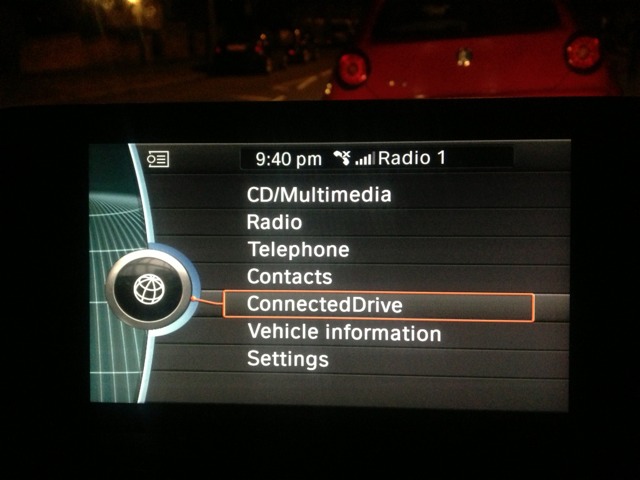
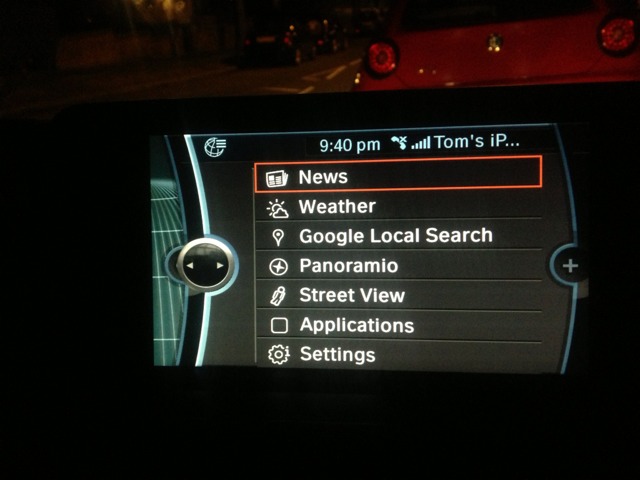
Only thing is sometimes when I leave the BMW live screen, if I go back I get a grey page. probably missed sone thing while coding. EDIT: after 24hr, this stopped happening, so probably needed a full reset.
I did not VO code the car for this feature. I specifically enabled a couple of features:
HU_ENTRY->3000 HMI->Funktionen->CONNECTED_DRIVE->aktiv
HU_ENTRY->3000 HMI->Funktionen->ONLINE_BROWSER_LIVE->aktiv
you may also need to enable these:
HU_ENTRY->3003 TELEFON_TELEMATIK_ONLINE, 50->Funktionen->DUN_PROFILE->aktiv
HU_ENTRY->3003 TELEFON_TELEMATIK_ONLINE, 50->Funktionen->PAN_PROFILE->aktiv
In order to use this feature, you need a mobile phone with bluetooth, and the ability to use its internet. For example, on my iPhone i must enable the ‘Personal Hotspot’ functionality in settings. If you cannot see this option, you likely need to pay your carrier for it.
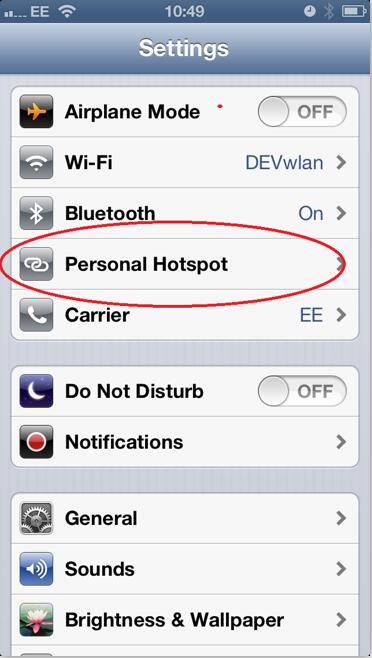
Original:http://www.bimmerfest.com/forums/showthread.php?t=692517
Case two from bimmerfest forum
By ap90500
Live
If you want to activate only live (online, the same thing):
1. FDL-code CMB_MEDIA:
MAIN_BOARD_ALONE -> mainboard_alone
2. “Update services” from the idrive
3. FDL-code CMB_MEDIA:
MAIN_BOARD_ALONE -> ecallboard_present
If you want to turn “online” to “live”, you must do one or two fdl changes in hu_cic, can’t remember which ones. This is really not necessary because live is the same thing as online, only name changes.
If you want to activate the useless internet browser, then do it like in post #13
Ps. These methods work only for ECE cars with factory option bmw assist. US cars and ECE cars without assist need different coding.
Live and internet:
Okay, here is modified version of Shawnsheridan’s fake-vin method to activate Online/live & Internet browser on a car with BMW assist:
Use one of three fake vins, if one does not work then try the next one. They are all assist-free with internet option. This works at least on ECE cars.
1. FDL-code CMB_MEDIA:
MAIN_BOARD_ALONE -> mainboard_alone
TELEMATIK_VIN -> Coding_VIN
2. Edit FA
VIN = WBAFV31030DZ17872
3. FDL-code CMB_MEDIA without further changes
4. “Update services” from the idrive
5. Load and activate original VO
6. FDL-code CMB_MEDIA:
MAIN_BOARD_ALONE -> ecallboard_present
TELEMATIK_VIN -> MOST_VIN
That’s it. When you hit Online or Internet and your mobile shows that tethering is activating (blue mark appears on android top bar, don’t know about iOS and others), then it is working. It must appear for both online and internet. “Homepage not available” or something like that means actually that it is working, you must just wait.
Here are related option codes from my vehicle order:
F11, Build date 9/11, ECE
609 Navigation system Professional
612 BMW Assist
614 Internet, preparations
615 Expanded BMW Online Information
616 Bmw Online
633 Preparation, mobile phone, Business
698 Area-Code 2 for DVD
6AA BMW Teleservices
6AB Control for Teleservices
6FL USB/Audio Interface
6VC Control for Combox
7SP Nav Professional/cellph. prep. Bluetooth
801 National Version Germany
851 Language Version German
879 On-board vehicle literature German
Ps. Please post your results. Which vin you used or did it work with your own vin?
Case three from bimmerfest forum
By shawnsheridan:
I have read extensively on this, and I have tried getting BMW Live working on my F10 with no success. I know it is possible though, as the Professional Retrofitters offer it. In any event, my understanding is that the two, BMW Assist and BMW Live (Internet), can not coexist. It’s one or the other. The BMW Live (Internet) is better in that you get Google Street View, Google Panoramio, and the Web Browser; however, since Google Send-To is part of BMW Assist, if you replace BMW Assist with BMW Live you, you loose that functionality. Other than that, I don’t see any downside, and the upside, besides the advanced functionality, is you can save 150
How useful was this post?
Click on a star to rate it!
Average rating / 5. Vote count:
Please keep this link if you copy the post!



