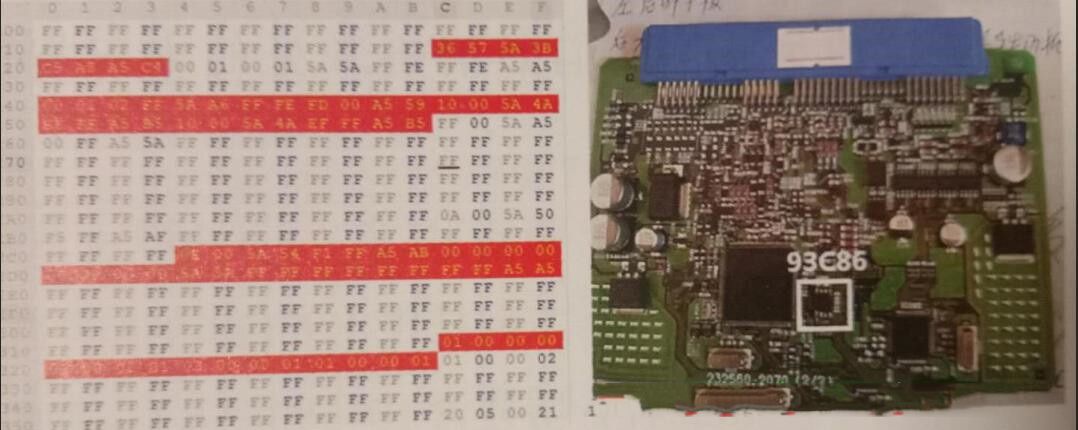Diagzone Xdiag Subscription Renew, LAUNCH LTR-01 RF Sensor, Thinkdiag Renew , Scania SDP3 Installation
What is the difference between Launch X431 SmartLink C Remote Diagnosis Module and SmartLink C Heavy Duty Module? How to activate remote diagnosis function?
Launch SmartLink C Comparison:
The hardware of two SmartLink C modules is the same.

The serial number of SmartLink C Remote Diagnosis module (Item No. SP558) doesn’t authorize the truck, and it doesn’t come with a truck adapter.
Launch X431 PRO5, PADV, PAD VII is equipped with SmartLink C V2.0 Remote Diagnosis module(Vehicle Data Link Connector) by default. You can activate the remote diagnosis function for commercial vehicles, no need to buy an extra SmartLink C VCI.
Launch SmartLink C 2.0 Heavy Duty Truck Module (Item No. XN-SH104) is for Heavy duty truck, the remote diagnosis function is supported, but needs to be activated, and the function willbe opened in the future.
How does Launch SmartLink C work?
There are three parts included: SmartLink C, SmartLink B and LAUNCH Super Remote Diagnosis Reservation Platform.
Smartlink C is for Auto repair factory, etc (as client end)
X431 SmartLink C is connected to vehicle via OBDII cable, and connected to LAUNCH Super Remote Diagnosis Reservation Platform via Internet, Launch J2534 Tool needs to be installed on PC and connected to Launch Reservation Platform as well.
Smartlink B is for remote engineer/technician (as business end)
It is connected to Launch X431 scan tool, OEM tool or other brand diagnostic tools via VCI/OBDII connection, and connected to Launch Reservation Platform via Internet.
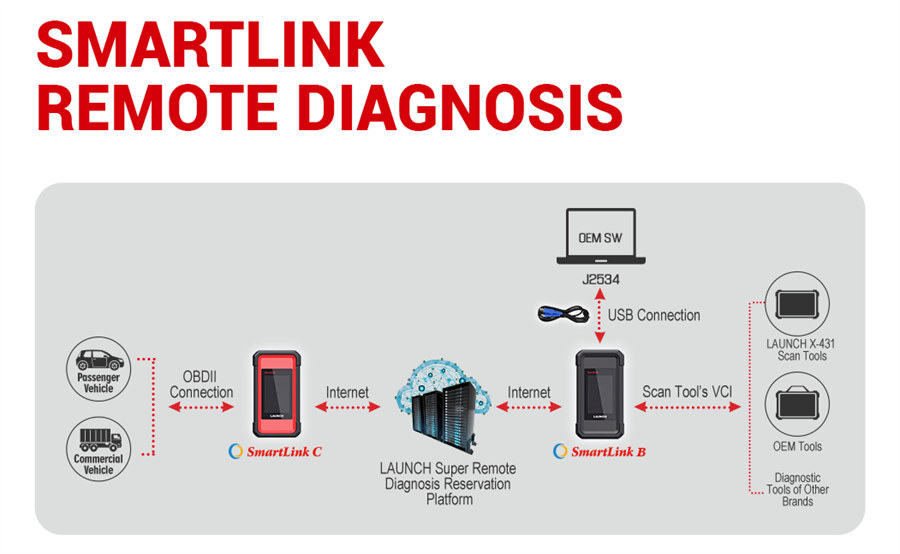
How to Activate Launch SmartLink Remote Diagnosis function?
1.For Launch X431 Pad VII/V, Pro5 or other brand of diagnostic tools with SmartLink C
Buy Launch Annual Activation Card (1 Year) or Renewal Card (Smartlink Connections).
Buy Launch Annual Activation Card (1 Year)
In this way, the function will be valid within 1 year.
After the subscription expires, renew it or buy renewal card (SmartLink connections)
Buy Renewal Card (Smartlink Times Activation Card).
Active renewal card (free 3 times included and they are invalid within 1 year)
After activation, users could buy 1/ 10/ 20/ 50 Times Activation Card.
After connections run out, buy connections or buy renewal card (1 Year)
2.For the Stand-Alone Launch Smartlink C
You need to buy activation license and buy 1 Time /10 Times /20 Times/50 Times Activation Card, or Annual Activation Card for use.
3.For SmartLink B, buy Smartlink B annual renew card (valid for 1 year).
In this way, the function will be valid within 1 year.
After the subscription expires, renew it. (Smartlink B annual renew card)
How to activate and use remote diagnosis function for Launch SmartLink?
For X431 SmartLink C Activation
Main steps:
Register->Login->Issue remote diagnostic request-> Wait for acceptance from technician
1.Log in http://smartlink.x431.com/ and click “Register now”
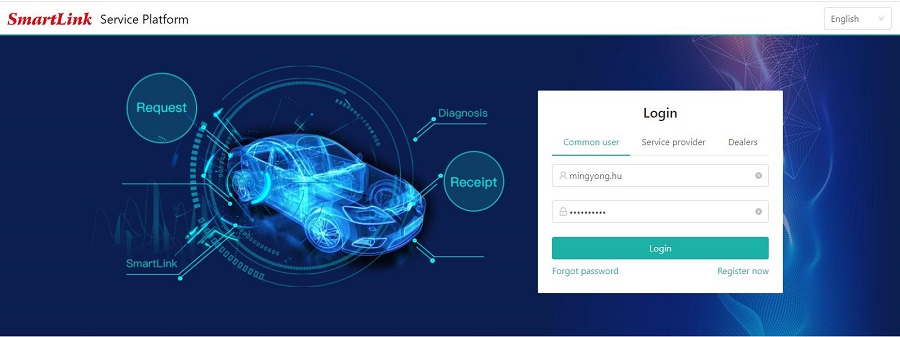
2.Select user type (Common user)
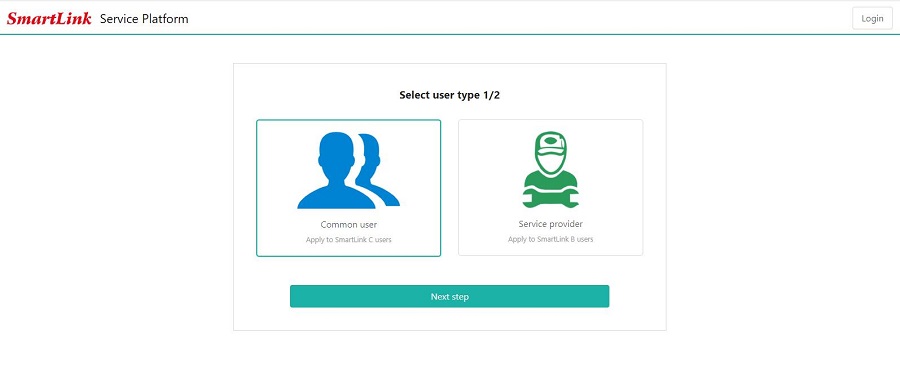
3.Fill in the registration information incl. username, E-mail, verification code, and password.
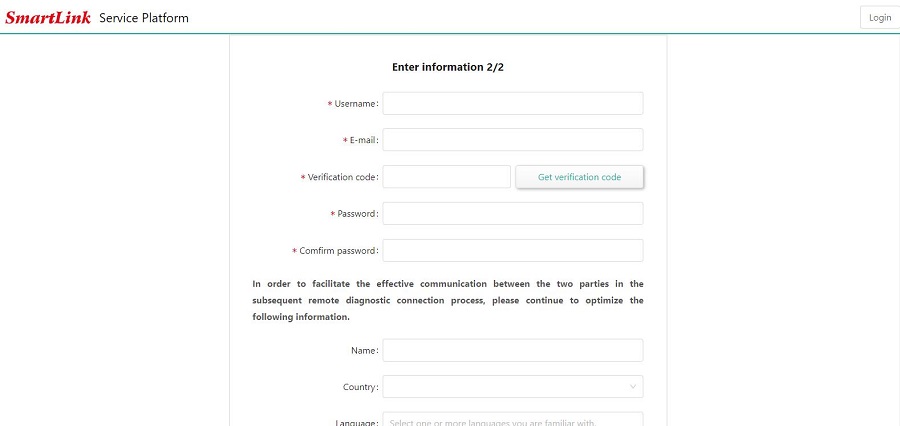
4.The binding and activation of the C-side, the serial number and activation code of the C-side are entered here.
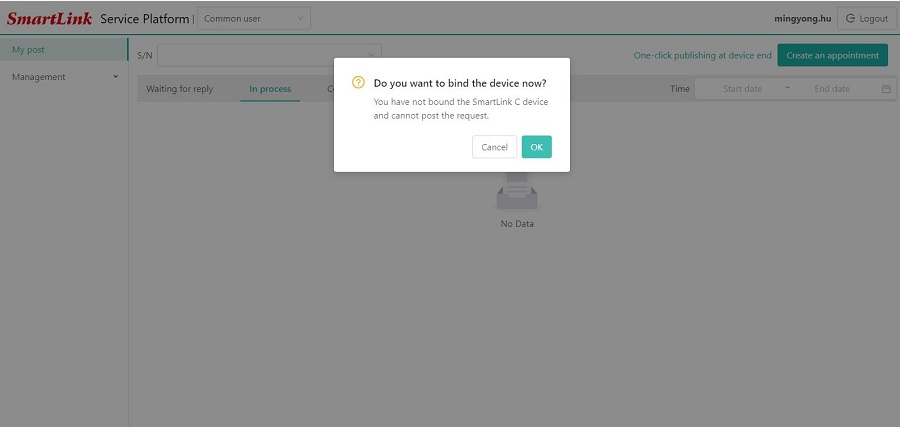
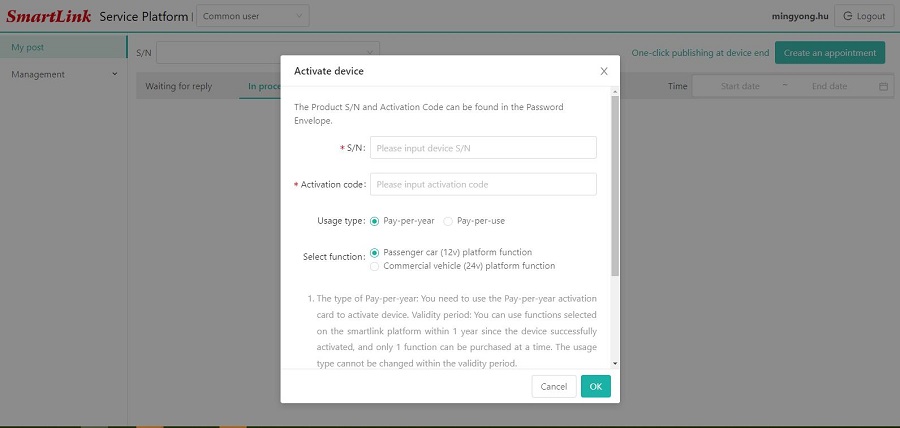
5.Enter the card number and password of the Smartlink C activation card.
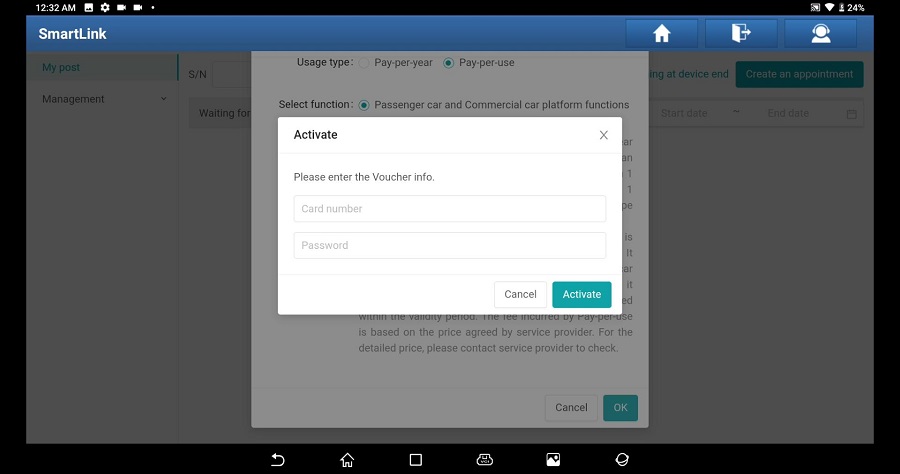
6.Enter vehicle information, contact information, etc. to submit an appointment.
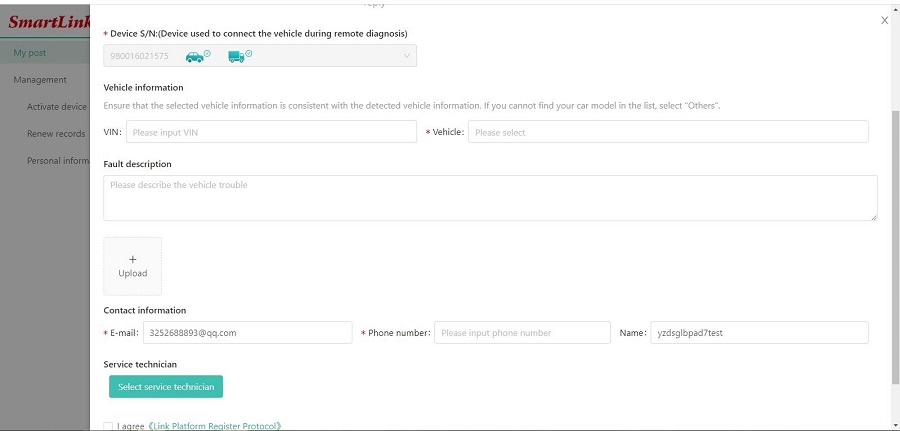
7.When choosing service technician, try to choose a service provider that you are familiar with.
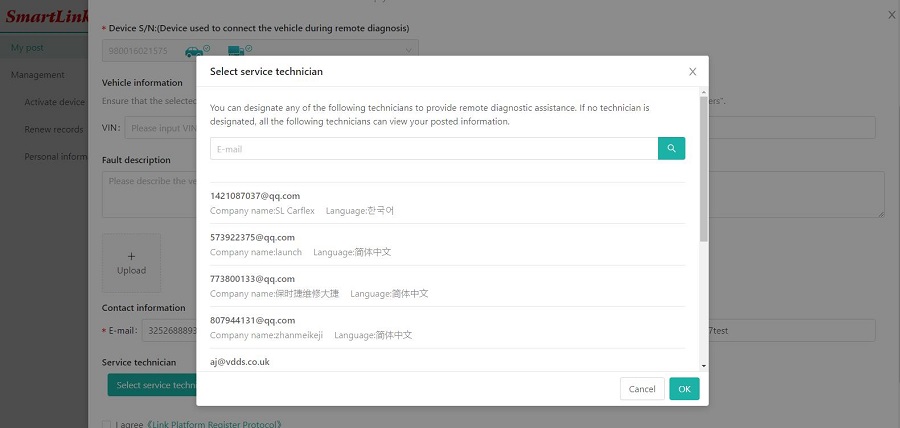
8.Wait for the service provider to contact you to negotiate the processing time, etc.
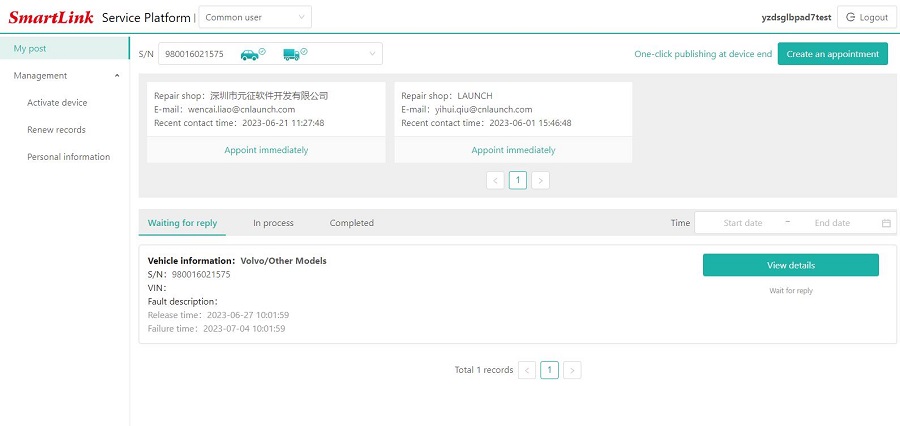
For X431 SmartLink B Activation
Main steps:
Register->Log in->Accept remote diagnostic request
1.Visit http://smartlink.x431.com to register
2.Select user type (Service provider)
3.Input your email address, verification code (received from email), password, product Serial Number and Activation code (pasted as “S/N” and “A/C” on the rear side of Smartlink C device)
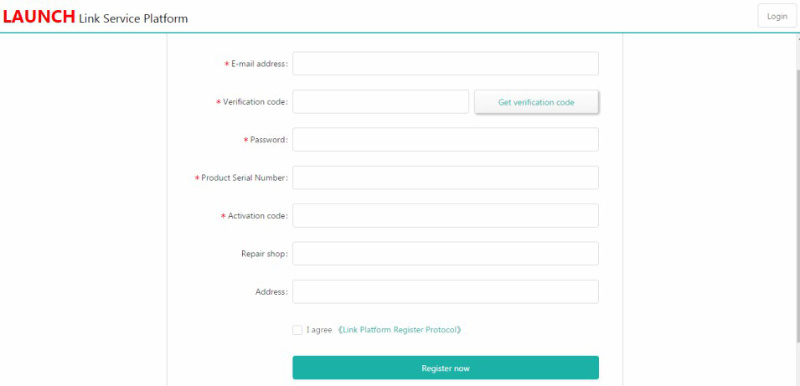
4.After registration, you can log in to the platform below
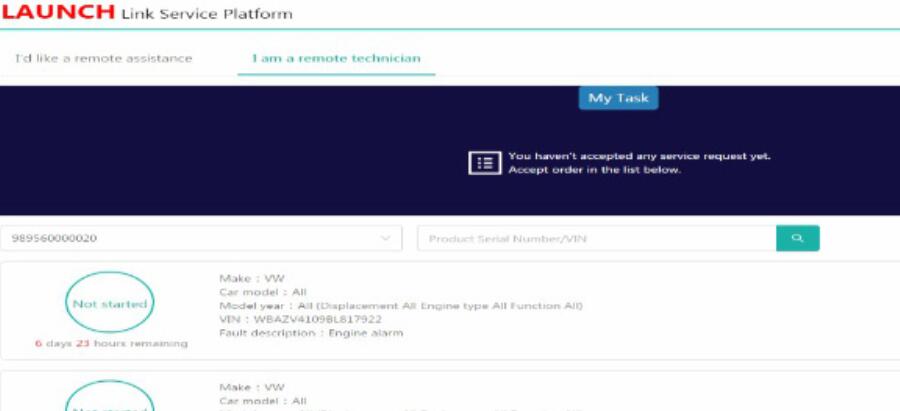
If you have more Smartlink devices, you can click “Add a device” on this page, and then input product serial number and activation code:
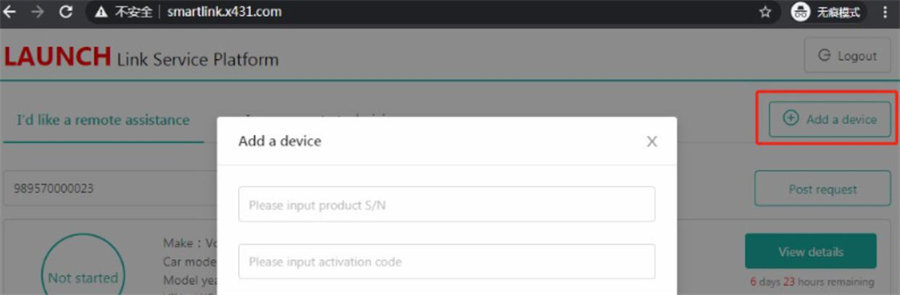
5.You can check the request details and accept one that you can fix.
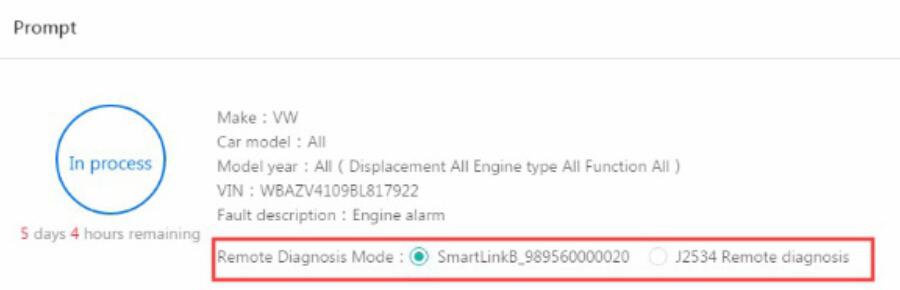
Remote Diagnosis Mode Instruction:
SmartlinkB_xxxxxx: it means you will use Smartlink B to take remote the client vehicle.
J2534 Remote diagnosis: it means you have installed OEM software and Launch Tech J2534 driver on your PC. You will take remote by J2534 protocol.
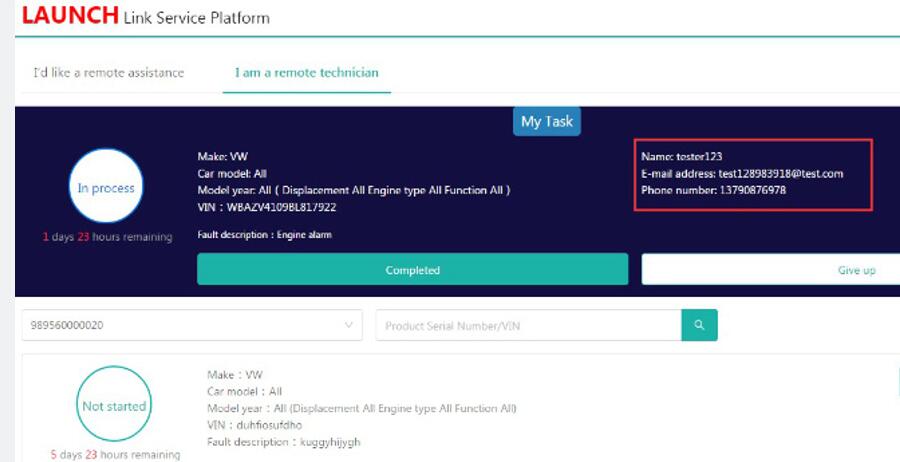
7.If you fix the vehicle issue, please click “Completed”. Or you may click “Give up” if you can’t solve it.
8.You can check diagnostic history by click “History task” on the main page.

Which areas are supported for Launch Smartlink C V2.0 Remote Diagnosis?
Currently, Europe and others are supported except North America and Australia.
| Type | Country | Restrict | Note |
| Type 1 | USA, Canada, Mexico | Restricted | asRech is the exclusive service provider |
| Type 2 | Australia, Brazil, Japanese | Restricted | asRech is the exclusive service provider |
| Type 3 | UK, French, Spain, Sweden, Switzerland, Ragland, Netherlands, Germany, Finland, Lithuania, Norway, Italy, Greece, Estonia, Belgium, Portugal, Austria, Denmark, Ireland Slovenia | No restrict | asRech is not patented and does not provide remote services locally. Other service providers can also exist and there is no patent fee. |
| Type 4 | Others | No restrict | asRech is not patented and does not provide remote services locally. Other service providers can also exist and there is no patent fee. |
How useful was this post?
Click on a star to rate it!
Average rating / 5. Vote count:
Please keep this link if you copy the post!