Diagzone Xdiag Subscription Renew, LAUNCH LTR-01 RF Sensor, Thinkdiag Renew , Scania SDP3 Installation
The output of the machine control is a function to forcibly drive. It can be artificially achieved by the implementation in the actual system, difficult by this function. Activates the driving force to
the driving force to the selected items, It is divided into two and applying the actual value, If the driving force function is enabled (ON) of afterwards, it can not be applied to the driving force
value.Here show you how to use Doosan DMS-5 force operation function.
Related Contents:
Doosan Data Monitoring System DMS-5 DMS-3 Free Download
Daios Doosan EPC Excavator Part Catalog 2017 Download & Installation
The type of data provided
Proportional pressure reducing valve control output (Pumps, fans, flow control):0~1000mA
Solenoid valve output: Step-up, high-speed driving, turning priority, reverse, post heating Relay (ON/OFF output)
Engine control output (Mechanical): Standard Mode, AUTO IDLE, OVERHEATING, WORK MODE (W) Signal output
Note: The type of data provided may be different for each model.
Open Force Operation entry. Machine information at the top of the screen or the left Navigator >
Click the Force Operation entry ().
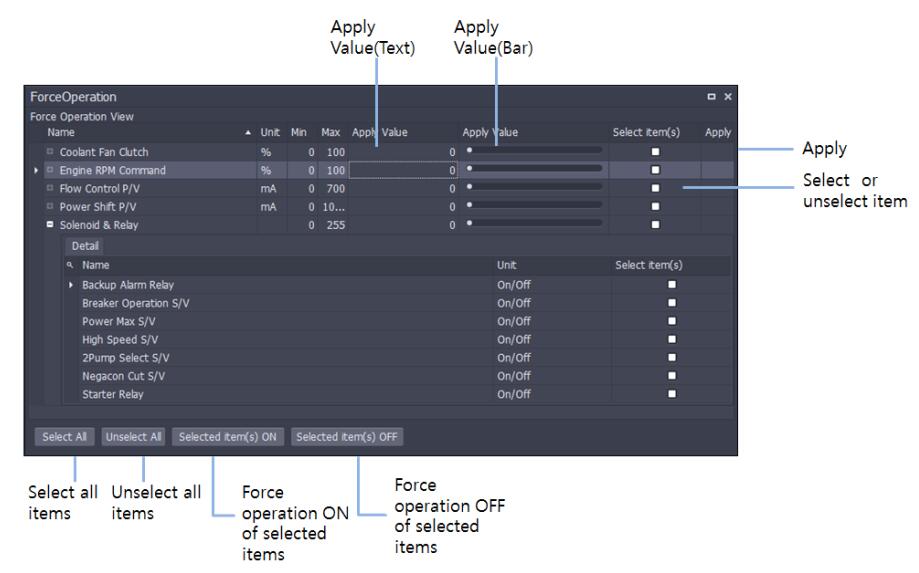
Select the Force Operation entry. Please check all the items, select the check box at the bottom of each item or selection.
Off the Force Operation entry. Turn off the Select or deselect the check box of each item at the bottom.
ON the Force Operation choices
Clicking on the selection Force Operation ON button to turn ON the Force Operation for the selected item.
Off the Force Operation choices
Clicking off the selection Force Operation off button to turn off the Force Operation for the selected item.
Force Operation value input
Force Operation to specify the number in the value field of the application screen. Or to adjust the value of the control bar of the applicable value to the desired value.
Force Operation apply
If you click the Apply icon of each item will Force Operation the machine to the value entered in the applicable value.
Combining a pop-up screen to the Main screen
A pop-up screen with the mouse to drag an icon from which you can select the desired location on the main screen will be activated ( ).The pop-up screen When you release the mouse in the desired position will be joined to the Main screen.
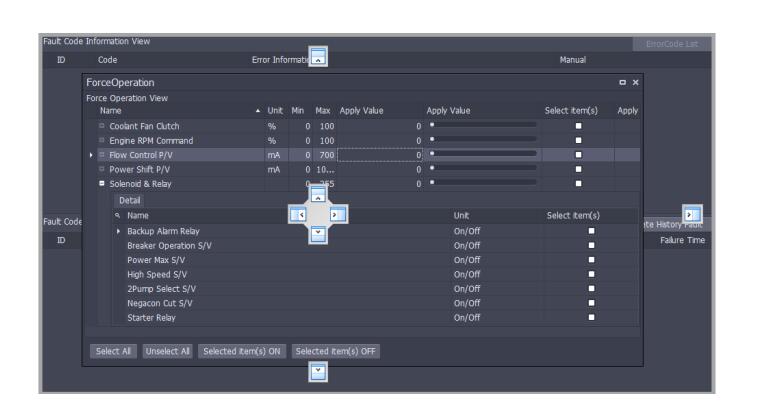
Warning: Force Operation has got the power to drive a mechanical force, only gateun users can use the associated privileges. Users who do not have the right to provide its functionality.
Warning: When you exit the test Force Operation home within the program, information machines, tools > Click the Stop button or click the selection Force operation OFF button must be
stopped Force operation Because so should the machine is working properly. Or cycle the start-up of the machine gun and restarts the action.
How useful was this post?
Click on a star to rate it!
Average rating / 5. Vote count:
Please keep this link if you copy the post!



