Diagzone Xdiag Subscription Renew, LAUNCH LTR-01 RF Sensor, Thinkdiag Renew , Scania SDP3 Installation
How to use the BMW car key to another car, you can unlock the key, and make it to blank key with CGDI Prog BMW. If you want to use the key position again (to add new key), we need to recovery it first (The BMW #1 and #2 never recovery), just connect CGDI BMW to the car via the OBD cable, and click Recovery key bit, and it will recovery your key position to original status ,all are FFFF.
Unlock key function requirements:
Only CAS 1~3+ remote key can unlock,other BMW models and smart key cannot.
Must have the original car or car data,then it can unlock the key
Cannot unlock the only key (the last useful key cannot be unlocked)
The following two functions on CGDI BMW software will be used during the operation.
CAS1-3+ Key Match (OBD) is used to unlock and recover key
CAS3 Key Match is used to check the key status.
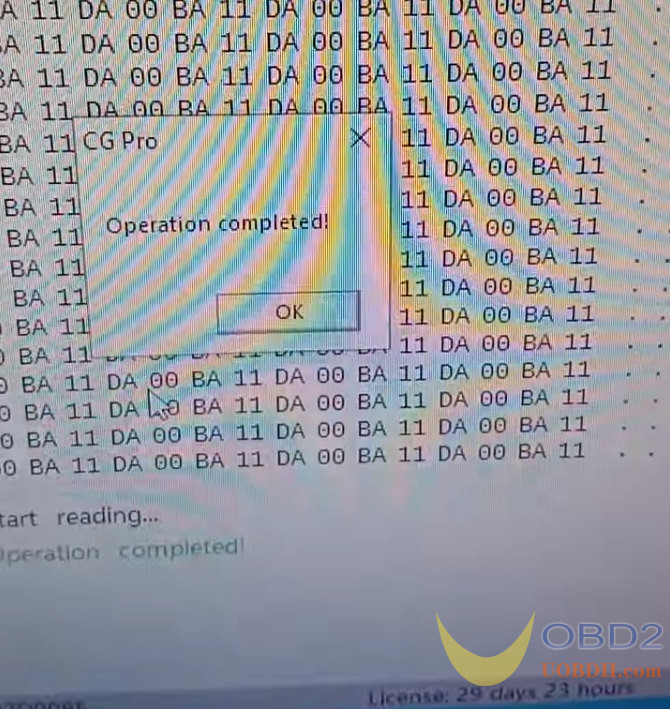
How to unlock BMW CAS1~CAS3+ key?
Case 1: have the original car
Connect CGDI BMW key programmer and vehicle properly, and turn on the ignition
Enter “CAS1-3+ Key Match (OBD)” function
First, click “Read key information”
When the key data is read successfully, remove the key in the ignition switch.
If there is no key, just click “OK” and save the key data.
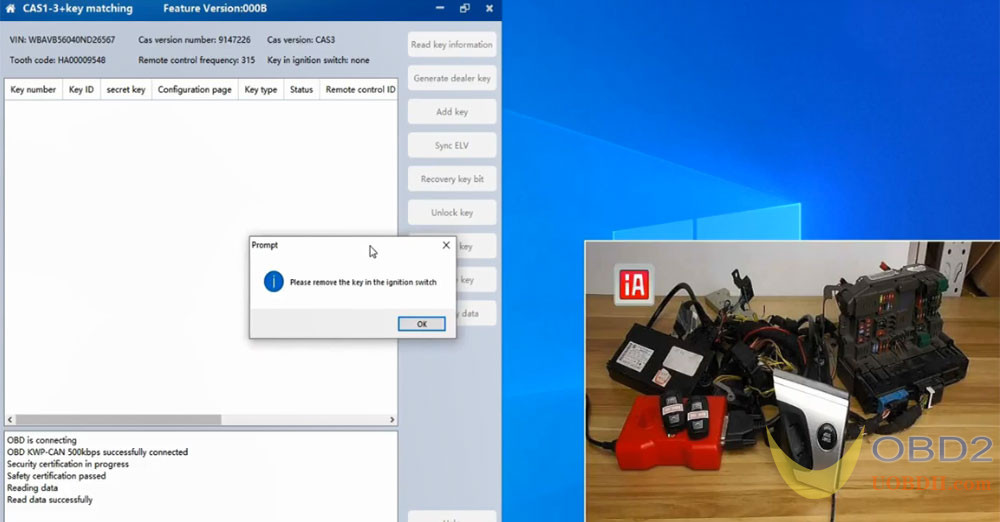
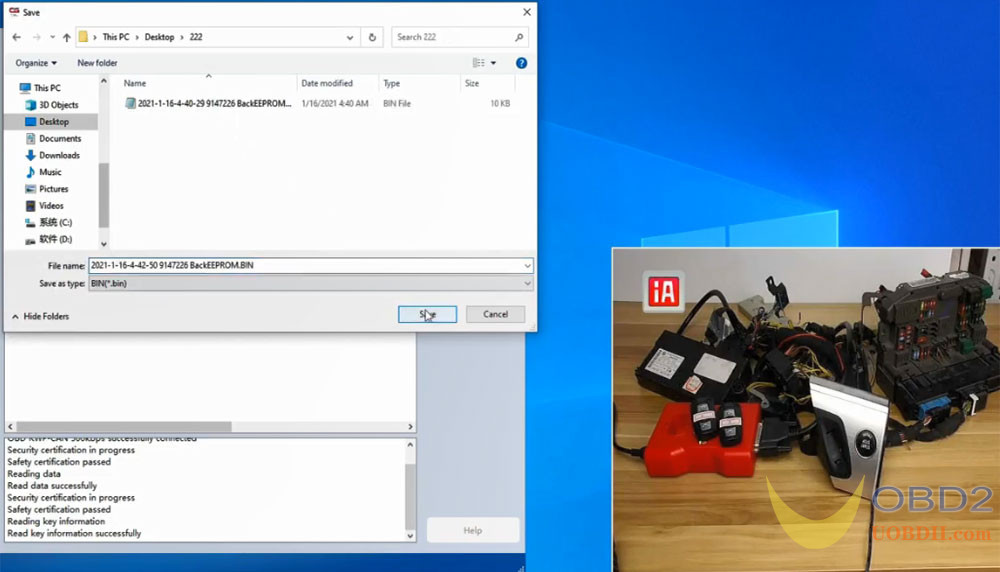
Then, select the key number (key 4) and click “Unlock key”
If it shows “Key not found”, please put the key into the hole of CGDI Prog BMW MSV80 Key Programmer to unlock
Unlock key successfully.
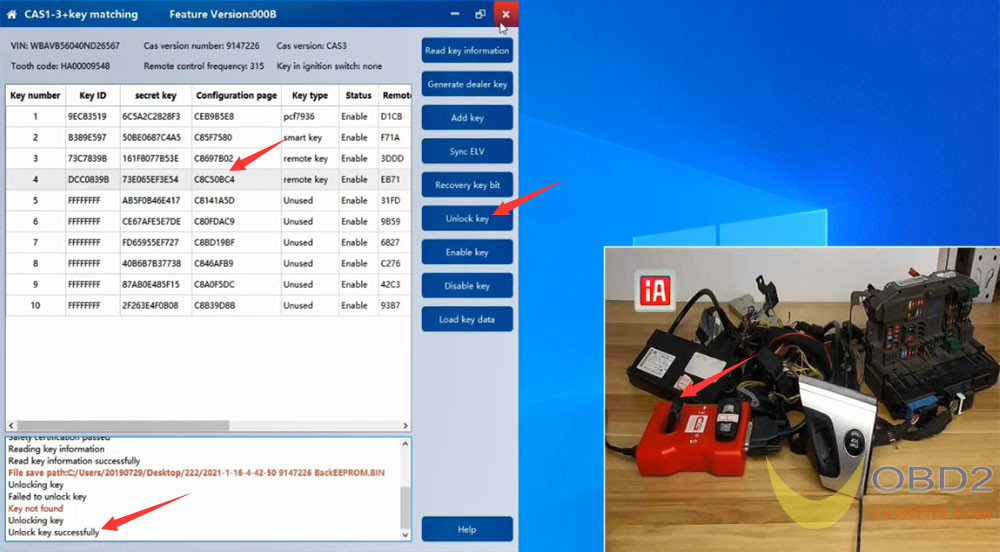
Finally, back to the main menu and enter “CAS3 Key Match” function
Click “Check key status”
The result is “Key blank”, that indicates the key is unlocked successfully.
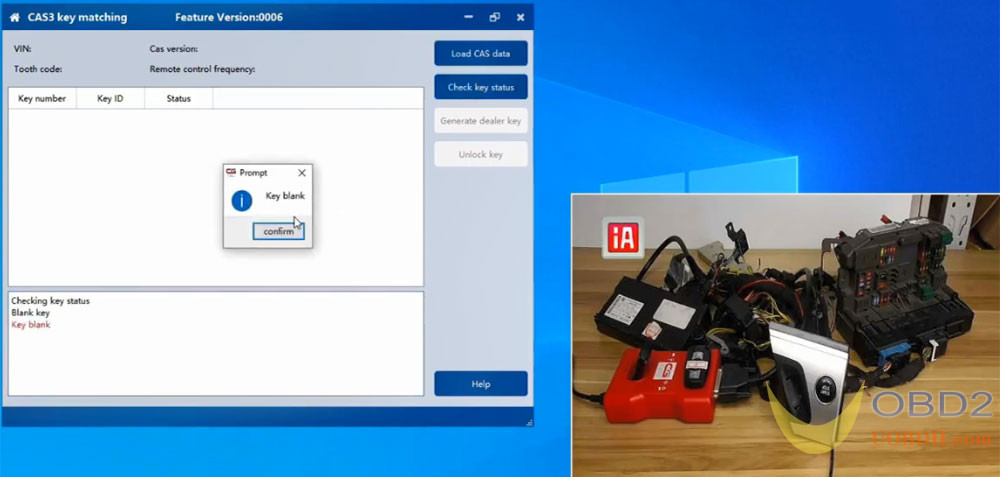
Case 2: only have the original car key data
Disconnect the OBD cable between CGDI BMW and vehicle
Supply power to CGDI
Put a used key (i.e. key 3) into the coil of CGDI BMW programmer
Go to CAS3 Key Match>> Check key status
The key status is locked.

Click “Load key data” and select the key data file just saved before to unlock the key
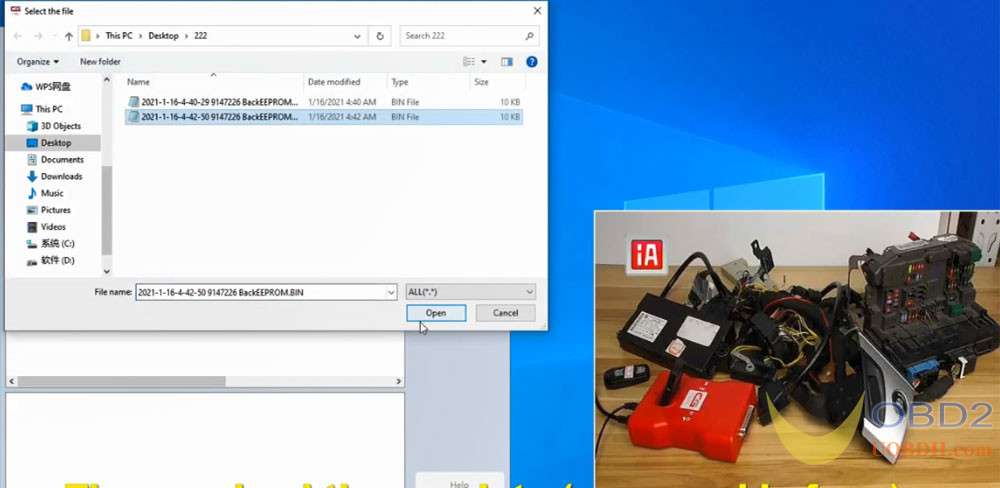
Unlock key successfully
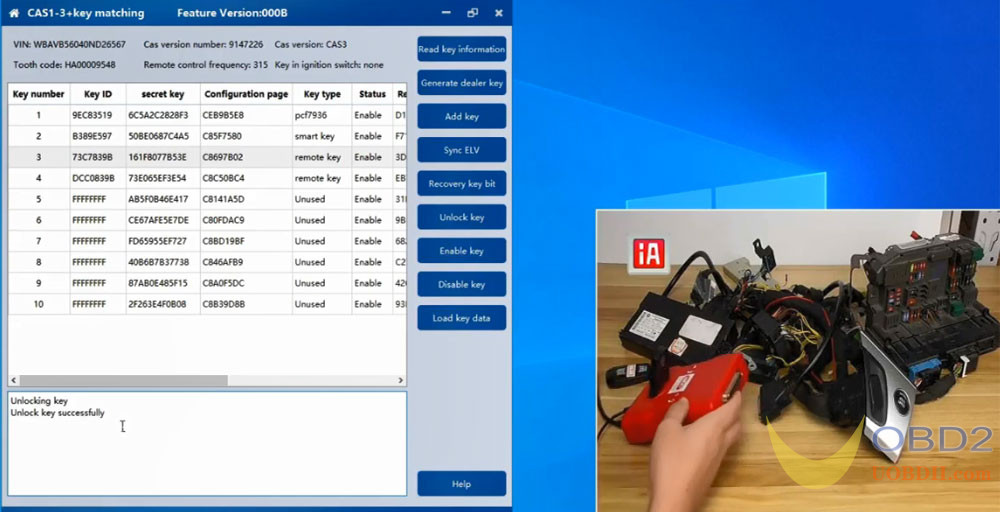
Check the key status again, now it shows “Key blank” as well.
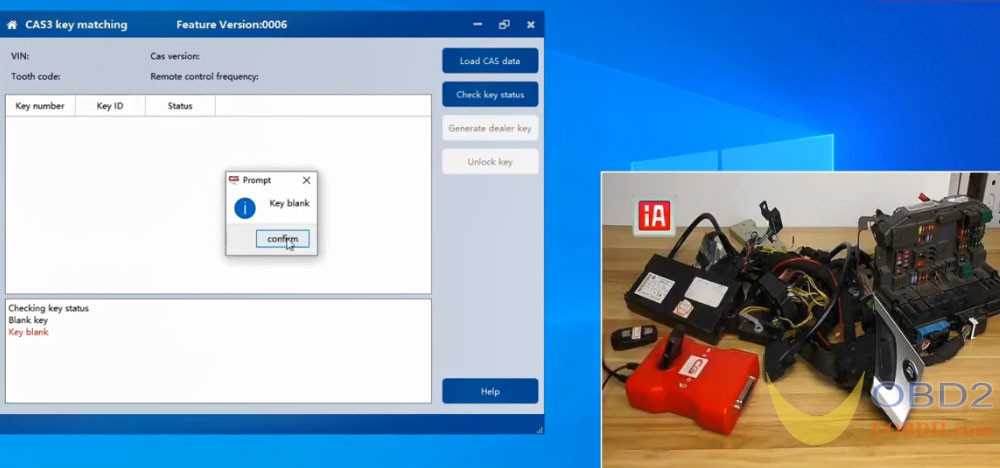
How to recover key position?
Connect CGDI BMW key programmer and vehicle via OBD cable
Read key information
When the key data is read successfully, remove the key in the ignition switch.
And save the key data.
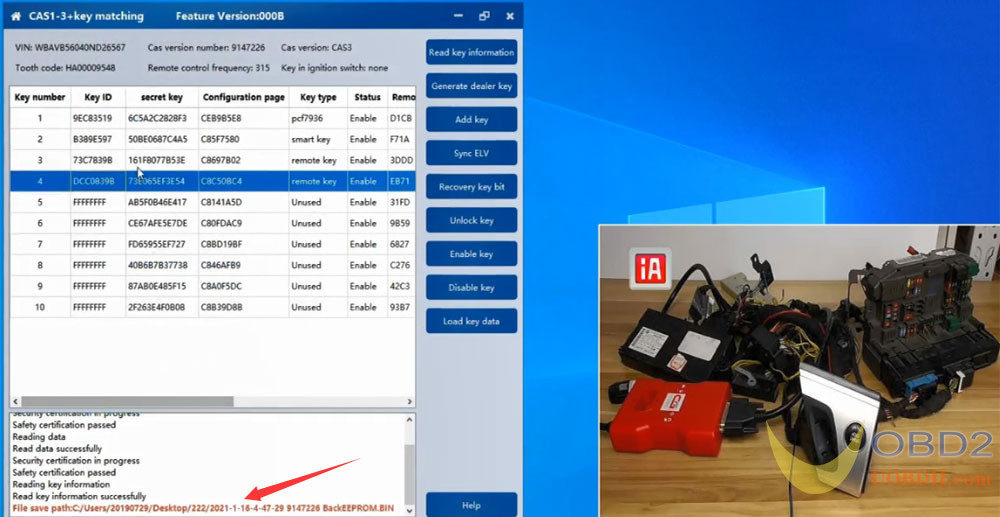
Now the key 3 and key 4 are unlocked, the key position is no use there.
Here takes key 4 as an example
Select key 4 and click “Recovery key bit”
Then you will get the prompt “The key bit to be restored is No.4 key. After restoration, the key bit will become the original state. Continue or not?”
Click “Yes” to continue
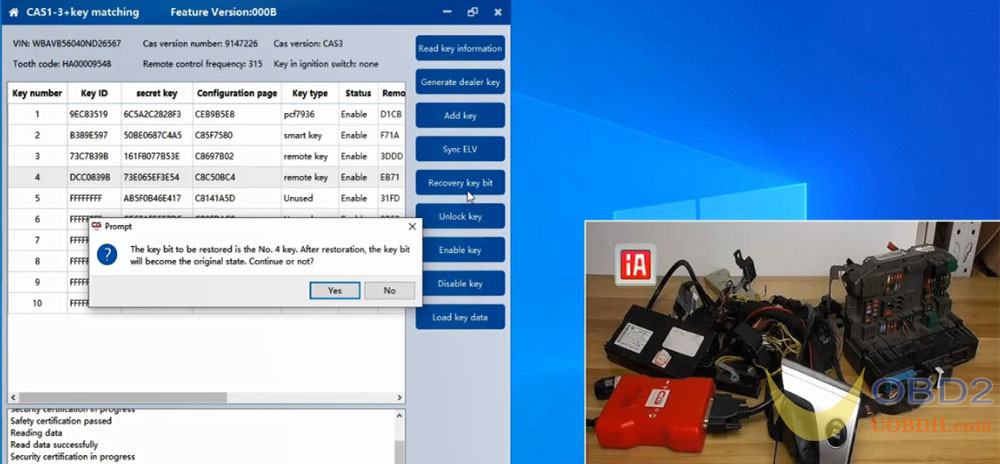
Restored the key bit successfully
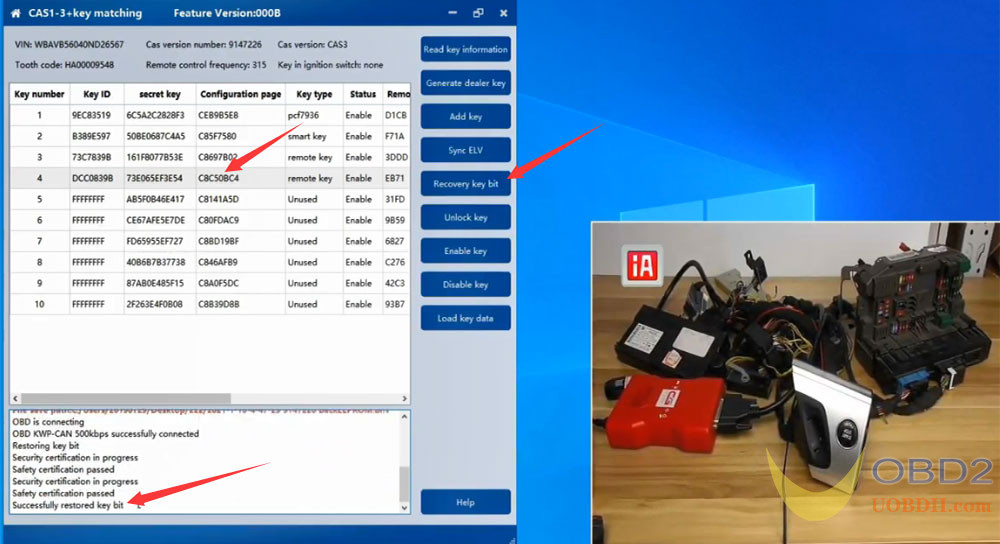
Read the key information again, now No.4 key ID shows FFFFFFFF.
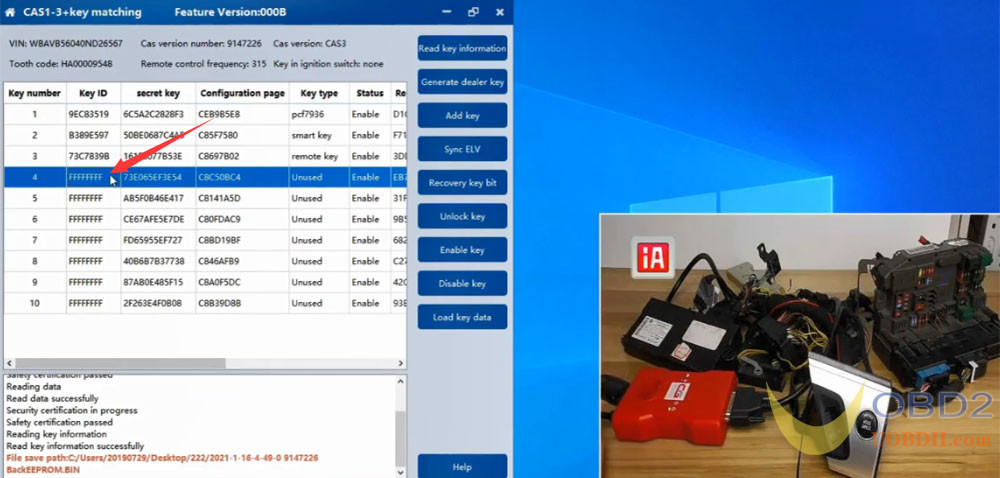
The key position can be used to add new key.
How useful was this post?
Click on a star to rate it!
Average rating / 5. Vote count:
Please keep this link if you copy the post!



