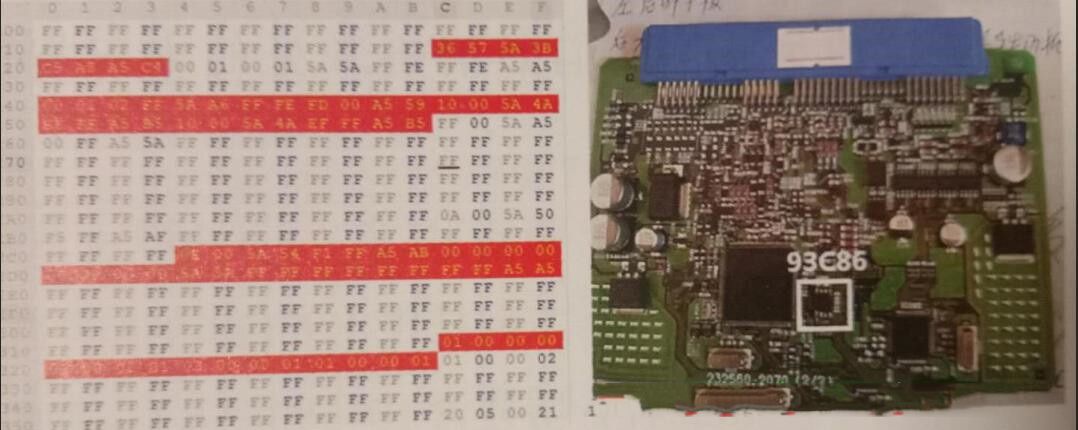Diagzone Xdiag Subscription Renew, LAUNCH LTR-01 RF Sensor, Thinkdiag Renew , Scania SDP3 Installation
CGDI CG100X Programmer Use Guide: How to register and activate.
Step 1: Download and install the newest CG100X software
CG100X V1.1.2.0 free download link:
https://mega.nz/folder/3CIXXDJC#jJ4CdJ9T-eEYhkBYi6Z65A
Follow the on-screen prompts to install software easily.
Step 2: Connect device
Connect CG100X to computer via the USB cable, and also connect with 12V 2A power supply

Open CG100X software, and you will receive the activation prompt “The device is not activated, cannot be used. Now activating the device will get 1 year free software upgrade and technicial support service. Do you want to continue?”
The serial number of your CG100X programmer and order number (with 11- digit) should be provided at the same time to your dealer for authorization before activation. Otherwise, it will not be activated.
After getting the authorization, click OK to continue.
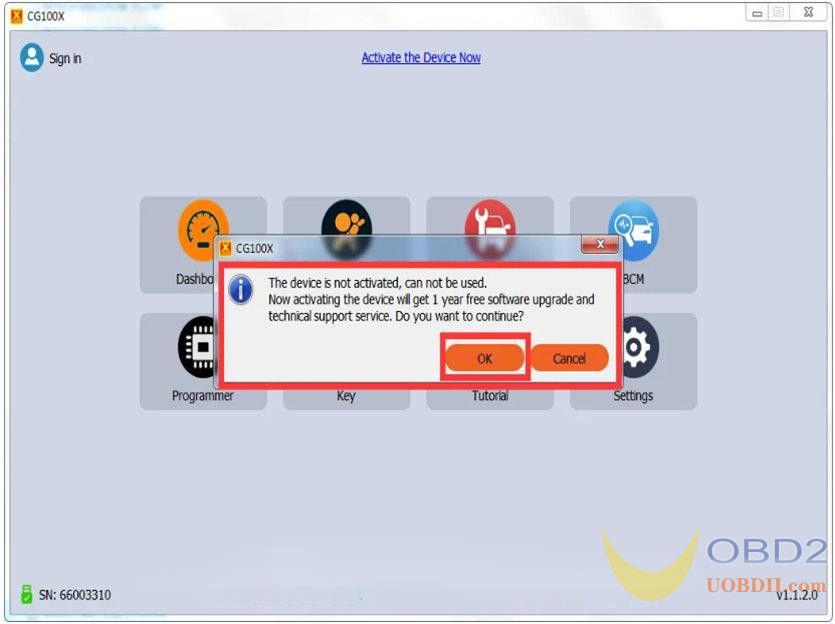
Step 3: Register CG100X account
“Before activation, please log in to your account and bind your device.”
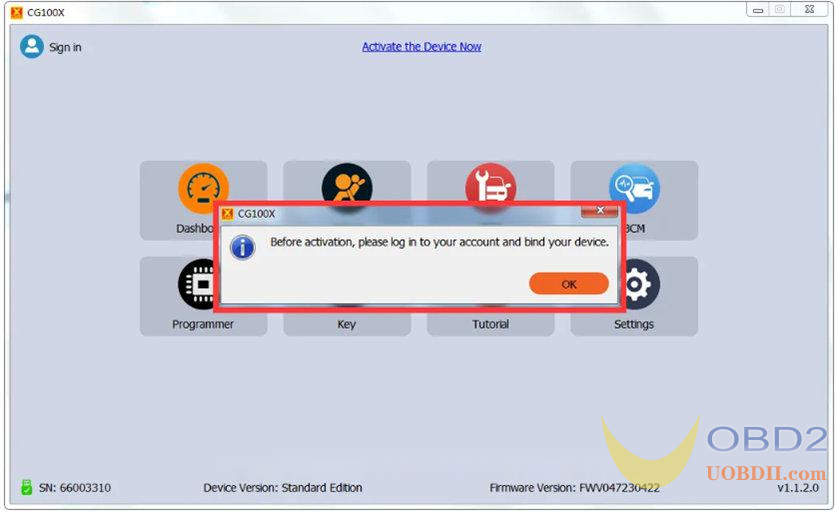
If you have an account already from CGDI MB & CGDI BMW & CG PRO 9S12 & CG100, click OK and log in directly.
If you do not have an account, go to register an account. Click OK and choose “No account? Create one!”.

1.Recommend you to type these information (user name, password, name, phone number, and email address) on a text file and save it, copy them and paste into cg100X software when create account.
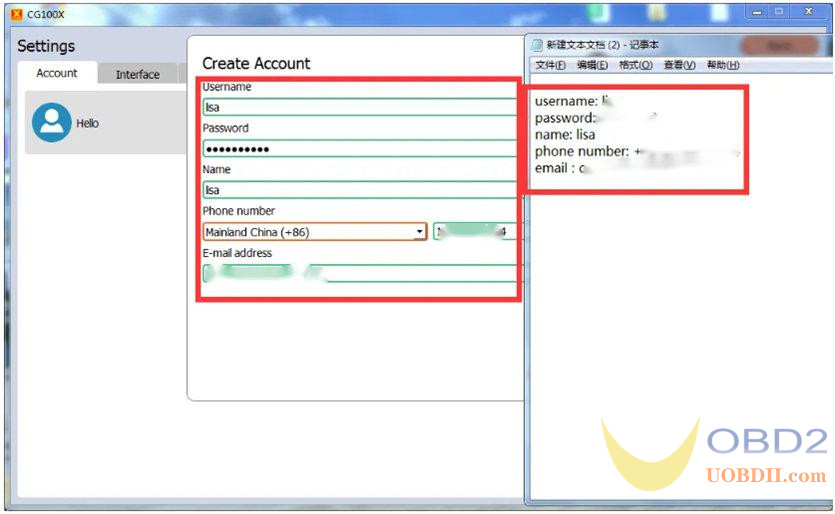
2.Recommend you to use simple user name and password, it is easy to remember in the future.
3.After filling all the information, click the “Submit” button. And the account is created successfully.
4.Copy your user name and password and log in. Then tool will be activated successfully.
5.If you cannot receive code by phone number or email address , please change the server connection area one by one and try again.
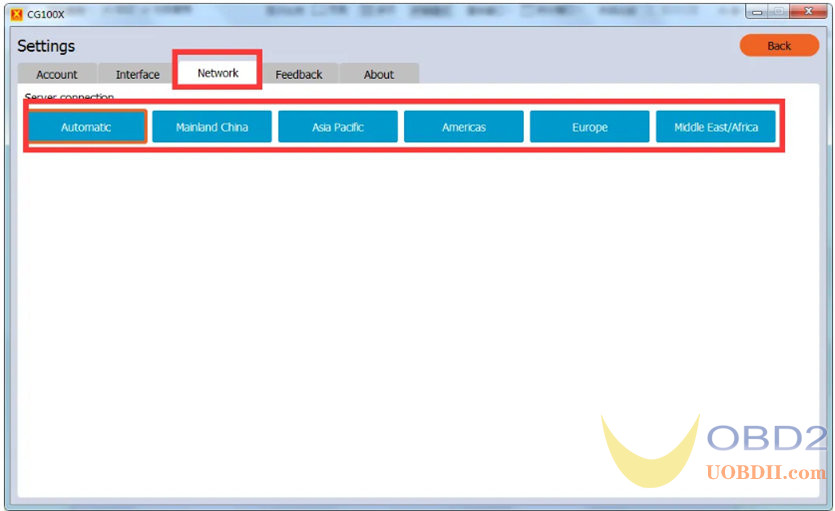
Step 4: Activate CGDI CG100X
After you create account successfully, then sign in with the available account.
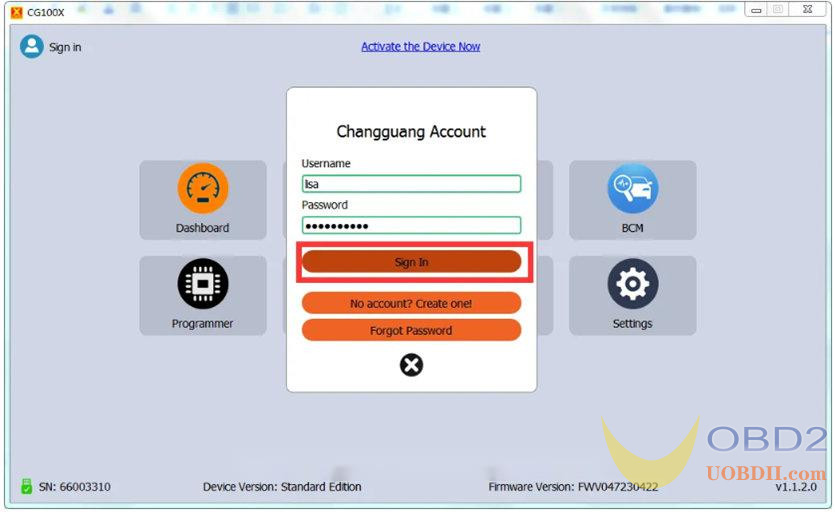
After sign in successfully, click OK and click “Activate the Device Now” at the top of the page
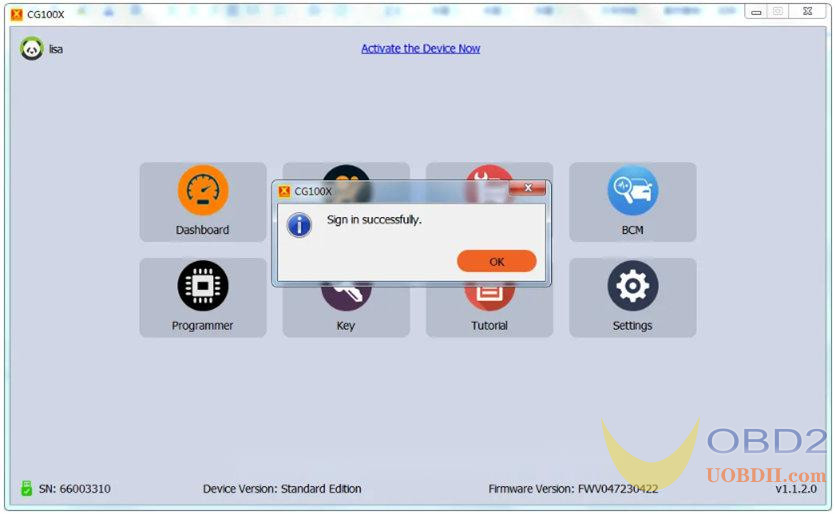
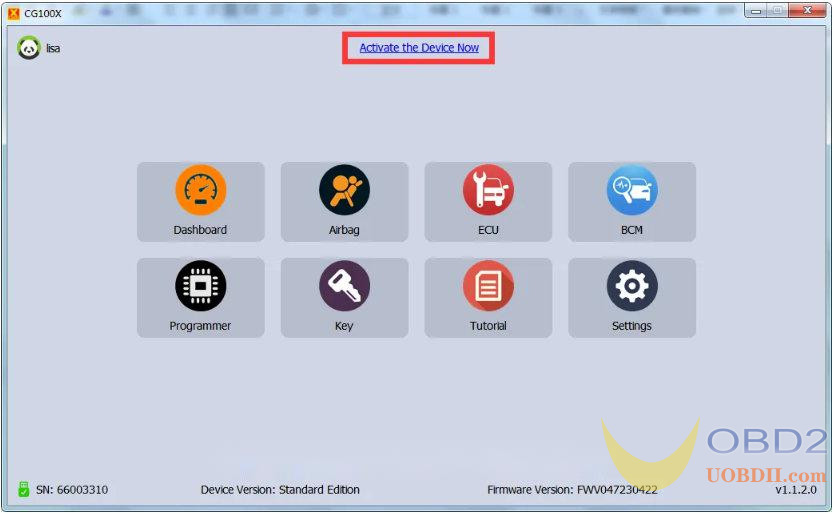
Then you will get the message “Bind your device to your account, then activate. Please confirm to continue.”
Click OK
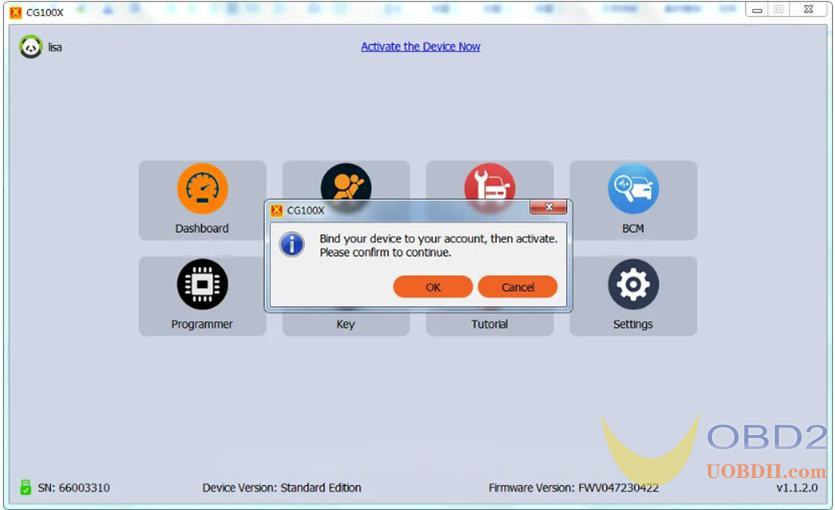
Now the activation is successful, and you can see the subscription time (device service end date).
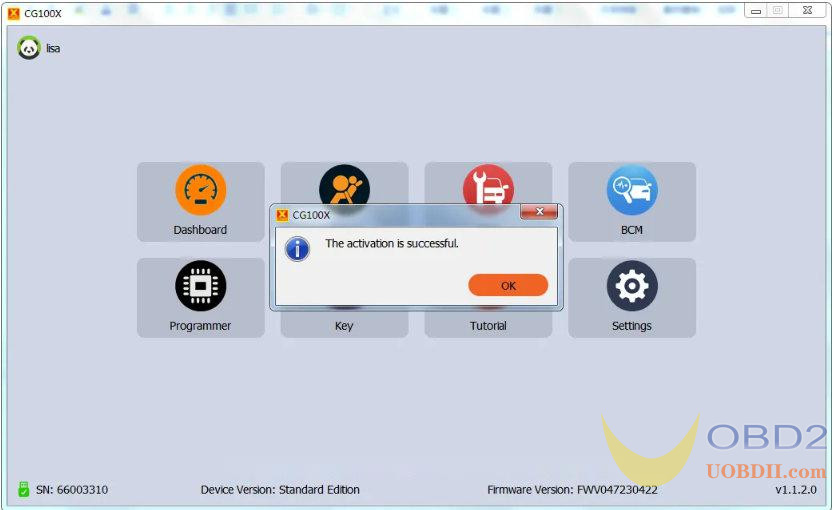
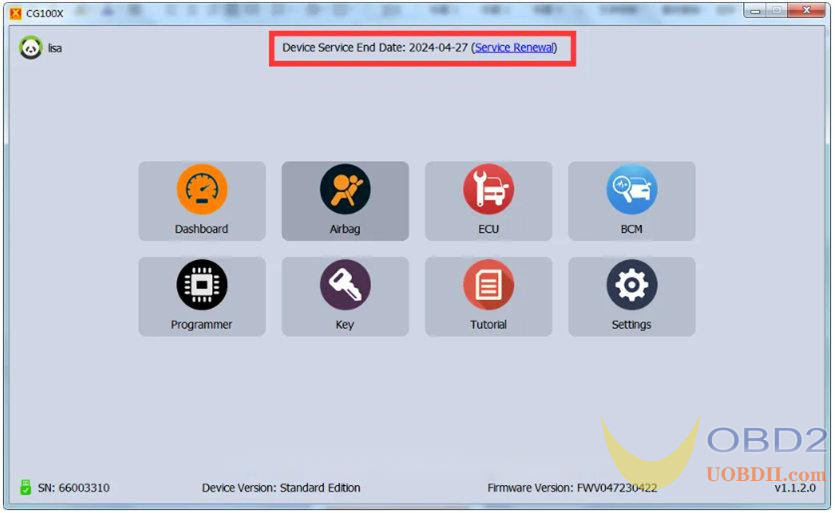
How useful was this post?
Click on a star to rate it!
Average rating / 5. Vote count:
Please keep this link if you copy the post!