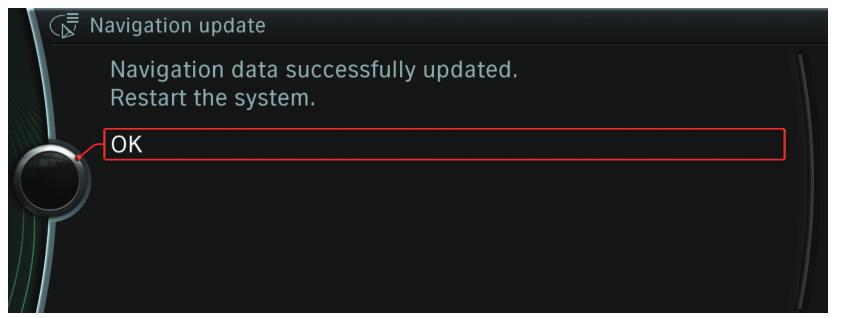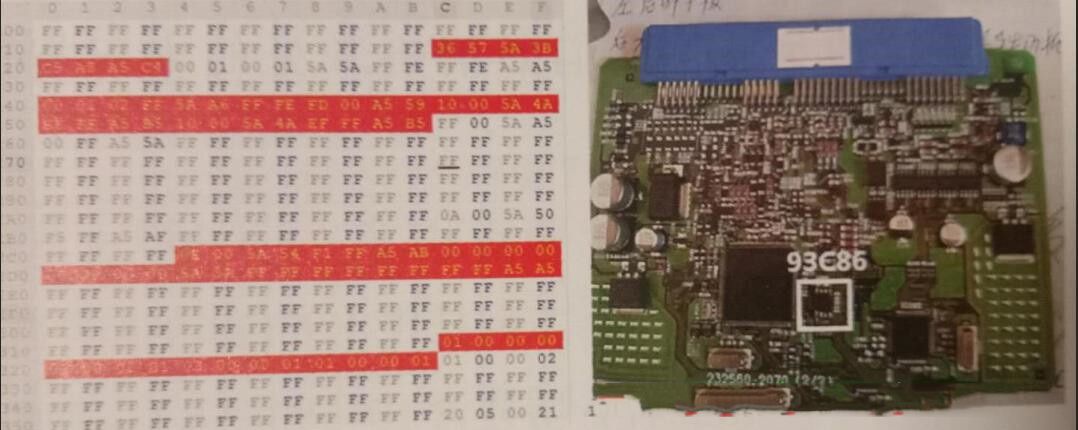Diagzone Xdiag Subscription Renew, LAUNCH LTR-01 RF Sensor, Thinkdiag Renew , Scania SDP3 Installation
Each year, the road network changes by as much as 15%. Newly added sections of motorways, roundabouts or one-way streets continually change our choice of routes. Speed limits, street names and new points of interest are also added or have been changed.
With the very latest maps, you are able to maintain a good overview and reach your destination without detours and lengthy searches.
An update of the BMW digital road map allows your navigation system to reflect the latest changes in the road network, to drive more efficiently and to always find the best and most direct route to your destination. In this way you save not only time but also fuel while protecting the environment.
This brochure will help you transfer the latest map data to yournavigation system in just a few steps .
BMW cars are fitted with different navigation systems depending on the model. We explain in detail on the next page how to identify your navigation system, to ensure that you use the correct map data.
At beginning of updating BMW digital map,you need to identifying your current BMW digital road map.
You should identify the currently installed map in your vehicle prior to installing the latest digital road map.
Please proceed as follows in order to identify which road map is used in your BMW: EvO, NEXT, PREMIUM,ROUTE, MOvE or MOTION.
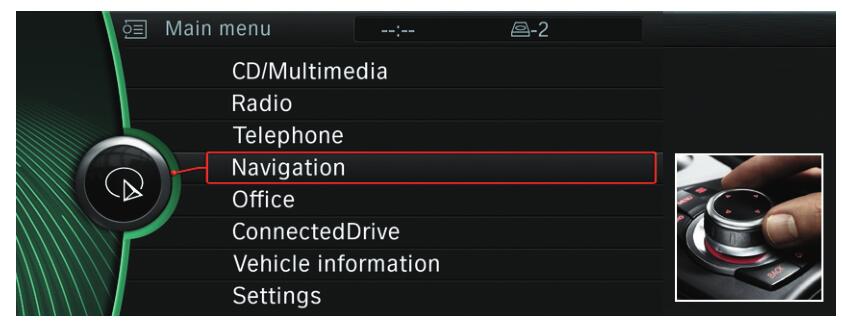
Using the iDrive controller, select Navigation in the main menu and press the iDrive controller down once. Select the shortcut button “Options”.
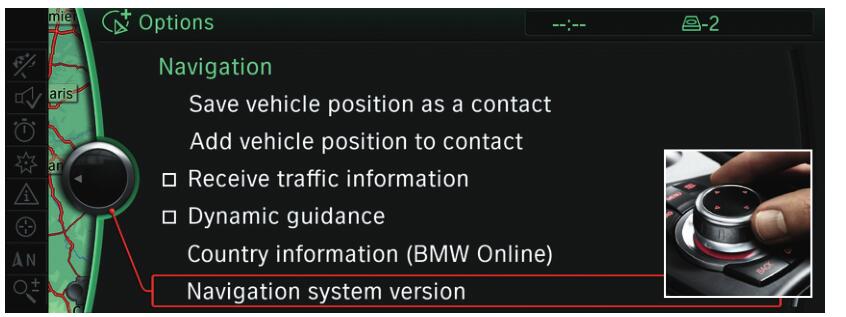
Select the menu item Navigation system version using the iDrive controller and press down once.
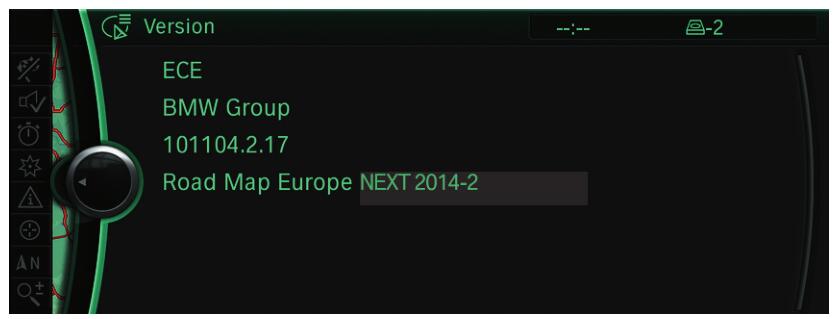
The current version of your digital road map will be displayed.In this case NEXT version 2014-2.
Next we starting update BMW digital map.Here show the BMW digital road map premium update procedures.BMW Digital Road Map Next/Motion/Move/Route update methods are the same as it.
PERFORMING A MANUAL UPDATE OF YOUR DIGITAL ROAD MAP PREMIUM
After you have identified the current map in your vehicle, you can ask your BMW dealer for the latest version of their map. You will then receive the latest map on a USB stick together with the corresponding activation code (FSC) . Below you will find step by step instructions on the update process.
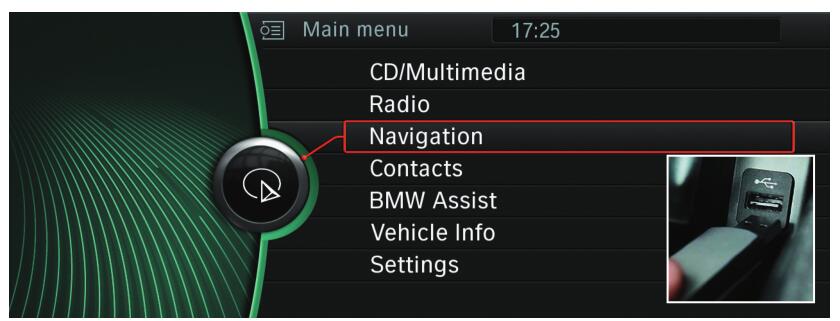
Connect the 32GB USB stick to the system. The screen display automatically changes to the navigation update mode.
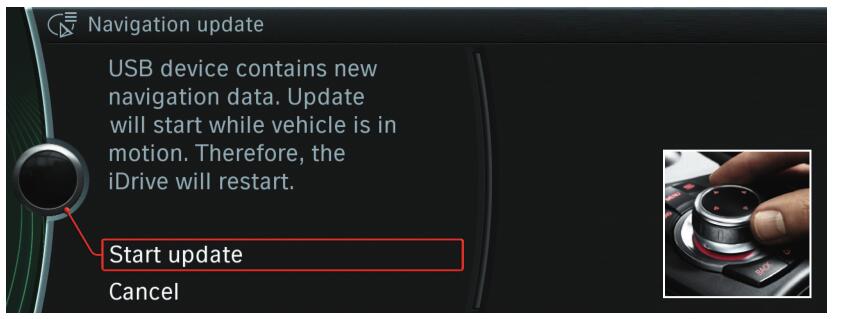
Use the iDrive controller to select and activate the Start update option in the display.

Enter the 20-character activation code using the iDrive controller. The activation code does not contain the digits
How useful was this post?
Click on a star to rate it!
Average rating / 5. Vote count:
Please keep this link if you copy the post!