Diagzone Xdiag Subscription Renew, LAUNCH LTR-01 RF Sensor, Thinkdiag Renew , Scania SDP3 Installation







FVCI is a PASS-THRU device of FCAR. Our product use 3 ARM microcontrollers design, this will make the processing capacity of FVCI stronger and support OEM software better. It supports J2534 protocol, and it will support other protocol for free later. In addition, the hardware of FVCI supports multiply communication manner of DOIP protocol, and it can setup Ethernet(tx_+, tx_-, rx_+, rx_-) and active line to any pin number of OBD2 except for ground pins and power pin.
- Three ARM microcontrollers.
- Three individual physical communication channels for protocols(CAN, single wire CAN, KWP, PWM, VPW, SCI and so on).
- Ethernet converts to OBD2 for DOIP protocol, the pins(tx_+, tx_-, rx_+, rx_-, active line) can set any pin number of OBD2 except for ground pins and power pin.
- Program voltage output between 5v and 20v.
- One Ethernet port.
- One analog input port.

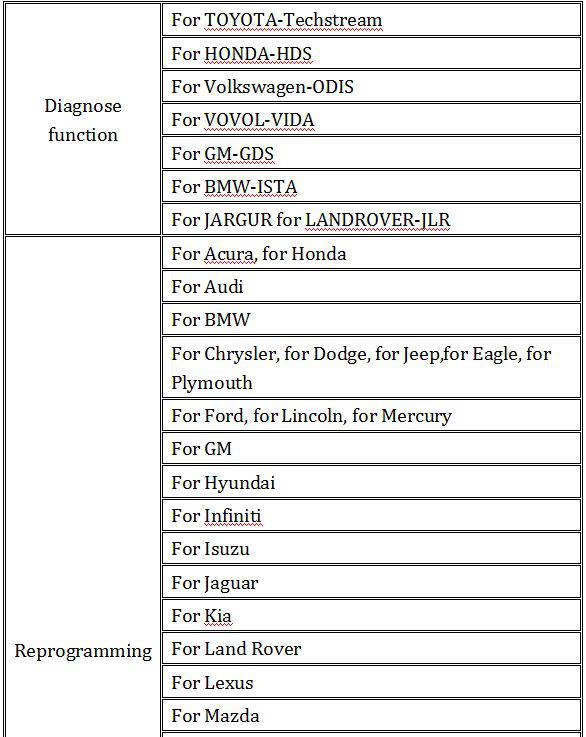
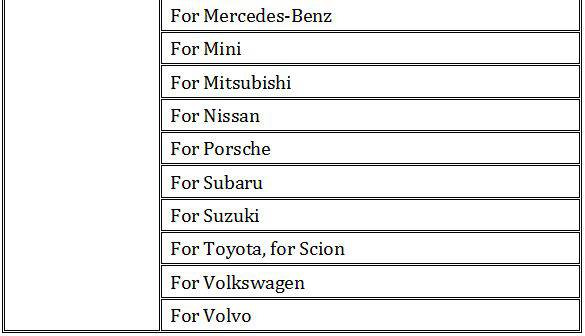
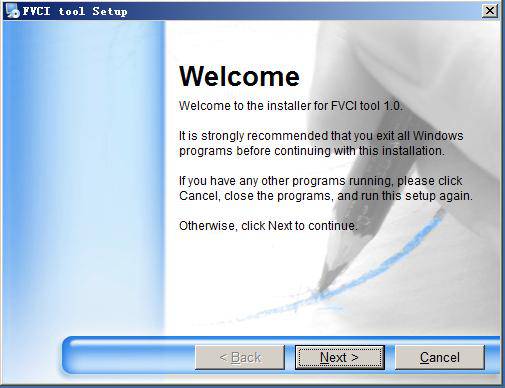
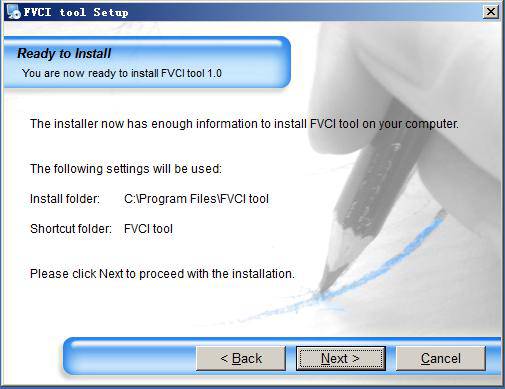

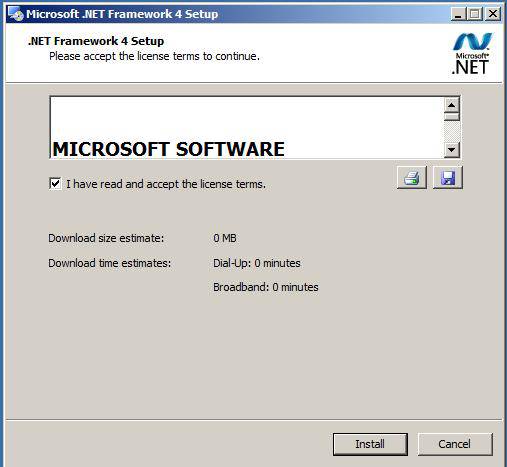
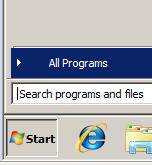
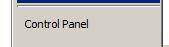
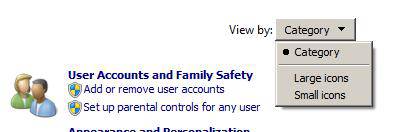

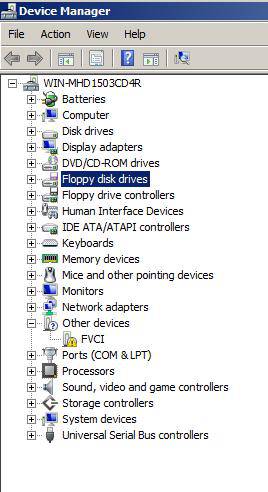
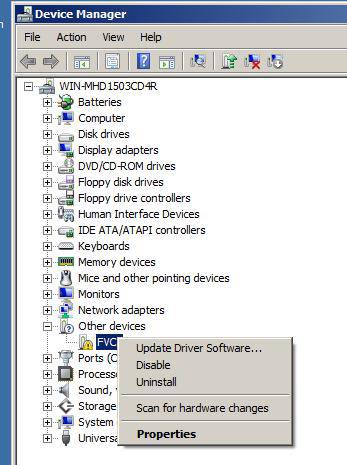
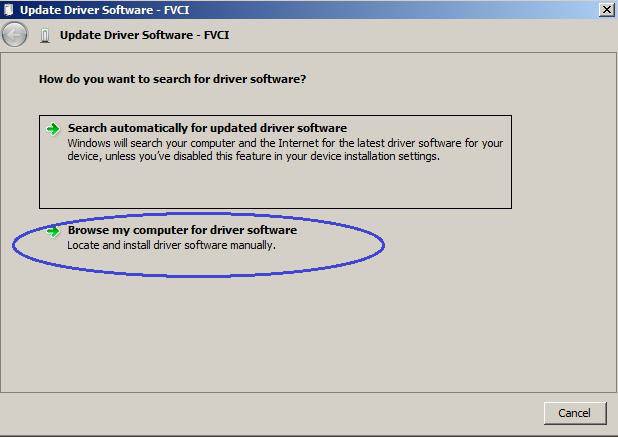
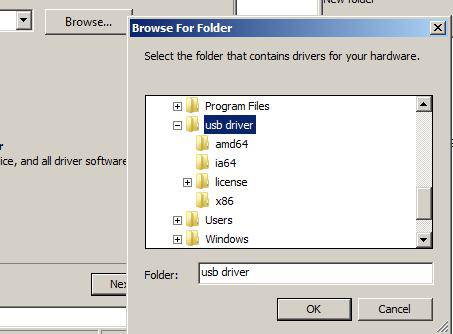
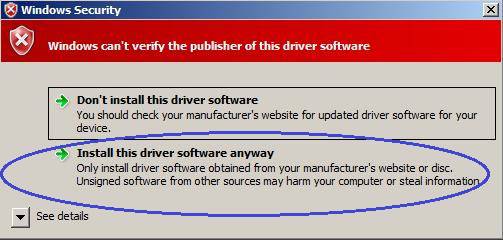
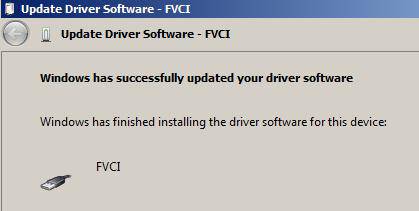
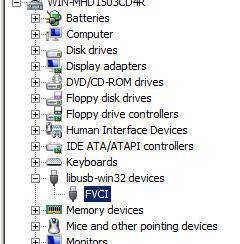
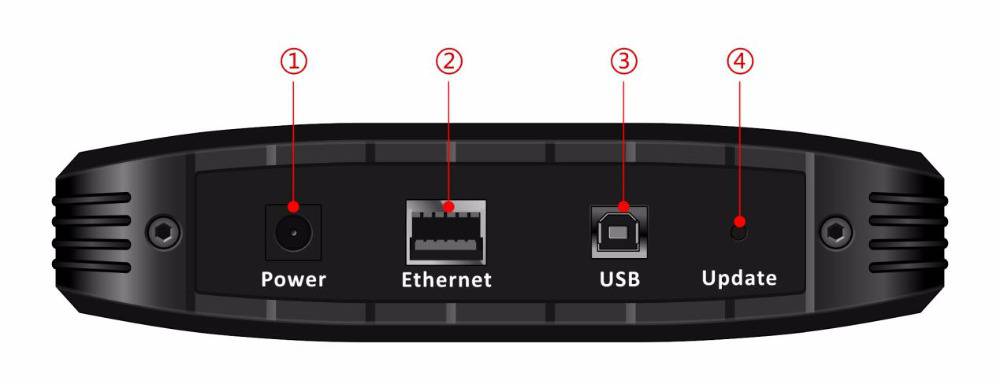
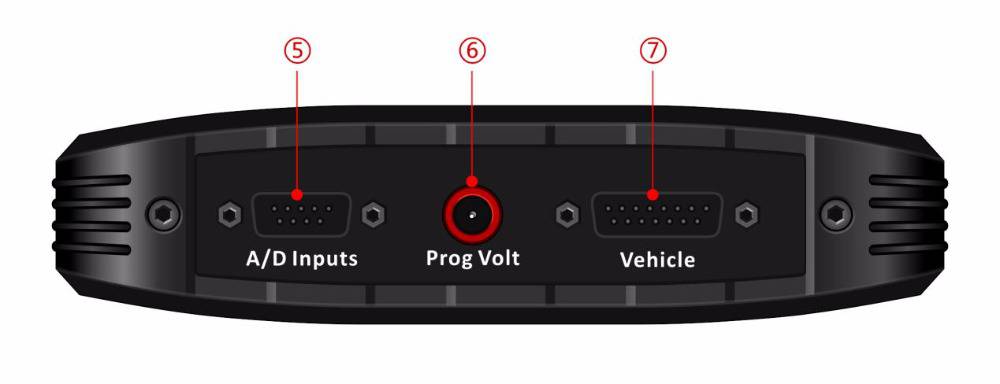
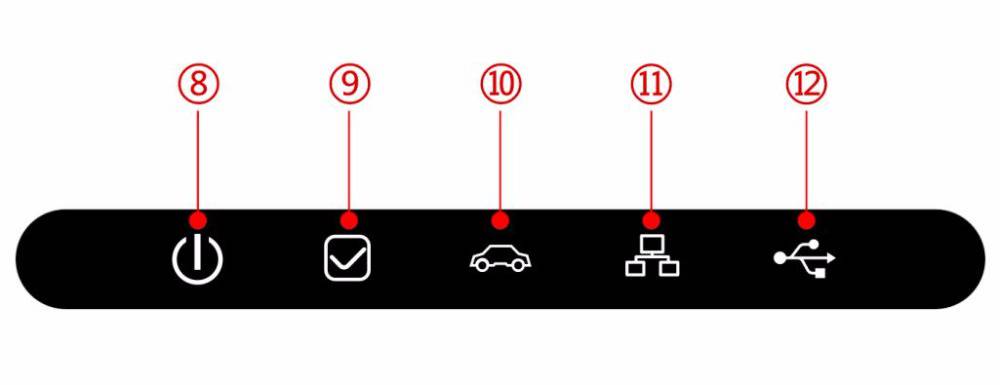

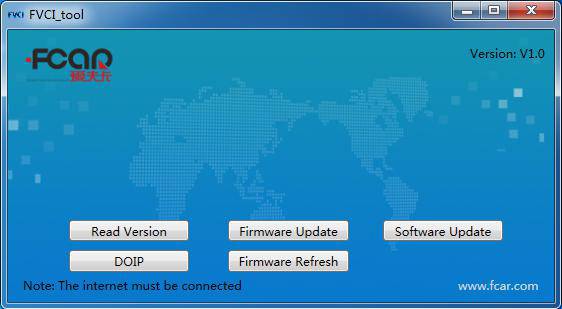
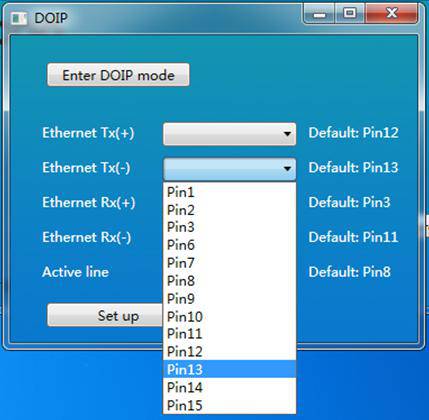


New Powerful Fcar FVCI Supports J2534 Protocol J 2534 Diagnose function and programming Tool
How useful was this post?
Click on a star to rate it!
Average rating / 5. Vote count:
Please keep this link if you copy the post!
Tags: J2534 Protocol Diagnosic Tool J2534 Protocol Programming Tool



