Diagzone Xdiag Subscription Renew, LAUNCH LTR-01 RF Sensor, Thinkdiag Renew , Scania SDP3 Installation

Top 3 Reasons to Get FVDI DAF
1. Software Version: V1.0
3. NO NEED PIN CODE
When obtaining authorization, operate by following the next steps:
Step 1. Connect the Softdog to FVDI. Do not connect Softdog to the computer, otherwise the Softdog green light or red light will on, and result in authorization fail.
Step 2. Use USB cable to connect FVDI and the computer, but do not connect FVDI to the car. Wait until FVDI green light on and Softdog red light on, you succeed getting authorization. If FVDI red light on or Softdog green light on, repeat the above steps.
After get authorization for FVDI, follow the next steps to connect.
Step 1. Connect the Softdog to FVDI (Note: do not connect Softdog to the computer).
Step 2. Use USB cable to connect FVDI and the computer. Wait until FVDI green light on and Softdog red light on, connect Softdog USB cable to the computer. During the procedure, the Softdog red light keeps on (Note: do not connect FVDI to the car)
Step 3. Till the above 2 steps work well, connect FVDI to the car.
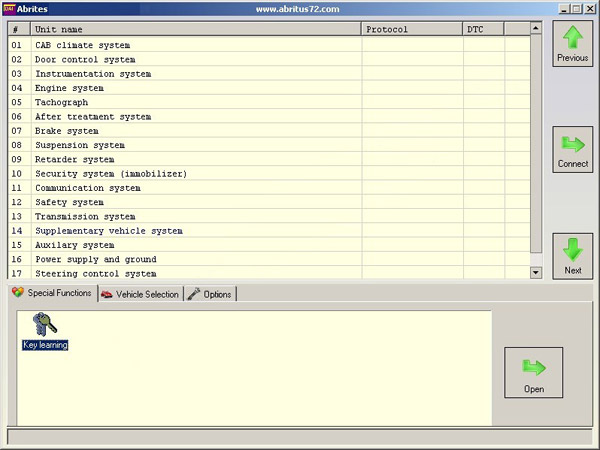
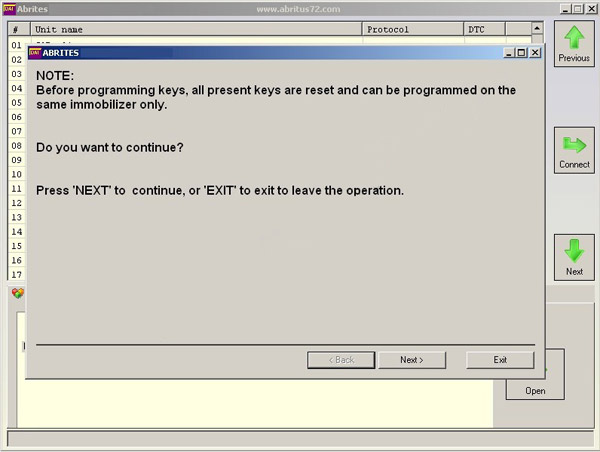
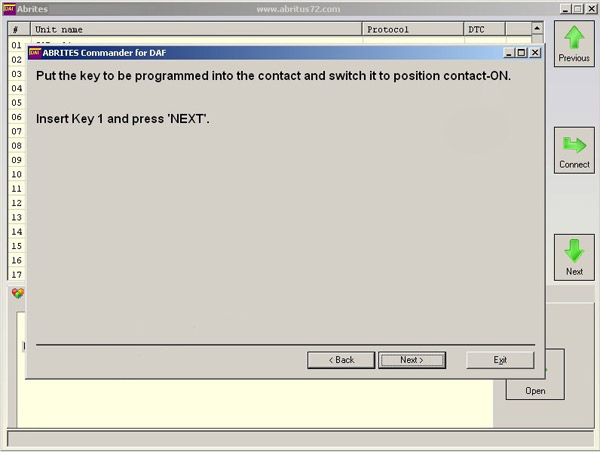
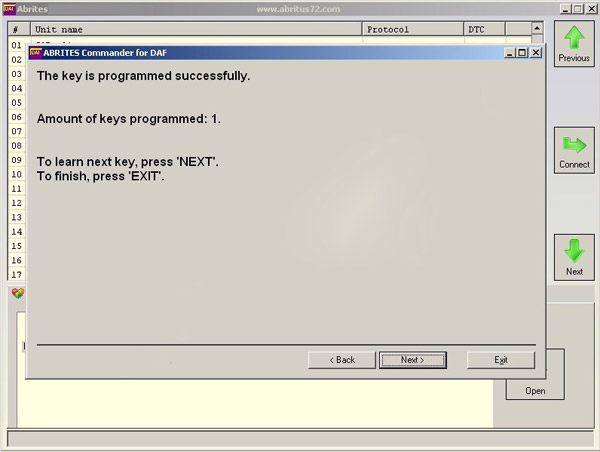
2017 FVDI2 Commander For DAF V1.0
How useful was this post?
Click on a star to rate it!
Average rating / 5. Vote count:
Please keep this link if you copy the post!
Tags: FVDI ABRITES Commander



